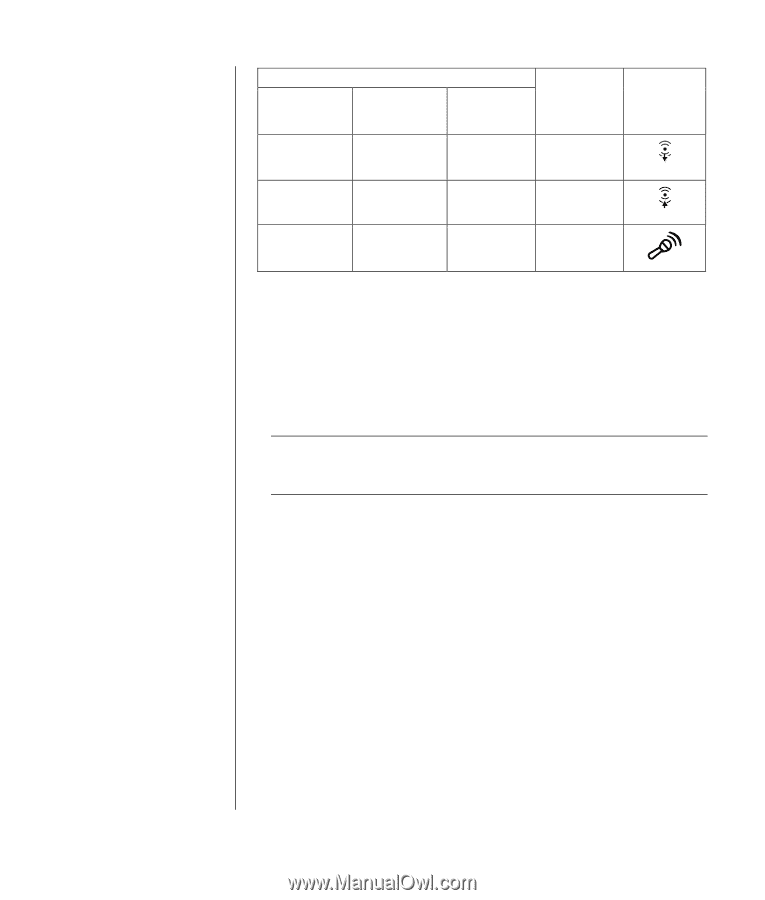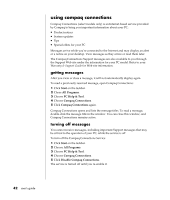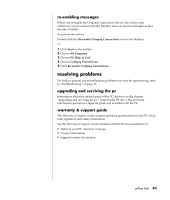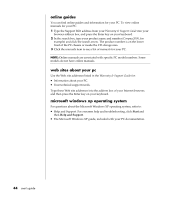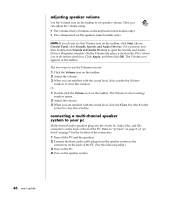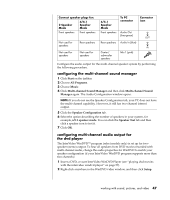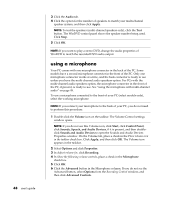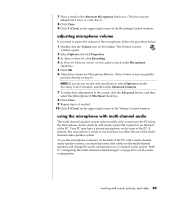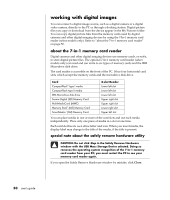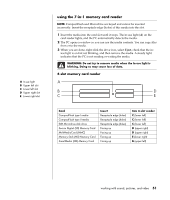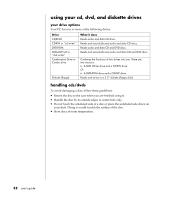Compaq Presario 8000 Compaq Presario S0000 / 8000 Series Computers User's Guid - Page 54
configuring the multi-channel sound manager, configuring multi-channel audio output for, the dvd
 |
View all Compaq Presario 8000 manuals
Add to My Manuals
Save this manual to your list of manuals |
Page 54 highlights
Connect speaker plugs for: 2 Speaker Mode 4/4.1 Speaker Mode Front speakers Front speakers Not used for speakers Not used for speakers Rear speakers Not used for speakers 6/5.1 Speaker Mode Front speakers Rear speakers Center/ subwoofer speakers To PC connector Audio Out (lime-green) Audio In (blue) Mic-1 (pink) Connector icon OUT IN Configure the audio output for the multi-channel speaker system by performing the following procedure. configuring the multi-channel sound manager 1 Click Start on the taskbar. 2 Choose All Programs. 3 Choose Music. 4 Click Multi-channel Sound Manager and then click Multi-channel Sound Manager again. The Audio Configuration window opens. NOTE: If you do not see the Speaker Configuration tab, your PC does not have the multi-channel capability. However, it still has two-channel (stereo) output. 5 Click the Speaker Configuration tab. 6 Select the option describing the number of speakers in your system, for example, 6/5.1 speaker mode. You can click the Speaker Test tab and then click a speaker icon to test it. 7 Click OK. configuring multi-channel audio output for the dvd player The InterVideo WinDVD™ program (select models only) is set up for twospeaker (stereo) output. To hear all speakers from DVD movies recorded with multi-channel audio, change the audio properties for WinDVD to match your speaker configuration (if your InterVideo WinDVD program supports more than two channels): 1 Insert a DVD, or start InterVideo WinDVD Player (see "playing dvd movies with the intervideo windvd player" on page 57). 2 Right-click anywhere in the WinDVD video window, and then click Setup. working with sound, pictures, and video 47