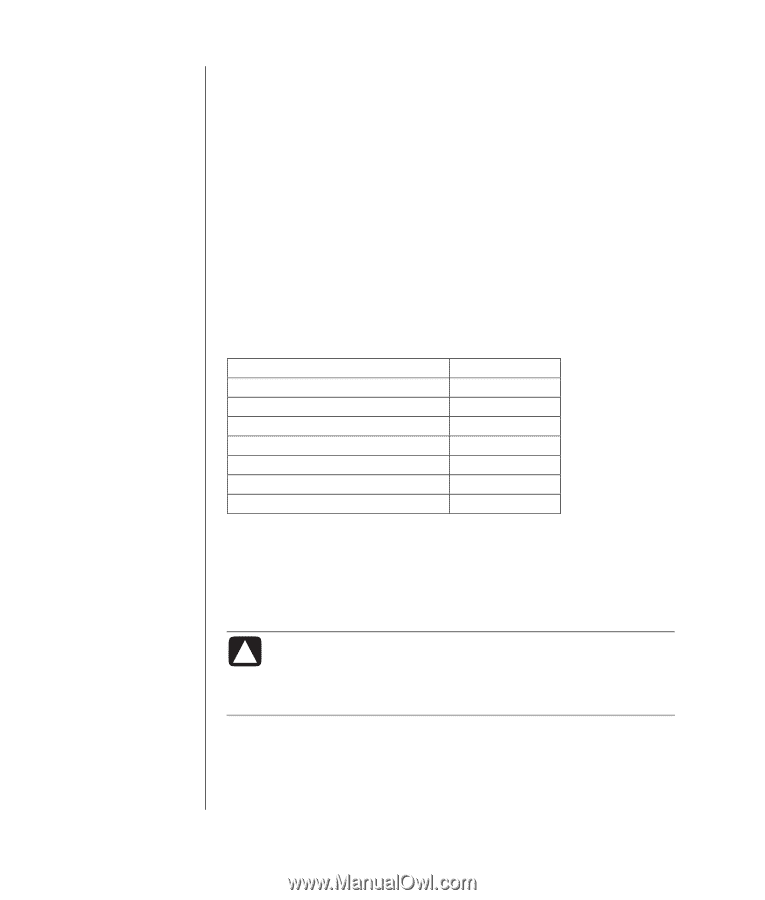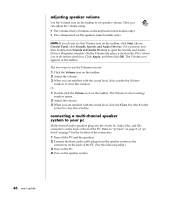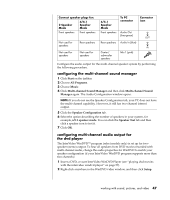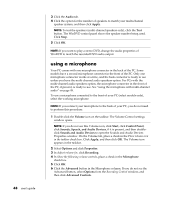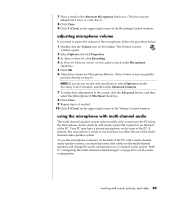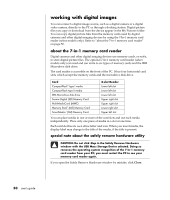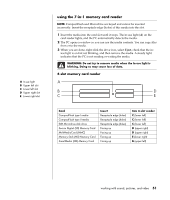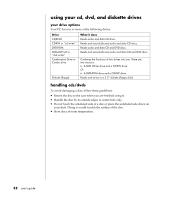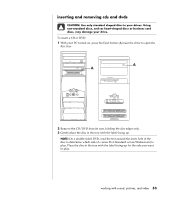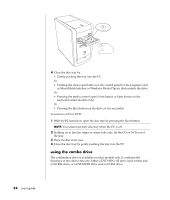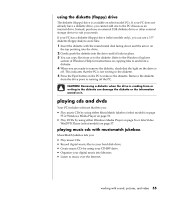Compaq Presario 8000 Compaq Presario S0000 / 8000 Series Computers User's Guid - Page 57
working with digital images - video card
 |
View all Compaq Presario 8000 manuals
Add to My Manuals
Save this manual to your list of manuals |
Page 57 highlights
working with digital images You can connect a digital image source, such as a digital camera or a digital video camera, directly to the PC or through a docking station. Digital picture files you copy or download from the device appear in the My Pictures folder. You can copy digital picture files from the memory cards used by digital cameras and other digital imaging devices by using the 7-In-1 memory card reader (select models only). Refer to "about the 7-in-1 memory card reader" on page 50. about the 7-in-1 memory card reader Digital cameras and other digital imaging devices use memory cards, or media, to store digital picture files. The optional 7-In-1 memory card reader (select models only) can read and can write to six types of memory cards and the IBM Microdrive disk drive. The card reader is accessible on the front of the PC. It has four horizontal card slots which accept the memory cards and the microdrive disk drive. Card CompactFlash™ type I media CompactFlash type II media IBM Microdrive disk drive Secure Digital (SD) Memory Card MultiMediaCard (MMC) Memory Stick® (MS) Memory Card SmartMedia™ (SM) Memory Card 4-slot Reader Lower left slot Lower left slot Lower left slot Upper right slot Upper right slot Lower right slot Upper left slot You can place media in one or more of the card slots and use each media independently. Place only one piece of media in a slot at one time. Each card slot has its own drive letter and icon. When you insert media, the display label may change to the title of the media, if the title is present. special note about the safely remove hardware utility CAUTION: Do not click Stop in the Safely Remove Hardware window with the USB Mass Storage Device selected. Doing so removes the operating system recognition of the 7-In-1 memory card reader from your PC; you must restart the PC to see your memory card reader again. If you open the Safely Remove Hardware window by mistake, click Close. 50 user's guide