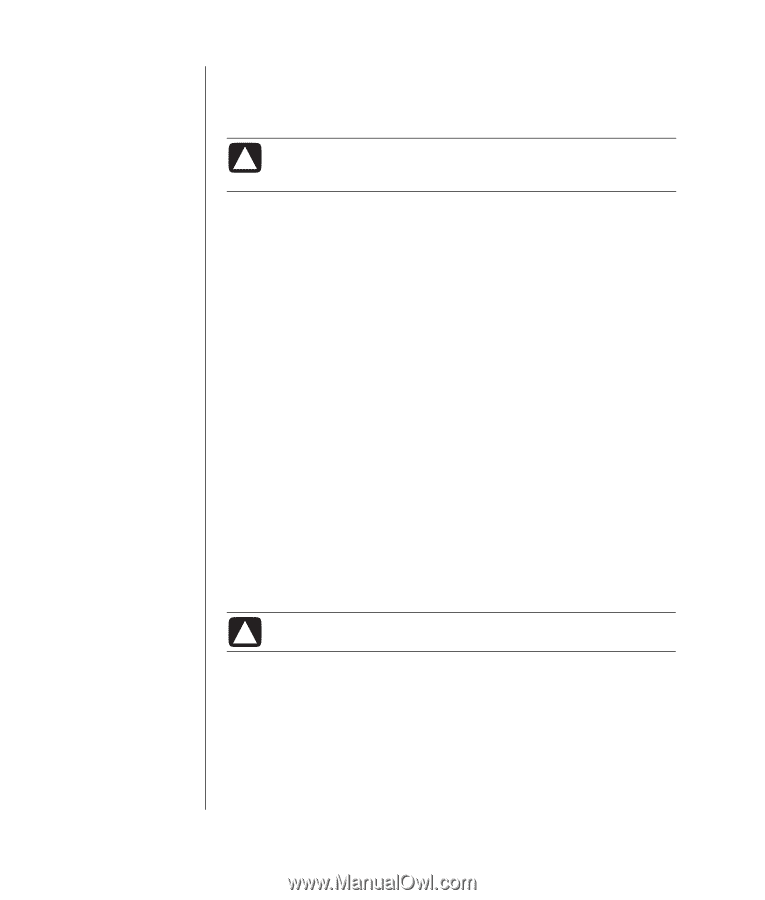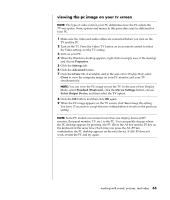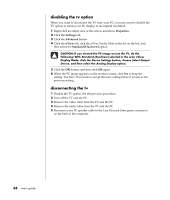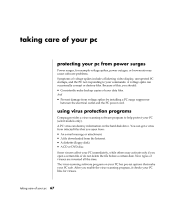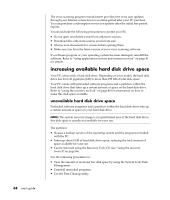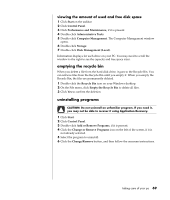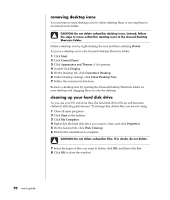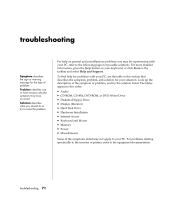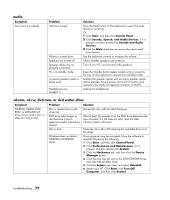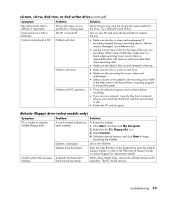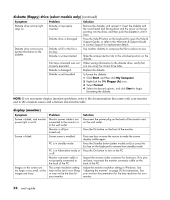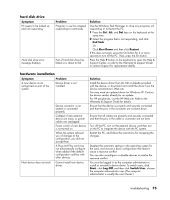Compaq Presario 8000 Compaq Presario S0000 / 8000 Series Computers User's Guid - Page 77
removing desktop icons, cleaning up your hard disk drive
 |
View all Compaq Presario 8000 manuals
Add to My Manuals
Save this manual to your list of manuals |
Page 77 highlights
removing desktop icons You can remove most desktop icons by either deleting them or moving them to an unused icons folder. CAUTION: Do not delete unfamiliar desktop icons. Instead, follow the steps to move unfamiliar desktop icons to the Unused Desktop Shortcuts folder. Delete a desktop icon by right-clicking the icon and then selecting Delete. To move a desktop icon to the Unused Desktop Shortcuts folder: 1 Click Start. 2 Click Control Panel. 3 Click Appearance and Themes, if it is present. 4 Double-click Display. 5 On the Desktop tab, click Customize Desktop. 6 Under Desktop cleanup, click Clean Desktop Now. 7 Follow the onscreen instructions. Retrieve a desktop icon by opening the Unused Desktop Shortcuts folder on your desktop and dragging the icon onto the desktop. cleaning up your hard disk drive As you use your PC and store files, the hard disk drive fills up and becomes cluttered, affecting performance. To manage this, delete files you are not using. 1 Close all open programs. 2 Click Start on the taskbar. 3 Click My Computer. 4 Right-click the hard disk drive you want to clean, and click Properties. 5 On the General tab, click Disk Cleanup. 6 Wait for the calculations to complete. CAUTION: Do not delete unfamiliar files. If in doubt, do not delete. 7 Select the types of files you want to delete, click OK, and then click Yes. 8 Click OK to close the window. 70 user's guide