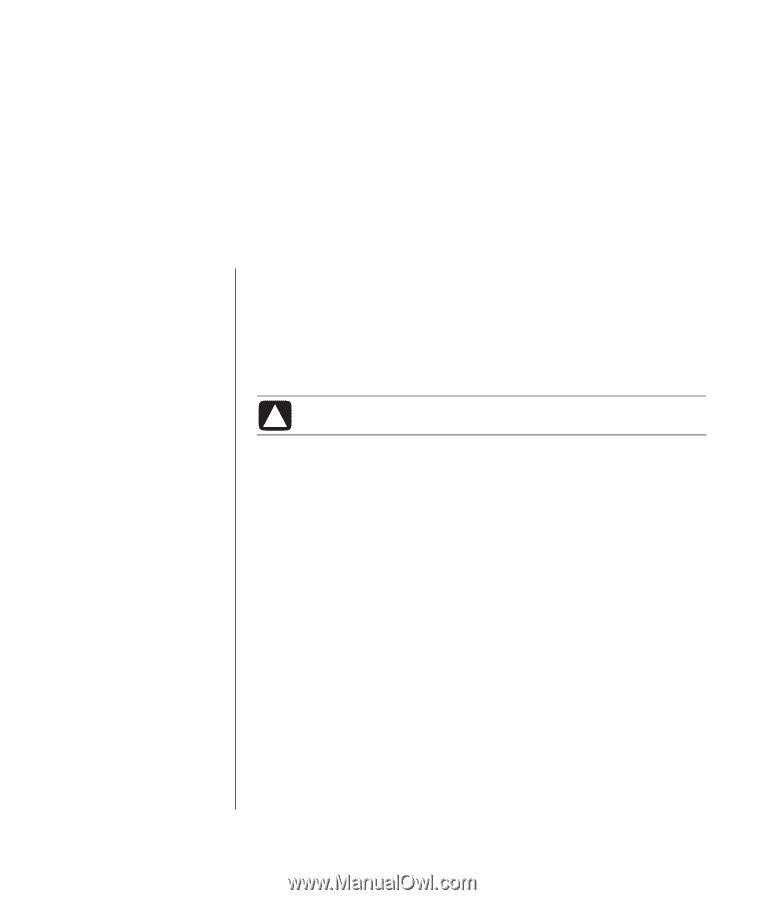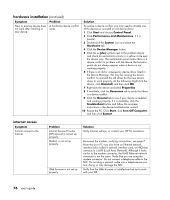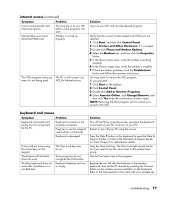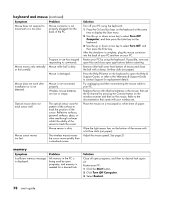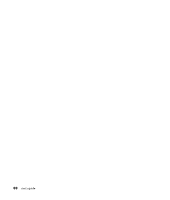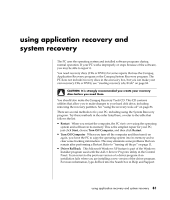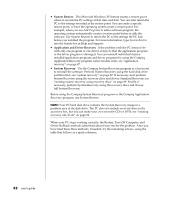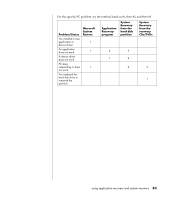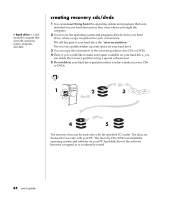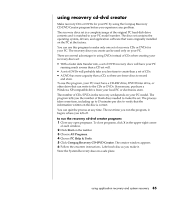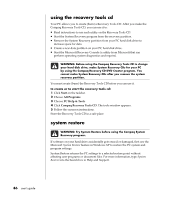Compaq Presario 8000 Compaq Presario S0000 / 8000 Series Computers User's Guid - Page 88
using application recovery and, system recovery
 |
View all Compaq Presario 8000 manuals
Add to My Manuals
Save this manual to your list of manuals |
Page 88 highlights
using application recovery and system recovery The PC uses the operating system and installed software programs during normal operation. If your PC works improperly or stops because of the software, you may be able to repair it. You need recovery discs (CDs or DVDs) for some repairs that use the Compaq Application Recovery program or the Compaq System Recovery program. The PC does not include recovery discs in the accessory box, but you can make your own recovery CDs or DVDs; see "creating recovery cds/dvds" on page 84. CAUTION: It is strongly recommended you create your recovery discs before you need them. You should also make the Compaq Recovery Tools CD. This CD contains utilities that allow you to make changes to your hard disk drive, including removing the recovery partition. See "using the recovery tools cd" on page 86. There are several methods to fix your PC, including using the System Recovery program. Try these methods in the order listed here, or refer to the table that follows the list. • Restart When you restart the computer, the PC starts over using the operating system and software in its memory. This is the simplest repair for your PC; just click Start, choose Turn Off Computer, and then click Restart. • Turn Off Computer When you turn off the computer and then turn it on again, you force the PC to copy the operating system into its memory and to clear some tracking information. This may eliminate some problems that can remain after performing a Restart. Refer to "turning off the pc" on page 11. • Driver Rollback This Microsoft Windows XP feature is part of the Windows Installer program used with the Add or Remove Programs utility in the Control Panel. It can revert to the previous version of a driver program if an installation fails when you are installing a new version of the driver program. For more information, type Rollback into the Search box in Help and Support. using application recovery and system recovery 81