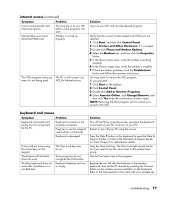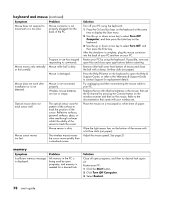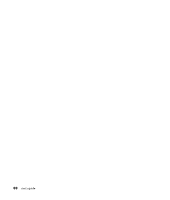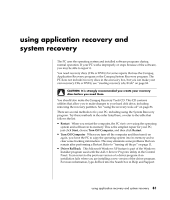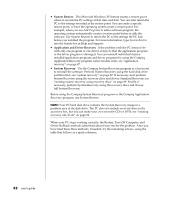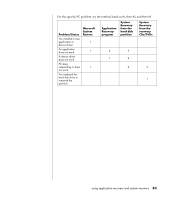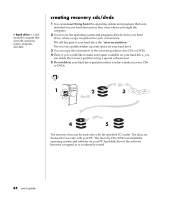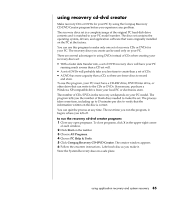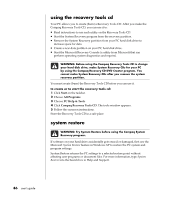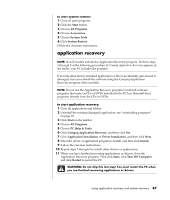Compaq Presario 8000 Compaq Presario S0000 / 8000 Series Computers User's Guid - Page 89
System Restore, Application and Driver Recovery, System Recovery
 |
View all Compaq Presario 8000 manuals
Add to My Manuals
Save this manual to your list of manuals |
Page 89 highlights
• System Restore This Microsoft Windows XP feature creates a restore point where it records the PC settings at that time and date. You can later return the PC to the settings recorded at the restore point. You can create a specific restore point, or have the operating system create a restore point. For example, when you use Add Programs to add a software program, the operating system automatically creates a restore point before it adds the software. Use System Restore to return the PC to the settings the PC had before you installed the program. For more information, type System Restore into the Search box in Help and Support. • Application and Driver Recovery If the problem with the PC seems to be with only one program or one driver, it may be that the application program or the driver program is damaged. You can reinstall individual factoryinstalled application programs and driver programs by using the Compaq Application Recovery program (select models only); see "application recovery" on page 87. • System Recovery Use the Compaq System Recovery program as a last resort to reinstall the software. Perform System Recovery using the hard disk drive partition first; see "system recovery" on page 87. If necessary, next perform System Recovery using the recovery discs and choose Standard Recovery; see "starting system recovery using recovery discs" on page 89. Finally, if necessary, perform System Recovery using the recovery discs and choose full System Recovery. Before using the Compaq System Recovery program or the Compaq Application Recovery program, use System Restore. NOTE: Your PC hard disk drive contains the System Recovery image in a partition area of the disk drive. The PC does not include recovery discs in the accessory box, but you can make your own recovery CDs or DVD; see "creating recovery cds/dvds" on page 84. When your PC stops working correctly, the Restart, Turn Off Computer, and Driver Rollback methods (described above) may resolve the problem. After you have tried these three methods, if needed, try the remaining actions, using the table that follows as a quick reference. 82 user's guide