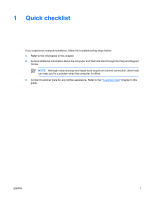Compaq Presario C300 Troubleshooting
Compaq Presario C300 - Notebook PC Manual
 |
View all Compaq Presario C300 manuals
Add to My Manuals
Save this manual to your list of manuals |
Compaq Presario C300 manual content summary:
- Compaq Presario C300 | Troubleshooting - Page 1
Troubleshooting User Guide - Compaq Presario C300 | Troubleshooting - Page 2
2006 Hewlett-Packard Development Company, L.P. Microsoft and Windows are U.S. registered trademarks of Microsoft Corporation. The information contained herein is subject to change without notice. The only warranties for HP products and services are set forth in the express warranty statements - Compaq Presario C300 | Troubleshooting - Page 3
of contents 1 Quick checklist The computer will not start up...2 The computer screen is blank...3 The software is functioning abnormally 4 The computer is turned on Care ...9 Contacting Customer Care by e-mail or telephone 9 Taking the computer to a service partner 10 Index ...11 ENWW iii - Compaq Presario C300 | Troubleshooting - Page 4
iv ENWW - Compaq Presario C300 | Troubleshooting - Page 5
1 Quick checklist If you experience computer problems, follow the troubleshooting steps below: 1. Refer to the information in this chapter. 2. Access additional information about the computer and Web site links through the Help and Support Center. NOTE Although many checkup and repair tools require - Compaq Presario C300 | Troubleshooting - Page 6
device into the outlet. ● If the computer is running on battery power or is plugged into an external power source other than an AC outlet, plug the computer into an AC outlet using the AC adapter. Make sure the power cord and AC adapter connections are secure. ● If the computer is running on - Compaq Presario C300 | Troubleshooting - Page 7
restore from hibernation, briefly press the power button. Standby and hibernation are energy-saving features that can turn off the display. Standby and hibernation can be initiated by the system while the computer is in Microsoft® Windows of the keyboard.) If the magnetized screw driver) are laying - Compaq Presario C300 | Troubleshooting - Page 8
or responds abnormally: ● Restart the computer: ● In Windows XP Home, select Start > Turn Off Computer > Restart. ● In Windows XP Professional, select Start > Turn Off Computer > Restart > OK. (If you have been registered to a domain, the button you click will be called Shut Down instead of Turn - Compaq Presario C300 | Troubleshooting - Page 9
to software applications or keyboard commands, try first to Windows, press ctrl+alt+delete. Then, select Shut Down > Turn Off. 2. If you cannot shut down the computer by using ctrl+alt+del, press and hold the power button only on a hard, flat surface. Do not allow another hard surface, such - Compaq Presario C300 | Troubleshooting - Page 10
device is not working. If an external device does not function as expected: ● Turn on the device as instructed in the device user guide. Some devices, such as monitors and printers, may not be powered by the computer, and must be turned on before the computer is turned on. ● Be sure that ● All - Compaq Presario C300 | Troubleshooting - Page 11
utility, or uninstall the third-party utility and use the Windows configuration utility to configure the wireless network. ● Be sure point) activity light is on. If the activity light is not on, unplug the router power cable and then plug it back in. 7. Be sure that no other electronics, such as - Compaq Presario C300 | Troubleshooting - Page 12
are detected in close proximity, and more than one is using the same channel, there may be interference. For additional information, refer to http://www.hp.com/go/techcenter/wireless. 8 Chapter 1 Quick checklist ENWW - Compaq Presario C300 | Troubleshooting - Page 13
name located on the display or keyboard. ● Serial number (S/N) listed on the service tag. ● The service tag label is on the bottom of the computer. ● To display the service tag information on the computer screen, click My HP Computer in the Help and Support Center. ● Date the computer was purchased - Compaq Presario C300 | Troubleshooting - Page 14
● Be sure either to delete all passwords or to disclose all passwords to the service partner so that they can access the computer. ● Back up all information on the hard drive. ● Provide authorization to the service partner to perform a system recovery, if needed. 10 Chapter 2 Customer Care ENWW - Compaq Presario C300 | Troubleshooting - Page 15
Index B blank computer screen 3 C checklist, troubleshooting 1 computer screen blank 3 Customer Care 9 O overheated computer 5 S screen blank 3 software abnormal behavior 4 unresponsive 5 T troubleshooting abnormal software behavior 4 blank computer screen 3 computer not starting up 2 Customer Care - Compaq Presario C300 | Troubleshooting - Page 16
12 Index ENWW - Compaq Presario C300 | Troubleshooting - Page 17
- Compaq Presario C300 | Troubleshooting - Page 18

Troubleshooting
User Guide