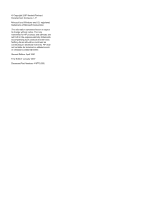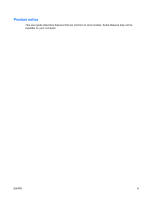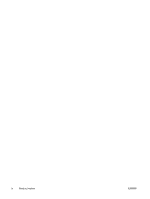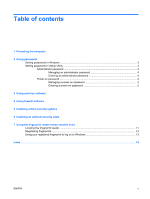Compaq Presario C700 Security - Windows Vista
Compaq Presario C700 - Notebook PC Manual
 |
View all Compaq Presario C700 manuals
Add to My Manuals
Save this manual to your list of manuals |
Compaq Presario C700 manual content summary:
- Compaq Presario C700 | Security - Windows Vista - Page 1
Security User Guide - Compaq Presario C700 | Security - Windows Vista - Page 2
to change without notice. The only warranties for HP products and services are set forth in the express warranty statements accompanying such products and services. Nothing herein should be construed as constituting an additional warranty. HP shall not be liable for technical or editorial errors - Compaq Presario C700 | Security - Windows Vista - Page 3
Product notice This user guide describes features that are common to most models. Some features may not be available on your computer. ENWW iii - Compaq Presario C700 | Security - Windows Vista - Page 4
iv Product notice ENWW - Compaq Presario C700 | Security - Windows Vista - Page 5
Table of contents 1 Protecting the computer 2 Using passwords Setting passwords in Windows ...3 Setting passwords in Setup Utility ...3 Administrator password ...3 Managing an administrator password 4 Entering an administrator password 4 Power-on password ...4 Managing a power-on password 4 - Compaq Presario C700 | Security - Windows Vista - Page 6
vi ENWW - Compaq Presario C700 | Security - Windows Vista - Page 7
a variety of risks. Follow the procedures in this guide to use the following features: ● Passwords ● Antivirus . NOTE: Before you send your computer for service, remove all password and fingerprint settings. Computer risk Unauthorized access to Setup Utility, BIOS settings, and other Administrator - Compaq Presario C700 | Security - Windows Vista - Page 8
discovered by an outsider. The following topics list Windows and Setup Utility passwords and describe their functions. For additional information about Windows passwords, such as screen-saver passwords, select Start > Help and Support. 2 Chapter 2 Using passwords ENWW - Compaq Presario C700 | Security - Windows Vista - Page 9
Setting passwords in Windows Password Administrator password User password QuickLock Function Protects administrator-level access to computer contents. NOTE: This password cannot be used to access Setup Utility contents. Protects access to a Windows user account. It also protects access to the - Compaq Presario C700 | Security - Windows Vista - Page 10
field, and then press enter 4 times. 3. To save your preferences and exit Setup Utility, press f10, and then follow the instructions on the screen. Your preferences go into effect when the computer restarts. Entering an administrator password At the Enter Password prompt, type your administrator - Compaq Presario C700 | Security - Windows Vista - Page 11
Your preferences go into effect when the computer restarts. Entering a power-on password At the Enter Password prompt, type your password (using the same keys you used to set the password), and then press enter. After 3 unsuccessful attempts to enter the password, you must restart the computer and - Compaq Presario C700 | Security - Windows Vista - Page 12
and for purchasing extended update service are provided within the program. To view and access Norton Internet Security, select Start > All Programs. For more information about computer viruses, type viruses in the Search field in Help and Support. 6 Chapter 3 Using antivirus software ENWW - Compaq Presario C700 | Security - Windows Vista - Page 13
all incoming and outgoing traffic. Refer to the firewall user guide or contact your firewall manufacturer for more information. NOTE: Under on a network, or block authorized e-mail attachments. To temporarily solve the problem, disable the firewall, perform the task that you want to perform, and - Compaq Presario C700 | Security - Windows Vista - Page 14
operating system and other software may have become available after the computer was shipped. Download all available updates and install them on your computer: ● Run Windows Update monthly site and through the updates link in Help and Support. 8 Chapter 5 Installing critical security updates ENWW - Compaq Presario C700 | Security - Windows Vista - Page 15
6 Installing an optional security cable NOTE: A security cable is designed to act as a deterrent but may not prevent the computer from being mishandled or stolen. 1. Loop the security cable around a secured object. 2. Insert the key (1) into the cable lock (2). 3. Insert the cable lock into the - Compaq Presario C700 | Security - Windows Vista - Page 16
7 Using the fingerprint reader (select models only) NOTE: The location of the fingerprint reader varies by model. 10 Chapter 7 Using the fingerprint reader (select models only) ENWW - Compaq Presario C700 | Security - Windows Vista - Page 17
Locating the fingerprint reader The fingerprint reader is a small metallic sensor that is located in one of the following areas of your computer: ● Near the bottom of the TouchPad ● On the right side of the keyboard ● On the upper-right side of the display Depending on your computer model, the - Compaq Presario C700 | Security - Windows Vista - Page 18
Windows password. Whether you are using an HP computer with an integrated fingerprint reader or , and then click Next. 4. On the "Services and Applications" page, click I want to, and over the fingerprint sensor until the finger on the screen turns green. NOTE: The progress indicator advances after - Compaq Presario C700 | Security - Windows Vista - Page 19
Using your registered fingerprint to log on to Windows To log on to Windows using your fingerprint: 1. Immediately after you have registered your fingerprints, restart Windows. 2. Swipe any of your registered fingers to log on to Windows. ENWW Using your registered fingerprint to log on to Windows - Compaq Presario C700 | Security - Windows Vista - Page 20
Index A administrator password entering 4 managing 4 antivirus software 6 C cable, security 9 critical updates, software 8 E entering a power-on password 5 entering an administrator password 4 F fingerprint reader 10 fingerprint reader location 11 firewall software 7 M managing a power-on password
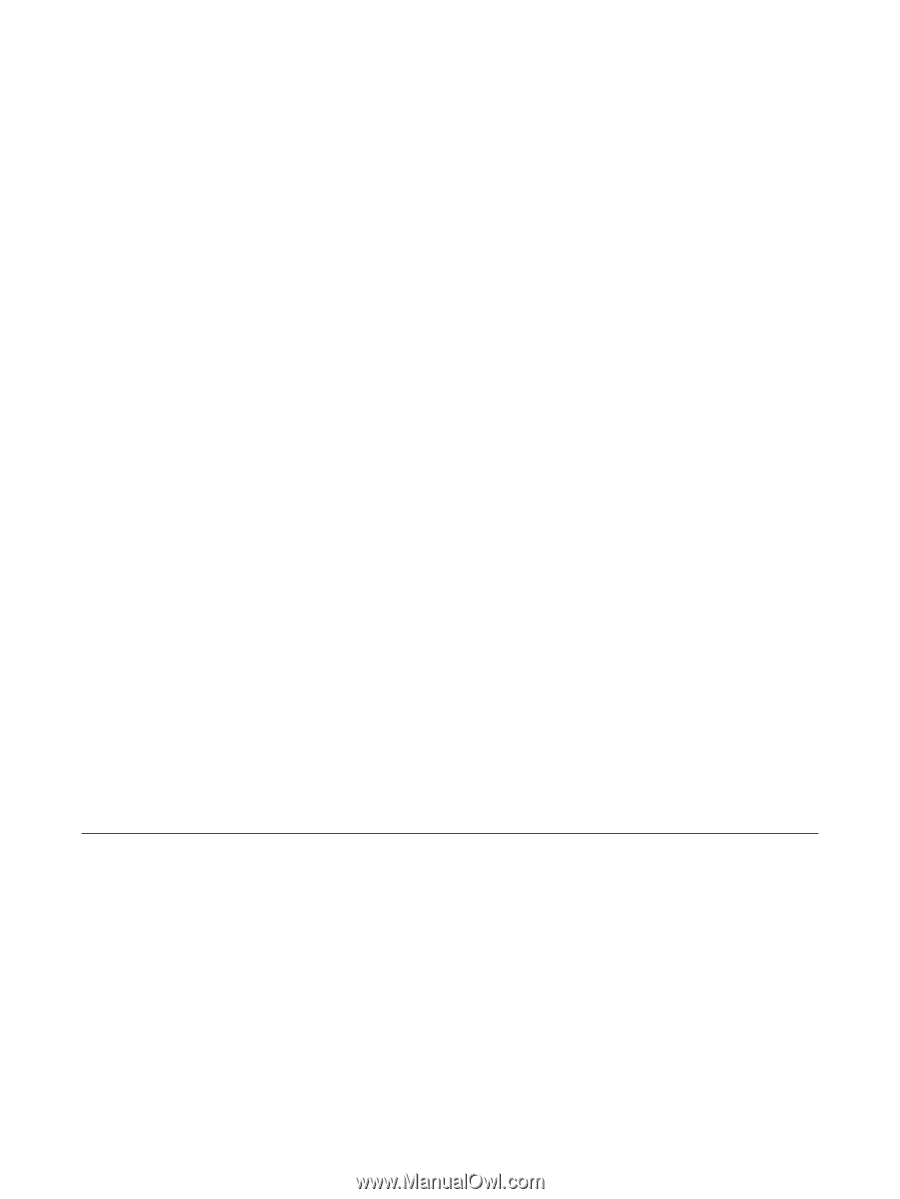
Security
User Guide