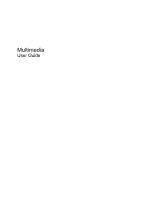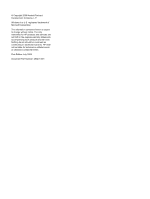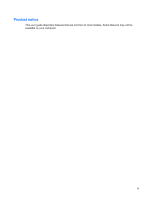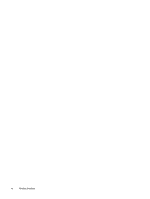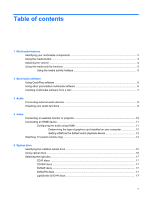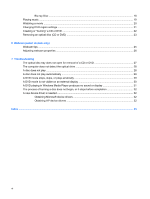Compaq Presario CQ20-400 Multimedia - Windows Vista
Compaq Presario CQ20-400 - Notebook PC Manual
 |
View all Compaq Presario CQ20-400 manuals
Add to My Manuals
Save this manual to your list of manuals |
Compaq Presario CQ20-400 manual content summary:
- Compaq Presario CQ20-400 | Multimedia - Windows Vista - Page 1
Multimedia User Guide - Compaq Presario CQ20-400 | Multimedia - Windows Vista - Page 2
© Copyright 2008 Hewlett-Packard Development Company, L.P. Windows is a U.S. registered trademark of Microsoft Corporation. The information contained herein is subject to change without notice. The only warranties for HP products and services are set forth in the express warranty statements - Compaq Presario CQ20-400 | Multimedia - Windows Vista - Page 3
Product notice This user guide describes features that are common to most models. Some features may not be available on your computer. iii - Compaq Presario CQ20-400 | Multimedia - Windows Vista - Page 4
iv Product notice - Compaq Presario CQ20-400 | Multimedia - Windows Vista - Page 5
Table of contents 1 Multimedia features Identifying your multimedia components 2 Using the media button ...3 Adjusting the volume ...4 Using the media activity functions ...5 Using the media activity hotkeys 5 2 Multimedia software Using QuickPlay software ...6 Using other preinstalled multimedia - Compaq Presario CQ20-400 | Multimedia - Windows Vista - Page 6
Webcam (select models only) Webcam tips ...25 Adjusting webcam properties ...26 7 Troubleshooting The optical disc tray does not open for removal of a CD or DVD is not visible on an external display 30 A DVD playing in Windows Media Player produces no sound or display 31 The process of burning - Compaq Presario CQ20-400 | Multimedia - Windows Vista - Page 7
1 Multimedia features Your computer includes multimedia features that allow you to listen to music, watch movies, and view pictures. Your computer may include the following multimedia components: ● Optical drive for playing audio and video discs ● Integrated speakers for listening to music ● - Compaq Presario CQ20-400 | Multimedia - Windows Vista - Page 8
Identifying your multimedia components The following illustration and table describe the multimedia features of the computer. Component (1) Webcam light (2) Webcam (3) Internal microphones (2) (4) Speakers (2) (5) Audio-in (microphone) jack (6) Audio-out (headphone) jack 2 Chapter 1 Multimedia - Compaq Presario CQ20-400 | Multimedia - Windows Vista - Page 9
button launches the QuickPlay program. NOTE: If the computer has been set up to require a logon password, you may be asked to log on to Windows. QuickPlay opens after you log on. Refer to the QuickPlay software Help for more information. Using the media button 3 - Compaq Presario CQ20-400 | Multimedia - Windows Vista - Page 10
restore volume, press the mute button (1). ◦ To decrease volume, press the volume down button (2). ◦ To increase volume, press the volume up button (3). ● Windows® volume control: a. Click the Volume icon in the notification area, at the far right of the taskbar. b. Increase or decrease the volume - Compaq Presario CQ20-400 | Multimedia - Windows Vista - Page 11
Using the media activity functions The media activity hotkeys control the play of an audio CD or a DVD that is inserted into the optical drive. Using the media activity hotkeys A media activity hotkey is a combination of the fn key (1) and a function key (2). ● When an audio CD or a DVD is not - Compaq Presario CQ20-400 | Multimedia - Windows Vista - Page 12
channels, as well as the HP-TV channel streamed in full-screen to computers with an Internet connection. ● Playlist upload support: ◦ Upload your QuickPlay use. For example, if you want to use Windows Media Player to play an audio CD, click Windows Media Player. NOTE: Some programs may be located - Compaq Presario CQ20-400 | Multimedia - Windows Vista - Page 13
from a CD or DVD, follow these steps: 1. Insert the disc into the optical drive. 2. When the installation wizard opens, follow the on-screen instructions. 3. Restart the computer if you are prompted to do so. NOTE: For details about using software included with the computer, refer to the software - Compaq Presario CQ20-400 | Multimedia - Windows Vista - Page 14
connect an external microphone ● Download music from the Internet ● sure to install any drivers required by the external device. NOTE: A driver is a required program Click Hardware and Sound. 3. Click Sound. 4. When the Sound window opens, click the Sounds tab. Under Program, select any sound event - Compaq Presario CQ20-400 | Multimedia - Windows Vista - Page 15
Select Start > All Programs > Accessories > Sound Recorder. 2. Click Start Recording and speak into the microphone. Save the file to your desktop. 3. Open Windows Media Player or QuickPlay and play back the sound. NOTE: For best results when recording, speak directly into the microphone and record - Compaq Presario CQ20-400 | Multimedia - Windows Vista - Page 16
4 Video Your computer enables you to use a variety of video features: ● Watch movies ● Play games over the Internet ● Edit pictures and video to create presentations ● Connect external video devices ● Watch TV, including high-definition TV (select models only) Connecting an external monitor or - Compaq Presario CQ20-400 | Multimedia - Windows Vista - Page 17
support one HDMI device connected to the HDMI port, while simultaneously supporting an image on the computer display or any other supported end of the cable to the video device, according to the device manufacturer's instructions. 3. Press fn+f4 on the computer to switch the image between the display - Compaq Presario CQ20-400 | Multimedia - Windows Vista - Page 18
To return audio to the computer speakers, follow these steps: 1. Right-click the Speaker icon in the notification area, at the far right of the taskbar, and then click Playback Devices. 2. On the Playback tab, select Speakers. 3. Click Set Default, and then click OK. Determining the type of graphics - Compaq Presario CQ20-400 | Multimedia - Windows Vista - Page 19
HP Mobile Remote Control. Before you can watch TV on the computer, be sure that you have set up the TV tuner according to the instructions provided in the printed Notebook Essentials guide hardware or services, such as a high-speed Internet connection. The QuickPlay TV mode supports the following - Compaq Presario CQ20-400 | Multimedia - Windows Vista - Page 20
to view, and then press the OK button. The recorded program begins to play in the preview window. 4. To watch in full-screen format, press the right arrow to move the cursor to the preview window and then press the OK button. NOTE: You can also use the keyboard to perform these - Compaq Presario CQ20-400 | Multimedia - Windows Vista - Page 21
/R and CD-RW Combo Drive ● DVD±RW/R and CD-RW Combo Drive with Double-Layer (DL) support ● LightScribe DVD±RW/R and CD-RW Combo drive with Double-Layer (DL) support ● Blu-ray Disc ROM Drive with SuperMulti DVD±R/RW Double Layer (DL) support NOTE: Some of the drives listed above may not be - Compaq Presario CQ20-400 | Multimedia - Windows Vista - Page 22
ROM Drive, it can also read Blu-ray discs. NOTE: Some of the optical drives listed may not be supported by your computer. The listed drives are not necessarily all of the supported optical drives. Some optical drives can also write to optical discs as described in the following table. Optical drive - Compaq Presario CQ20-400 | Multimedia - Windows Vista - Page 23
the storage capacity. NOTE: The optical drive on your computer may not support all the types of optical discs discussed in this section. CD-R discs Use version of a CD) to store large projects that must be updated frequently. Typical uses include the following: ● Developing and maintaining large - Compaq Presario CQ20-400 | Multimedia - Windows Vista - Page 24
Blu-ray Disc Also called BD, Blu-ray Disc is a high-density optical disc format for the storage of digital information, including high-definition video. A single-layer Blu-ray Disc can store 25 GB, over five times the size of a single-layer DVD at 4.7 GB. A dual-layer Blu-ray Disc can store 50 GB, - Compaq Presario CQ20-400 | Multimedia - Windows Vista - Page 25
7. If you have not yet configured AutoPlay, the AutoPlay dialog box opens and asks how you want to use the media content. Choose QuickPlay or Windows Media Player, both preinstalled on your computer. NOTE: After you insert a disc, a short pause is normal. If Sleep or Hibernation is initiated during - Compaq Presario CQ20-400 | Multimedia - Windows Vista - Page 26
6. Close the disc tray. 7. Launch the DVD playback feature in QuickPlay by pressing the media button. 8. Then click the DVD icon and follow the instructions on the screen. NOTE: To watch a high-definition movie, you must use QuickPlay. To watch standard format movies, you can use QuickPlay or other - Compaq Presario CQ20-400 | Multimedia - Windows Vista - Page 27
your computer. You may be prompted for your permission or password for tasks such as installing software, running utilities, or changing Windows settings. Refer to Help and Support for more information. 3. Click the "+" sign next to DVD/CD-ROM drives. 4. Right-click the DVD drive for which you want - Compaq Presario CQ20-400 | Multimedia - Windows Vista - Page 28
use software such as Windows Media Player or CyberLink support all DVD formats. Refer to the user guide that came with your DVD player for a list of supported DVD, follow these steps: 1. Download or copy the source files into specific instructions, refer to the software manufacturer's instructions - Compaq Presario CQ20-400 | Multimedia - Windows Vista - Page 29
Removing an optical disc (CD or DVD) 1. Press the release button (1) on the drive bezel to release the disc tray, and then gently pull out the tray (2) until it stops. 2. Remove the disc (3) from the tray by gently pressing down on the spindle while lifting the outer edges of the disc. Hold the disc - Compaq Presario CQ20-400 | Multimedia - Windows Vista - Page 30
● Connect-E-mail photos and video using the icon on the software interface. NOTE: For details about using webcam software, refer to the software manufacturer's instructions, which may be provided with the software, on disc, or on the manufacturer's Web site. 24 Chapter 6 Webcam (select models only) - Compaq Presario CQ20-400 | Multimedia - Windows Vista - Page 31
work properly across some network firewalls. NOTE: If you are having trouble viewing or sending multimedia files to someone on another LAN or outside to perform, and then reenable the firewall. To permanently resolve the problem, reconfigure the firewall as necessary, and adjust the policies and - Compaq Presario CQ20-400 | Multimedia - Windows Vista - Page 32
a subject with a large amount of background light would otherwise be obscured by blooming or silhouetting. For information about using the webcam, select Start > Help and Support. 26 Chapter 6 Webcam (select models only) - Compaq Presario CQ20-400 | Multimedia - Windows Vista - Page 33
7 Troubleshooting The following sections describe several common issues and resolutions. The optical disc tray does not open for removal of a CD or DVD 1. Insert the end - Compaq Presario CQ20-400 | Multimedia - Windows Vista - Page 34
● Scan for hardware changes. Windows scans your system for installed hardware and installs any required drivers. ● Click Properties to see if the device is working properly: ◦ Click Troubleshoot to fix problems. ◦ Click the Driver tab to update, disable, or uninstall drivers for this device. A disc - Compaq Presario CQ20-400 | Multimedia - Windows Vista - Page 35
- or - ◦ The playback window in the multimedia program may close. To return to playing the disc, click the Play button in your multimedia program to restart the disc. In - Compaq Presario CQ20-400 | Multimedia - Windows Vista - Page 36
displays, the DVD image will not appear on any display designated as the secondary display. To get information about a multimedia question not covered in this guide, select Start > Help and Support. 30 Chapter 7 Troubleshooting - Compaq Presario CQ20-400 | Multimedia - Windows Vista - Page 37
A DVD playing in Windows Media Player produces no sound or display Use QuickPlay or DVDPlay to play a DVD. QuickPlay and DVDPlay are installed on the computer, and are also available from the HP Web site at http://www.hp.com. A DVD playing in Windows Media Player produces no sound or display 31 - Compaq Presario CQ20-400 | Multimedia - Windows Vista - Page 38
your Internet browser and go to http://www.hp.com/support. 2. Select your country or region. 3. Click the option for software and driver downloads, and then type your computer model number in the search box. 4. Press enter, and then follow the on-screen instructions. 32 Chapter 7 Troubleshooting - Compaq Presario CQ20-400 | Multimedia - Windows Vista - Page 39
DVD 21 S software multimedia 6 QuickPlay 6 speakers 2 T tips, webcam 25 troubleshooting disc burning 32 disc play 28 DVD movie play 29 DVD produces no sound 31 external display 30 HP device drivers 32 optical disc tray 27 optical drive detection 28 Windows device drivers 32 TV, watching 13 Index 33 - Compaq Presario CQ20-400 | Multimedia - Windows Vista - Page 40
V video, using 10 volume, adjusting 4 W watching TV 13 webcam 2 webcam light 2 webcam properties, adjusting 26 webcam tips 25 webcam, using 24 WinDVD 31 34 Index - Compaq Presario CQ20-400 | Multimedia - Windows Vista - Page 41
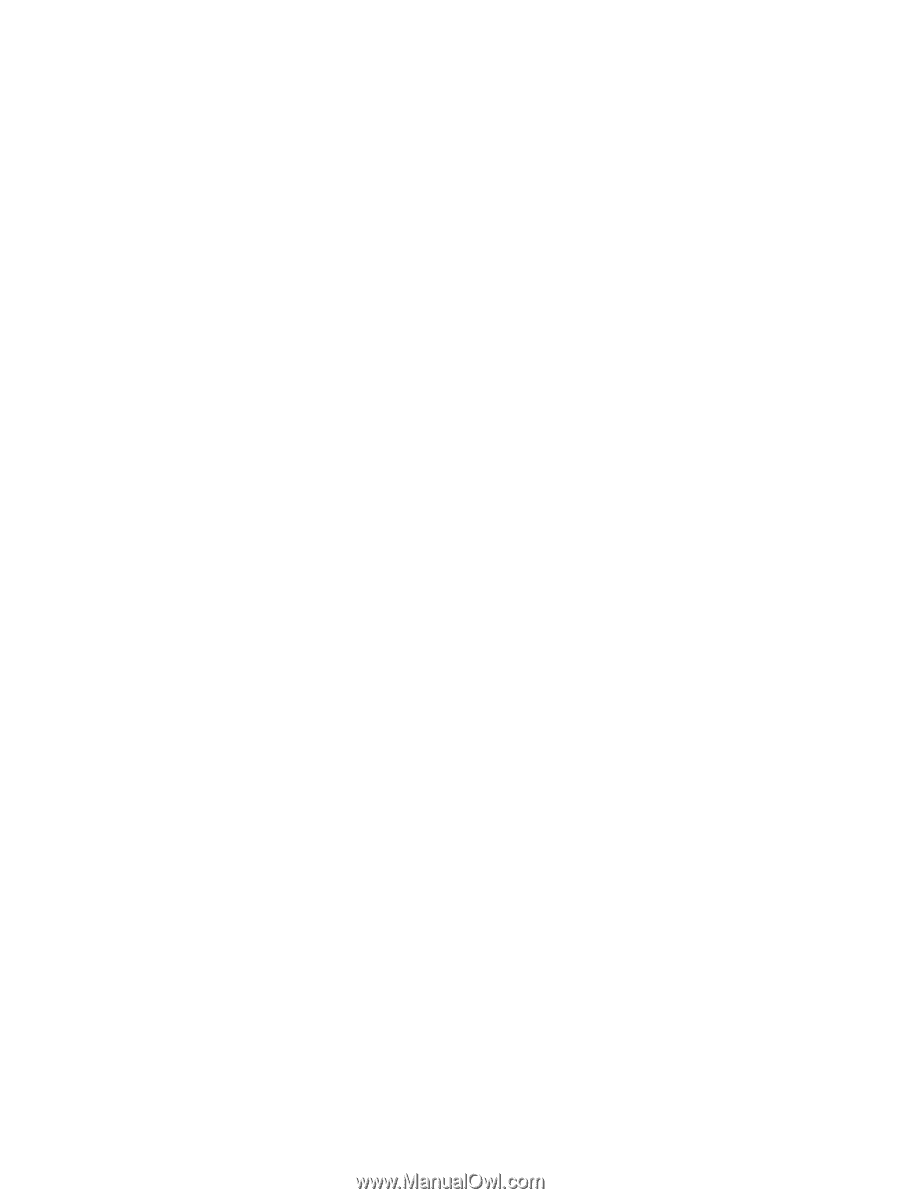
Multimedia
User Guide