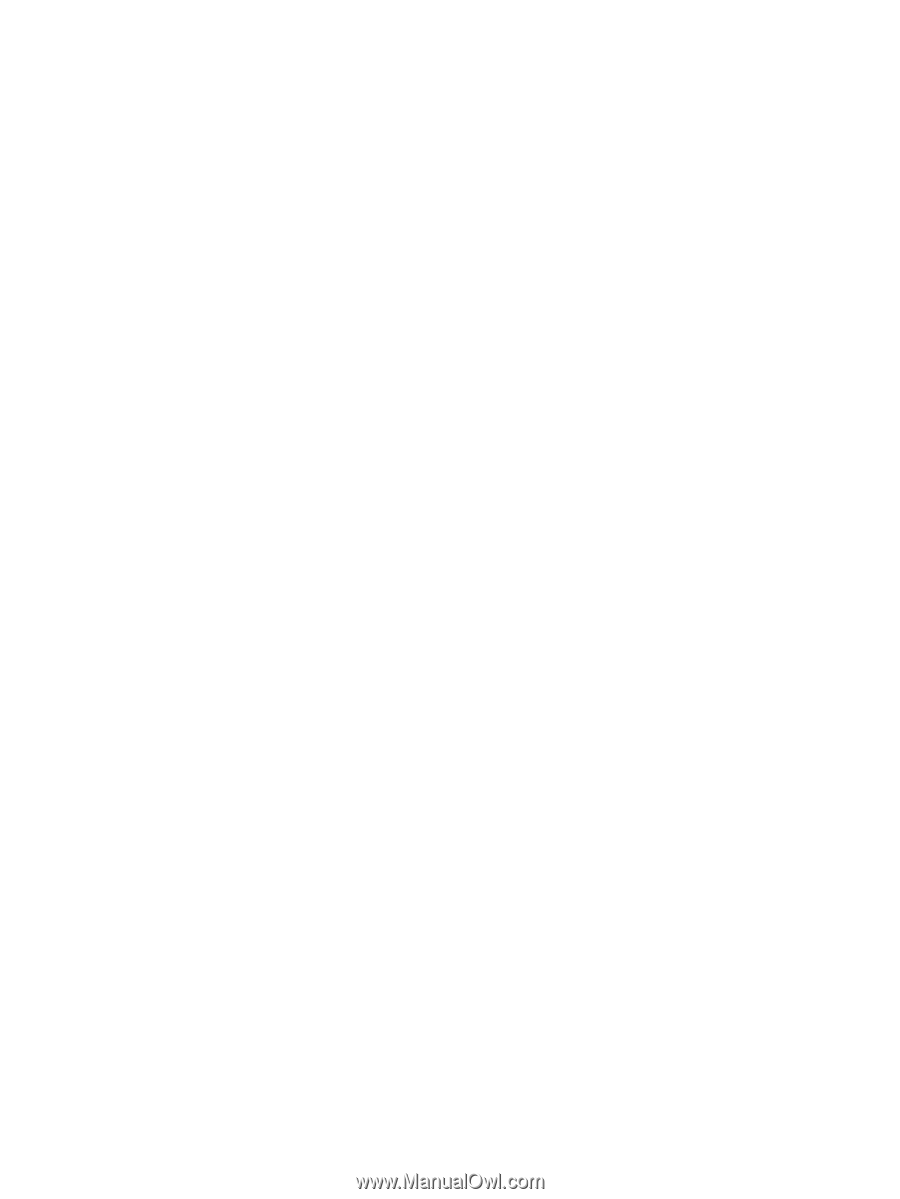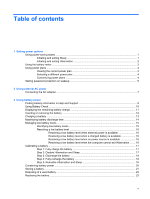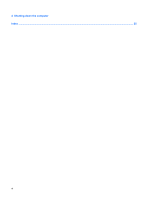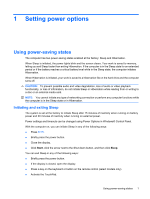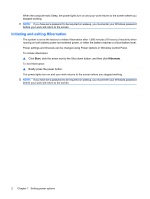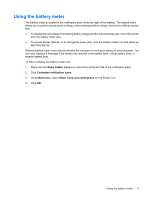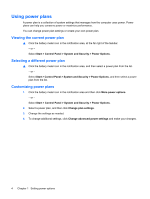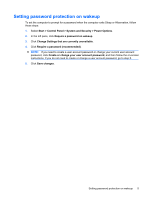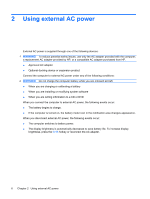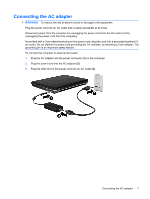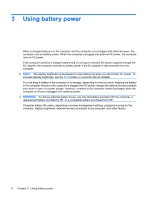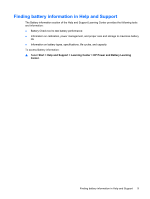Compaq Presario CQ40-700 Power Management - Windows 7 - Page 10
Using power plans, Viewing the current power plan, Selecting a different power plan
 |
View all Compaq Presario CQ40-700 manuals
Add to My Manuals
Save this manual to your list of manuals |
Page 10 highlights
Using power plans A power plan is a collection of system settings that manages how the computer uses power. Power plans can help you conserve power or maximize performance. You can change power plan settings or create your own power plan. Viewing the current power plan ▲ Click the battery meter icon in the notification area, at the far right of the taskbar. - or - Select Start > Control Panel > System and Security > Power Options. Selecting a different power plan ▲ Click the battery meter icon in the notification area, and then select a power plan from the list. - or - Select Start > Control Panel > System and Security > Power Options, and then select a power plan from the list. Customizing power plans 1. Click the battery meter icon in the notification area and then click More power options. - or - Select Start > Control Panel > System and Security > Power Options. 2. Select a power plan, and then click Change plan settings. 3. Change the settings as needed. 4. To change additional settings, click Change advanced power settings and make your changes. 4 Chapter 1 Setting power options