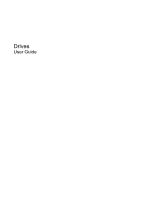Compaq Presario CQ45-200 Drives - Windows Vista
Compaq Presario CQ45-200 - Notebook PC Manual
 |
View all Compaq Presario CQ45-200 manuals
Add to My Manuals
Save this manual to your list of manuals |
Compaq Presario CQ45-200 manual content summary:
- Compaq Presario CQ45-200 | Drives - Windows Vista - Page 1
Drives User Guide - Compaq Presario CQ45-200 | Drives - Windows Vista - Page 2
in the express warranty statements accompanying such products and services. Nothing herein should be construed as constituting an additional warranty. HP shall not be liable for technical or editorial errors or omissions contained herein. First Edition: June 2008 Document Part Number: 468146-001 - Compaq Presario CQ45-200 | Drives - Windows Vista - Page 3
Product notice This user guide describes features that are common to most models. Some features may not be available on your computer. iii - Compaq Presario CQ45-200 | Drives - Windows Vista - Page 4
iv Product notice - Compaq Presario CQ45-200 | Drives - Windows Vista - Page 5
HP ProtectSmart Hard Drive Protection (select models only) Identifying HP ProtectSmart Hard Drive Protection status 18 Using HP ProtectSmart Hard Drive Protection software 19 5 Replacing the hard drive 6 Troubleshooting 29 A DVD playing in Windows Media Player produces no sound or display 30 v - Compaq Presario CQ45-200 | Drives - Windows Vista - Page 6
A device driver must be reinstalled ...31 Obtaining the latest HP device drivers 31 Obtaining the latest Windows device drivers 32 Index ...33 vi - Compaq Presario CQ45-200 | Drives - Windows Vista - Page 7
from one location, initiate Sleep, and allow the screen to clear. Before handling a drive, discharge static keyboard or move the computer while the optical drive is writing to a disc. The write process is sensitive to vibration. When the battery is the only source of power, be sure that the battery - Compaq Presario CQ45-200 | Drives - Windows Vista - Page 8
2 Using an optical drive Your computer includes an optical drive that expands the functionality of the computer. Identify what kind of device is installed in your computer to see its capabilities. The optical drive allows you to read data discs, play music, and watch movies. If your computer - Compaq Presario CQ45-200 | Drives - Windows Vista - Page 9
/R and CD-RW Combo Drive ● DVD±RW/R and CD-RW Combo Drive with Double-Layer (DL) support ● LightScribe DVD±RW/R and CD-RW Combo drive with Double-Layer (DL) support ● Blu-ray Disc ROM Drive with SuperMulti DVD±R/RW Double Layer (DL) support NOTE: Some of the drives listed above may not be - Compaq Presario CQ45-200 | Drives - Windows Vista - Page 10
ROM Drive, it can also read Blu-ray discs. NOTE: Some of the optical drives listed may not be supported by your computer. The listed drives are not necessarily all of the supported optical drives. Some optical drives can also write to optical discs as described in the following table. Optical drive - Compaq Presario CQ45-200 | Drives - Windows Vista - Page 11
purposes. DVDs are the same form factor as CDs but have 6 to 7 times the storage capacity. NOTE: The optical drive on your computer may not support all the types of optical discs discussed in this section. CD-R discs Use CD-R (write-once) discs to create permanent archives and to share files - Compaq Presario CQ45-200 | Drives - Windows Vista - Page 12
high-definition video. A single-layer Blu-ray Disc can store 25 GB, over five times the size of the 4.7-GB single-layer DVD. A dual-layer Blu-ray Disc can store 50 GB, almost 6 times the size of the 8.5-GB dual-layer DVD. Typical uses include the following: ● Storage of large amounts of - Compaq Presario CQ45-200 | Drives - Windows Vista - Page 13
Playing a CD or DVD 1. Turn on the computer. 2. Press the release button (1) on the drive bezel to release the disc tray. 3. Pull out the tray (2). 4. Hold the disc by the edges to avoid touching the flat surfaces and position the disc label-side up over the tray spindle. NOTE: If the tray is not - Compaq Presario CQ45-200 | Drives - Windows Vista - Page 14
CDs or other media automatically. 2. Confirm that the Use AutoPlay for all media and devices check box at the upper left of the computer screen is selected. 3. Click Choose a default, and then select one of the available options for each media type listed. 4. Click Save. NOTE: For more information - Compaq Presario CQ45-200 | Drives - Windows Vista - Page 15
number of region changes remaining is displayed on the DVD Region tab. To change settings through the operating system: 1. Select Start > Computer > System properties. 2. In the left pane, click Device Manager. NOTE: Windows includes the User Account Control feature to improve the security of your - Compaq Presario CQ45-200 | Drives - Windows Vista - Page 16
external power source. Do not write to a disc while the computer is running on battery power. Before the destination disc. Do not use the computer keyboard or move the computer while the computer is the computer, refer to the software manufacturer's instructions, which may be provided on disc, in - Compaq Presario CQ45-200 | Drives - Windows Vista - Page 17
Programs > CyberLink DVD Suites > Power2Go. 2. Insert the disc you want to copy into the optical drive. 3. Click Copy at the bottom right of the screen. 4. When prompted, remove the source disc from the optical drive and insert a blank disc into the drive. After the information is copied, the disc - Compaq Presario CQ45-200 | Drives - Windows Vista - Page 18
use software such as Windows Media Player or CyberLink support all DVD formats. Refer to the user guide that came with your DVD player for a list of supported DVD, follow these steps: 1. Download or copy the source files into specific instructions, refer to the software manufacturer's instructions - Compaq Presario CQ45-200 | Drives - Windows Vista - Page 19
Removing an optical disc (CD or DVD) 1. Press the release button (1) on the drive bezel to release the disc tray, and then gently pull out the tray (2) until it stops. 2. Remove the disc (3) from the tray by gently pressing down on the spindle while lifting the outer edges of the disc. Hold the disc - Compaq Presario CQ45-200 | Drives - Windows Vista - Page 20
and close the display. If you are not sure whether the computer is off or in Hibernation, turn the computer on by pressing the power button. Then shut computer. 4. Unplug the power cord from the AC outlet. 5. Turn the computer upside down on a flat surface. 6. Remove the battery from the computer. - Compaq Presario CQ45-200 | Drives - Windows Vista - Page 21
9. Insert the protective insert into the optical drive bay. 10. Replace the security screw. 11. Reconnect external power and external devices. 12. Turn on the computer. Removing the optical drive 15 - Compaq Presario CQ45-200 | Drives - Windows Vista - Page 22
size . HP recommends manually at any time. To run Disk Defragmenter: 1. Select Start > All Programs > Accessories > System Tools > Disk Defragmenter. 2. Click Defragment now. NOTE: Windows® includes the User Account Control feature screen instructions. 16 Chapter 3 Improving hard drive performance - Compaq Presario CQ45-200 | Drives - Windows Vista - Page 23
of the following conditions: ● You drop the computer. ● You move the computer with the display closed while the computer is running on battery power. A short time after the end of one of these events, HP ProtectSmart Hard Drive Protection returns the hard drive to normal operation. NOTE: Hard drives - Compaq Presario CQ45-200 | Drives - Windows Vista - Page 24
The computer will not initiate Sleep or Hibernation, except as described in the following Note. NOTE: If the computer is running on battery power and reaches a critical battery level, HP ProtectSmart Hard Drive Protection allows the computer to initiate Hibernation. ● The computer will not activate - Compaq Presario CQ45-200 | Drives - Windows Vista - Page 25
users. ● Determine whether a drive in the system is supported. To open the software and change settings, follow these steps: 1. In Mobility Center, click the hard drive icon to open the HP ProtectSmart Hard Drive Protection window. - or - Select Start > Control Panel > Hardware and Sound - Compaq Presario CQ45-200 | Drives - Windows Vista - Page 26
Save your work. 2. Shut down the computer and close the display. 3. Disconnect all external devices connected to the computer. 4. Unplug the power cord from the AC outlet. 5. Turn the computer upside down on a flat surface. 6. Remove the battery from the computer. 7. With the hard drive bay toward - Compaq Presario CQ45-200 | Drives - Windows Vista - Page 27
9. Remove the 3 hard drive screws. 10. Pull the hard drive tab to the left (1), and then lift the hard drive away from the computer (2). To install a hard drive: 1. Insert the hard drive into the hard drive bay (1). 21 - Compaq Presario CQ45-200 | Drives - Windows Vista - Page 28
2. Slide the hard drive to the right until it snaps into place (2). 3. Replace the 3 hard drive screws. 4. Align the tabs (1) on the hard drive cover with the notches on the computer. 5. Close the cover (2). 22 Chapter 5 Replacing the hard drive - Compaq Presario CQ45-200 | Drives - Windows Vista - Page 29
6. Tighten the hard drive cover screws (3). 23 - Compaq Presario CQ45-200 | Drives - Windows Vista - Page 30
6 Troubleshooting The following sections describe several common issues and resolutions. 24 Chapter 6 Troubleshooting - Compaq Presario CQ45-200 | Drives - Windows Vista - Page 31
The optical disc tray does not open for removal of a CD or DVD 1. Insert the end of a paper clip (1) into the release access in the front bezel of the drive. 2. Press in gently on the paper clip until the disc tray is released, and then pull out the tray (2) until it stops. 3. Remove the disc (3) - Compaq Presario CQ45-200 | Drives - Windows Vista - Page 32
not detect the optical drive If Windows does not detect an installed device, the device driver software may be missing or corrupted. not listed, install (or reinstall) the device driver as instructed in "A device driver must be reinstalled" found later in this section. 26 Chapter 6 Troubleshooting - Compaq Presario CQ45-200 | Drives - Windows Vista - Page 33
a warning message asking if you want to continue. If this message is displayed, click No. After you click No, the computer may behave in either of the following ways: ◦ Playback may resume. - or - ◦ The playback window in the multimedia program may close. To return to playing the disc, click - Compaq Presario CQ45-200 | Drives - Windows Vista - Page 34
all media and devices, and then click Save. A CD or DVD should now start automatically when it is inserted into the optical drive. 28 Chapter 6 Troubleshooting - Compaq Presario CQ45-200 | Drives - Windows Vista - Page 35
that you are using the right kind of disc for your drive. See your user guides for more information about disc types. ● Be sure that the disc is inserted and then burn from your hard drive. ● Reinstall the disc-burning device driver located in the DVD/CD-ROM drives category in Device Manager. The - Compaq Presario CQ45-200 | Drives - Windows Vista - Page 36
A DVD playing in Windows Media Player produces no sound or display Use QuickPlay or DVDPlay to play a DVD. QuickPlay and DVDPlay are installed on the computer, and are also available from the HP Web site at http://www.hp.com. 30 Chapter 6 Troubleshooting - Compaq Presario CQ45-200 | Drives - Windows Vista - Page 37
.com/support, and select your country or region. 2. Click the option for software and driver downloads, type your computer model number in the search box, and then press enter. - or - If you want a specific SoftPaq, enter the SoftPaq number in the Search box, press enter, and follow the instructions - Compaq Presario CQ45-200 | Drives - Windows Vista - Page 38
specific product from the models listed. 4. Click the Windows Vista® operating system. 5. When the list of drivers is displayed, click an updated driver to open a window containing additional information. 6. Click Install now to install the updated driver without downloading on-screen instructions to - Compaq Presario CQ45-200 | Drives - Windows Vista - Page 39
16 SuperMulti DVD±RW and CD-RW Combo Drive with DL support 4 SuperMulti LightScribe DVD±RW and CD-RW Combo Drive with DL support 4 T troubleshooting burning discs 29 device driver 31 disc play 27, 28 HP device drivers 31 optical disc tray 25 optical drive detection 26 Windows drivers 32 Index 33 - Compaq Presario CQ45-200 | Drives - Windows Vista - Page 40

Drives
User Guide