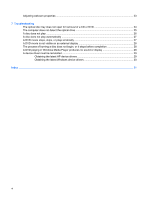Compaq Presario CQ45-200 Multimedia - Windows Vista
Compaq Presario CQ45-200 - Notebook PC Manual
 |
View all Compaq Presario CQ45-200 manuals
Add to My Manuals
Save this manual to your list of manuals |
Compaq Presario CQ45-200 manual content summary:
- Compaq Presario CQ45-200 | Multimedia - Windows Vista - Page 1
Multimedia User Guide - Compaq Presario CQ45-200 | Multimedia - Windows Vista - Page 2
to change without notice. The only warranties for HP products and services are set forth in the express warranty statements accompanying such products and services. Nothing herein should be construed as constituting an additional warranty. HP shall not be liable for technical or editorial errors - Compaq Presario CQ45-200 | Multimedia - Windows Vista - Page 3
Product notice This user guide describes features that are common to most models. Some features may not be available on your computer. iii - Compaq Presario CQ45-200 | Multimedia - Windows Vista - Page 4
iv Product notice - Compaq Presario CQ45-200 | Multimedia - Windows Vista - Page 5
music ...17 Watching a movie ...18 Changing DVD region settings ...19 Creating or "burning" a CD or DVD ...20 Removing an optical disc (CD or DVD 21 6 Webcam Webcam tips ...22 v - Compaq Presario CQ45-200 | Multimedia - Windows Vista - Page 6
Adjusting webcam properties ...23 7 Troubleshooting The optical disc tray does not open for removal of a CD or DVD playing in Windows Media Player produces no sound or display 28 A device driver must be reinstalled ...29 Obtaining the latest HP device drivers 29 Obtaining the latest Windows device - Compaq Presario CQ45-200 | Multimedia - Windows Vista - Page 7
drive for playing audio and video discs ● Integrated speakers for listening to music ● Integrated microphone for recording your own audio ● Integrated webcam that allows you to capture and share video ● Preinstalled multimedia software that allows you to play and manage your music, movies, and - Compaq Presario CQ45-200 | Multimedia - Windows Vista - Page 8
out (headphone) jack (7) Volume down hotkey (pg dn) 2 Chapter 1 Multimedia features Description Turns on when video software accesses the webcam. Captures video. Records sound. Produce sound. Connects an optional computer headset microphone, stereo array microphone, or monaural microphone. Produces - Compaq Presario CQ45-200 | Multimedia - Windows Vista - Page 9
Component (8) Volume up hotkey (pg up) (9) Volume mute hotkey (home) Description Increases speaker sound when pressed in combination with the fn key. Mutes and restores speaker sound when pressed in combination with the fn key. Using the media button (select models only) The function of the media - Compaq Presario CQ45-200 | Multimedia - Windows Vista - Page 10
Adjusting the volume You can adjust the volume using the following controls: ● Computer volume buttons (select models only): ◦ To mute or restore volume, press the mute button (1). ◦ To decrease volume, slide your finger across the volume scroll zone from right to left, or press the volume down - Compaq Presario CQ45-200 | Multimedia - Windows Vista - Page 11
● Windows® volume control: a. Click the Volume icon in the notification area, at the far right of the taskbar. b. Increase or decrease the volume by moving the slider up or down. Click the Mute icon to mute the volume. - or - a. Right-click the Volume icon in the notification area, and then click - Compaq Presario CQ45-200 | Multimedia - Windows Vista - Page 12
Using the media activity functions The media activity hotkeys control the play of an audio CD or a DVD that is inserted into the optical drive. Using the media activity hotkeys A media activity hotkey is a combination of the fn key (1) and a function key (2). ● When an audio CD or a DVD is not - Compaq Presario CQ45-200 | Multimedia - Windows Vista - Page 13
features: ● Internet TV-Classic oldies, a range of TV shows and channels, as well as the HP-TV channel streamed in full-screen to computers with an Internet connection. ● Playlist upload support: ◦ Upload your QuickPlay photo playlists to Internet photo albums, such as Snapfish. ◦ Upload your - Compaq Presario CQ45-200 | Multimedia - Windows Vista - Page 14
software from a CD or DVD, follow these steps: 1. Insert the disc into the optical drive. 2. When the installation wizard opens, follow the on-screen instructions. 3. Restart the computer if you are prompted to do so. NOTE: For details about using software included with the computer, refer to the - Compaq Presario CQ45-200 | Multimedia - Windows Vista - Page 15
using the internal microphone or connect an external microphone ● Download music from the Internet ● Create multimedia presentations using audio and on the computer.) ● Be sure to install any drivers required by the external device. NOTE: A driver is a required program that acts like a translator - Compaq Presario CQ45-200 | Multimedia - Windows Vista - Page 16
Checking your audio functions To check the system sound on your computer, follow these steps: 1. Select Start > Control Panel. 2. Click Hardware and Sound. 3. Click Sound. 4. When the Sound window opens, click the Sounds tab. Under Program, select any sound event, such as a beep or alarm, and click - Compaq Presario CQ45-200 | Multimedia - Windows Vista - Page 17
you to use a variety of video features: ● Watch movies ● Play games over the Internet ● Edit pictures and video to create presentations ● Connect external Repeatedly pressing fn+f4 alternates the screen image between the computer display and the device. Connecting an external monitor or projector - Compaq Presario CQ45-200 | Multimedia - Windows Vista - Page 18
can support one HDMI device connected to the HDMI port, while simultaneously supporting an image on the computer display or any other supported the cable to the video device, according to the device manufacturer's instructions. 3. Press fn+f4 on the computer to switch the image between the display devices - Compaq Presario CQ45-200 | Multimedia - Windows Vista - Page 19
/R and CD-RW Combo Drive ● DVD±RW/R and CD-RW Combo Drive with Double-Layer (DL) support ● LightScribe DVD±RW/R and CD-RW Combo drive with Double-Layer (DL) support ● Blu-ray Disc ROM Drive with SuperMulti DVD±R/RW Double Layer (DL) support NOTE: Some of the drives listed above may not be - Compaq Presario CQ45-200 | Multimedia - Windows Vista - Page 20
ROM Drive, it can also read Blu-ray discs. NOTE: Some of the optical drives listed may not be supported by your computer. The listed drives are not necessarily all of the supported optical drives. Some optical drives can also write to optical discs as described in the following table. Optical drive - Compaq Presario CQ45-200 | Multimedia - Windows Vista - Page 21
purposes. DVDs are the same form factor as CDs but have 6 to 7 times the storage capacity. NOTE: The optical drive on your computer may not support all the types of optical discs discussed in this section. CD-R discs Use CD-R (write-once) discs to create permanent archives and to share files - Compaq Presario CQ45-200 | Multimedia - Windows Vista - Page 22
high-definition video. A single-layer Blu-ray Disc can store 25 GB, over five times the size of a single-layer DVD at 4.7 GB. A dual-layer Blu-ray Disc can store 50 GB, almost 6 times the size of a dual-layer DVD at 8.5 GB. Typical uses include the following: ● Storage of large amounts of - Compaq Presario CQ45-200 | Multimedia - Windows Vista - Page 23
Playing music 1. Turn on the computer. 2. Press the release button (1) on the optical drive bezel to release the disc tray. 3. Pull out the tray (2). 4. Hold the disc by the edges and position the disc label-side up over the tray spindle. NOTE: If the tray is not fully accessible, tilt the disc - Compaq Presario CQ45-200 | Multimedia - Windows Vista - Page 24
disc tray. 7. Launch the DVD playback feature in QuickPlay by pressing the media button. 8. Then click the DVD icon and follow the instructions on the screen. NOTE: To watch a high-definition movie, you must use QuickPlay. To watch standard format movies, you can use QuickPlay or other multimedia - Compaq Presario CQ45-200 | Multimedia - Windows Vista - Page 25
Changing DVD region settings Most DVDs that contain copyrighted files also contain region codes. The region codes help protect copyrights internationally. You can play a DVD containing a region code only if the region code on the DVD matches the region setting on your DVD drive. CAUTION: The region - Compaq Presario CQ45-200 | Multimedia - Windows Vista - Page 26
support all DVD formats. Refer to the user guide that came with your DVD player for a list of supported To burn a CD or DVD, follow these steps: 1. Download or copy the source files into a folder on your hard . For specific instructions, refer to the software manufacturer's instructions, which - Compaq Presario CQ45-200 | Multimedia - Windows Vista - Page 27
Removing an optical disc (CD or DVD) 1. Press the release button (1) on the drive bezel to release the media tray, and then gently pull out the tray (2) until it stops. 2. Remove the disc (3) from the tray by gently pressing down on the spindle while lifting the outer edges of the disc. Hold the - Compaq Presario CQ45-200 | Multimedia - Windows Vista - Page 28
the icon on the software interface. NOTE: For details about using webcam software, refer to the software manufacturer's instructions, which may be provided with the software, on disc, or on the manufacturer's Web site. Webcam tips For optimum performance, observe the following guidelines while using - Compaq Presario CQ45-200 | Multimedia - Windows Vista - Page 29
properties You can adjust webcam properties using the Properties dialog box, which is accessible from various programs that use the light would otherwise be obscured by blooming or silhouetting. For information about using the webcam, select Start > Help and Support. Adjusting webcam properties 23 - Compaq Presario CQ45-200 | Multimedia - Windows Vista - Page 30
7 Troubleshooting The following sections describe several common issues and resolutions. The optical disc tray does not open for removal of a CD or DVD 1. accessible, tilt the disc carefully as you remove it. 4. Close the disc tray and place the disc in a protective case. 24 Chapter 7 Troubleshooting - Compaq Presario CQ45-200 | Multimedia - Windows Vista - Page 31
optical drive If Windows does not detect an installed device, the device driver software may be missing or corrupted. If you suspect that the optical drive is not listed, install (or reinstall) the device driver as instructed in the following section. The computer does not detect the optical drive 25 - Compaq Presario CQ45-200 | Multimedia - Windows Vista - Page 32
area of the computer desktop, and select Personalize > Display Settings. 2. Set Colors to Medium (16 bit), if this setting is not already selected. 26 Chapter 7 Troubleshooting - Compaq Presario CQ45-200 | Multimedia - Windows Vista - Page 33
A disc does not play automatically 1. Click Start and type autoplay in the Start Search box. As you type, search results are listed in the pane above the box. 2. In the results pane, click AutoPlay. If prompted by User Account Control, click Continue. 3. Select the check box for Use AutoPlay for all - Compaq Presario CQ45-200 | Multimedia - Windows Vista - Page 34
a multimedia question not covered in this guide, go to Start > Help and Support. The process of burning a disc from your hard drive. ● Reinstall the disc-burning device driver located in the DVD/CD-ROM drives category in Device Manager HP Web site at http://www.hp.com. 28 Chapter 7 Troubleshooting - Compaq Presario CQ45-200 | Multimedia - Windows Vista - Page 35
. Obtaining the latest HP device drivers You can obtain the latest HP device drivers in either of the following ways: ● Using the HP Update Utility ● Using the HP Web site To use the HP Update Utility: 1. Select Start > All Programs > HP > HP Update. 2. On the HP Welcome screen, click Settings and - Compaq Presario CQ45-200 | Multimedia - Windows Vista - Page 36
hp.com, and then click the Software & Driver Downloads link. 2. On the Software & Driver downloads page, select the task, type your computer model number as instructed, and then press enter. - or - If you want a specific 4. Follow the on-screen instructions to install Microsoft Update. Troubleshooting - Compaq Presario CQ45-200 | Multimedia - Windows Vista - Page 37
-ray 16 inserting 17 removing 21 optical discs, using 14 optical drive 14 optical drive, using 13 S speakers 2 T tips, webcam 22 troubleshooting disc burning 28 disc play 26, 27 DVD movie play 27 external display 28 HP device drivers 29 optical disc tray 24 optical drive detection 25 Windows device - Compaq Presario CQ45-200 | Multimedia - Windows Vista - Page 38
webcam properties, adjusting 23 webcam tips 22 webcam, using 22 32 Index - Compaq Presario CQ45-200 | Multimedia - Windows Vista - Page 39

Multimedia
User Guide