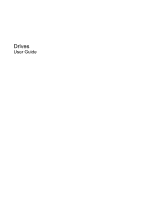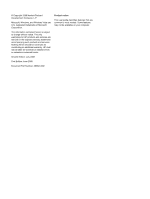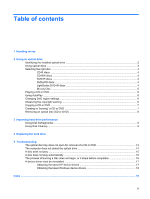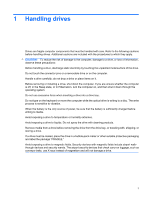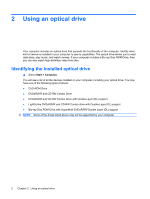Compaq Presario CQ50-200 Drives - Windows Vista
Compaq Presario CQ50-200 - Notebook PC Manual
 |
View all Compaq Presario CQ50-200 manuals
Add to My Manuals
Save this manual to your list of manuals |
Compaq Presario CQ50-200 manual content summary:
- Compaq Presario CQ50-200 | Drives - Windows Vista - Page 1
Drives User Guide - Compaq Presario CQ50-200 | Drives - Windows Vista - Page 2
an additional warranty. HP shall not be liable for technical or editorial errors or omissions contained herein. Second Edition: July 2008 First Edition: June 2008 Document Part Number: 482524-002 Product notice This user guide describes features that are common to most models. Some features may - Compaq Presario CQ50-200 | Drives - Windows Vista - Page 3
Using Disk Defragmenter ...9 Using Disk Cleanup ...9 4 Replacing the hard drive 5 Troubleshooting The optical disc tray does not open for removal of a CD or DVD completion 16 A device driver must be reinstalled ...17 Obtaining the latest HP device drivers 17 Obtaining the latest Windows device - Compaq Presario CQ50-200 | Drives - Windows Vista - Page 4
iv - Compaq Presario CQ50-200 | Drives - Windows Vista - Page 5
the computer while the optical drive is writing to a disc. The write process is sensitive to vibration. When the battery is the only source of power, be sure that the battery is sufficiently charged before writing to media. Avoid exposing a drive to temperature or humidity extremes. Avoid exposing - Compaq Presario CQ50-200 | Drives - Windows Vista - Page 6
/R and CD-RW Combo Drive ● DVD±RW/R and CD-RW Combo Drive with Double-Layer (DL) support ● LightScribe DVD±RW/R and CD-RW Combo drive with Double-Layer (DL) support ● Blu-ray Disc ROM Drive with SuperMulti DVD±R/RW Double Layer (DL) support NOTE: Some of the drives listed above may not be - Compaq Presario CQ50-200 | Drives - Windows Vista - Page 7
ROM Drive, it can also read Blu-ray discs. NOTE: Some of the optical drives listed may not be supported by your computer. The listed drives are not necessarily all of the supported optical drives. Some optical drives can also write to optical discs as described in the following table. Optical drive - Compaq Presario CQ50-200 | Drives - Windows Vista - Page 8
Selecting the right disc An optical drive supports optical discs (CDs and DVDs). CDs, used to store but have at least 8 times the storage capacity. NOTE: The optical drive on your computer may not support all the types of optical discs discussed in this section. CD-R discs Use CD-R (write-once) discs - Compaq Presario CQ50-200 | Drives - Windows Vista - Page 9
Blu-ray Disc Blu-ray Disc, also called BD, is a high-density optical disc format for the storage of digital information, including high-definition video. A single-layer Blu-ray Disc can store 25 GB, over five times the storage of a single-layer DVD at 4.7 GB. A dual-layer Blu-ray Disc can store 50 - Compaq Presario CQ50-200 | Drives - Windows Vista - Page 10
for all media and devices check box at the upper left of the computer screen is selected. 3. Click Choose a default for each media type listed. 4. software, running utilities, or changing Windows settings. Refer to Help and Support for more information. 3. Click the "+" sign next to DVD/CD-ROM - Compaq Presario CQ50-200 | Drives - Windows Vista - Page 11
power source. Do not write to a disc while the computer is running on battery power. 3. Click Copy at the bottom right of the screen. 4. When prompted, remove the source disc from support all DVD formats. Refer to the manufacturer's instructions that came with your DVD player for a list of supported - Compaq Presario CQ50-200 | Drives - Windows Vista - Page 12
To burn a CD or DVD, follow these steps: 1. Download or copy the source files into a folder on your hard drive. process as directed by the program you have selected. For specific instructions, refer to the software manufacturer's instructions, which may be provided with the software, on disc, or - Compaq Presario CQ50-200 | Drives - Windows Vista - Page 13
do not need access to your computer. HP recommends defragmenting your hard drive at least once schedule, but you can defragment your computer manually at any time. To run Disk Defragmenter: . Refer to Help and Support for more information. Using Disk screen instructions. Using Disk Defragmenter 9 - Compaq Presario CQ50-200 | Drives - Windows Vista - Page 14
computer and close the display. 3. Disconnect all external devices connected to the computer. 4. Unplug the power cord from the AC outlet. 5. Turn the computer upside down on a flat surface. 6. Remove the battery from the computer. 7. With the hard drive bay toward you, loosen the 2 hard drive cover - Compaq Presario CQ50-200 | Drives - Windows Vista - Page 15
10. Pull the black plastic tab on top of the hard drive to disconnect the drive from the system board connector (2). 11. Lift the hard drive away from the computer (3). To install a hard drive: 1. Gently lower the hard drive into the compartment (1). 2. Slide the hard drive to the left until it - Compaq Presario CQ50-200 | Drives - Windows Vista - Page 16
6. Tighten the 2 hard drive cover screws (3). 12 Chapter 4 Replacing the hard drive - Compaq Presario CQ50-200 | Drives - Windows Vista - Page 17
5 Troubleshooting The "Troubleshooting" sections describe several common issues and resolutions. The optical disc tray does not open for removal of a CD or DVD 1. Insert the end of a paper - Compaq Presario CQ50-200 | Drives - Windows Vista - Page 18
If the computer does not detect an installed device, the device driver software may be missing or corrupted. If you suspect that the DVD is not listed, install (or reinstall) the device driver as instructed in "A device driver must be reinstalled" found in this section. 14 Chapter 5 Troubleshooting - Compaq Presario CQ50-200 | Drives - Windows Vista - Page 19
A disc does not play ● Save your work and close all open programs before playing a CD or a DVD. ● Log off the Internet before playing a CD or a DVD. ● Be sure that you insert the disc properly. ● Be sure that the disc is clean. If necessary, clean the disc with filtered water and a lint-free cloth. - Compaq Presario CQ50-200 | Drives - Windows Vista - Page 20
Be sure that you are using the right kind of disc for your drive. See your user guides for more information about disc types. ● Be sure that the disc is inserted properly. ● the disc-burning device driver located in the DVD/CD-ROM drives category in Device Manager. 16 Chapter 5 Troubleshooting - Compaq Presario CQ50-200 | Drives - Windows Vista - Page 21
://www.hp.com/support, and select your country or region. 2. Click the option for software and driver downloads, type your computer model number in the product box, and then press enter. NOTE: You can find your computer model number on the bottom right-hand side of the display and on the service tag - Compaq Presario CQ50-200 | Drives - Windows Vista - Page 22
models listed. 4. Click the Windows Vista® operating system. 5. When the list of drivers is displayed, click an updated driver to open a window containing additional information. 6. Click Install now to install the updated driver without downloading the file. - or - Click Download screen instructions - Compaq Presario CQ50-200 | Drives - Windows Vista - Page 23
Blu-ray 5 removing 8 using 3, 4 optical drive identifying 2 P playing a CD or DVD 5 R region codes, DVD 6 S software Disk Cleanup 9 Disk Defragmenter 9 T troubleshooting burning discs 16 device driver 17 disc play 15, 16 HP device drivers 17 optical disc tray 13 optical drive detection 14 Windows - Compaq Presario CQ50-200 | Drives - Windows Vista - Page 24
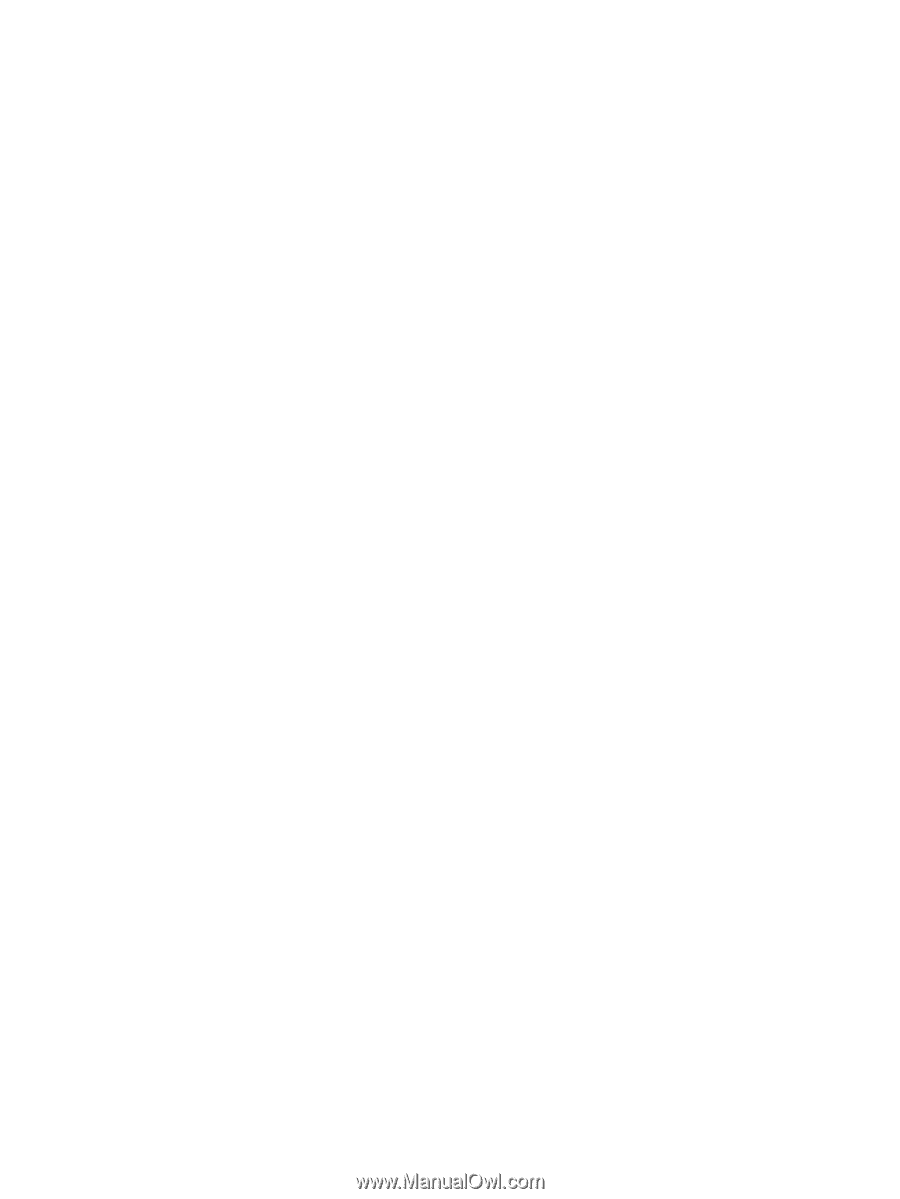
Drives
User Guide