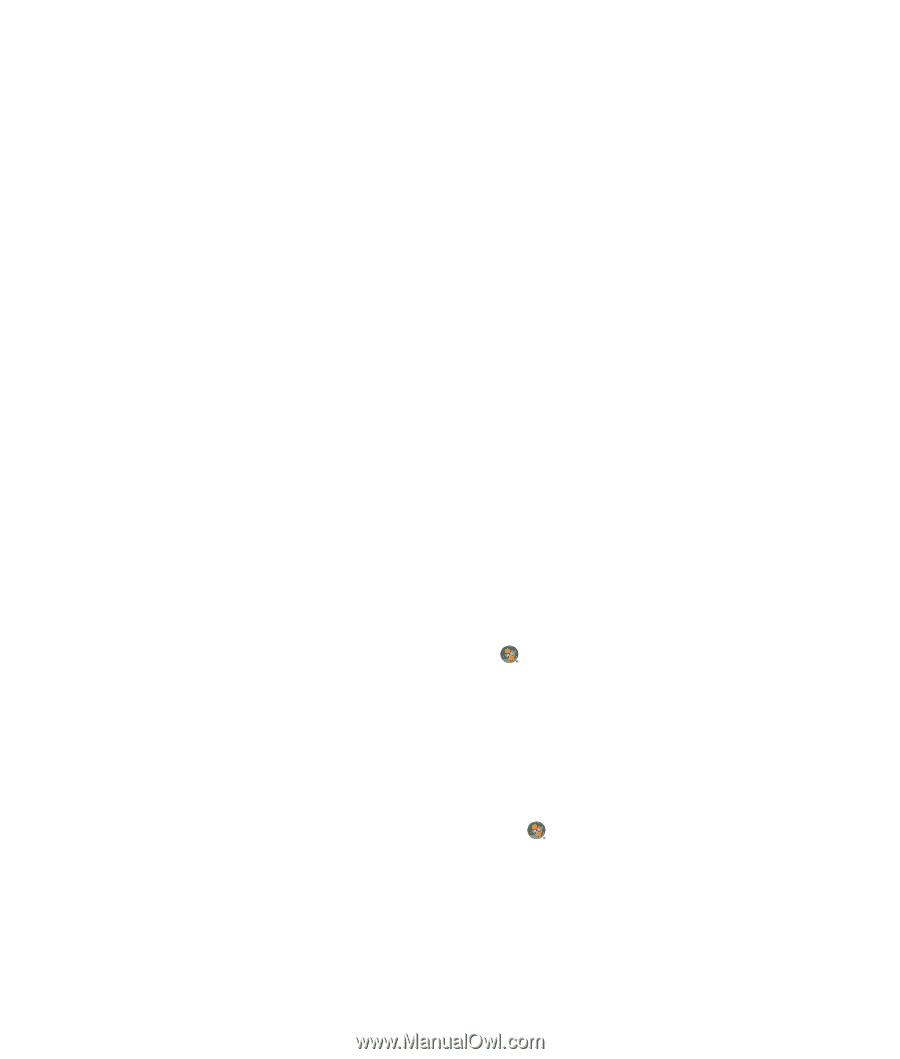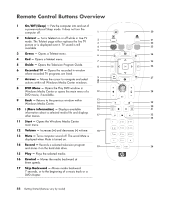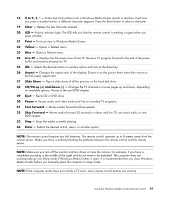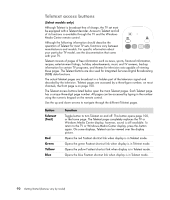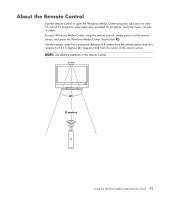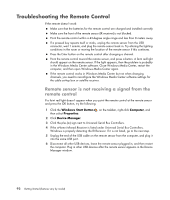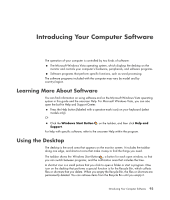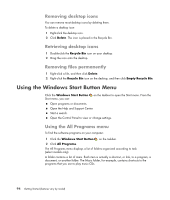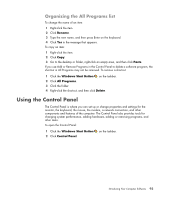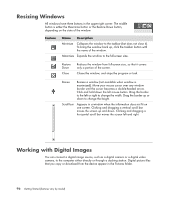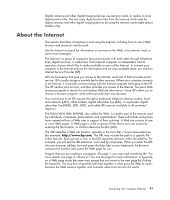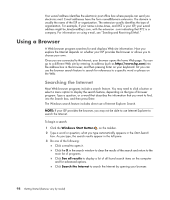Compaq Presario CQ5000 Getting Started - Page 103
Introducing Your Computer Software, Learning More About Software, Using the Desktop
 |
View all Compaq Presario CQ5000 manuals
Add to My Manuals
Save this manual to your list of manuals |
Page 103 highlights
Introducing Your Computer Software The operation of your computer is controlled by two kinds of software: The Microsoft Windows Vista operating system, which displays the desktop on the monitor and controls your computer's hardware, peripherals, and software programs. Software programs that perform specific functions, such as word processing. The software programs included with the computer may vary by model and by country/region. Learning More About Software You can find information on using software and on the Microsoft Windows Vista operating system in this guide and the onscreen Help. For Microsoft Windows Vista, you can also open the built-in Help and Support Center. Press the Help button (labeled with a question-mark icon) on your keyboard (select models only). Or Click the Windows Start Button on the taskbar, and then click Help and Support. For help with specific software, refer to the onscreen Help within the program. Using the Desktop The desktop is the work area that appears on the monitor screen. It includes the taskbar along one edge, and shortcut icons that make it easy to find the things you need. The taskbar shows the Windows Start Button ; a button for each open window, so that you can switch between programs; and the notification area that includes the time. A shortcut icon is a small picture that you click to open a folder or start a program. One icon on the desktop that performs a special function is for the Recycle Bin, which collects files or shortcuts that you delete. When you empty the Recycle Bin, the files or shortcuts are permanently deleted. You can retrieve items from the Recycle Bin until you empty it. Introducing Your Computer Software 93