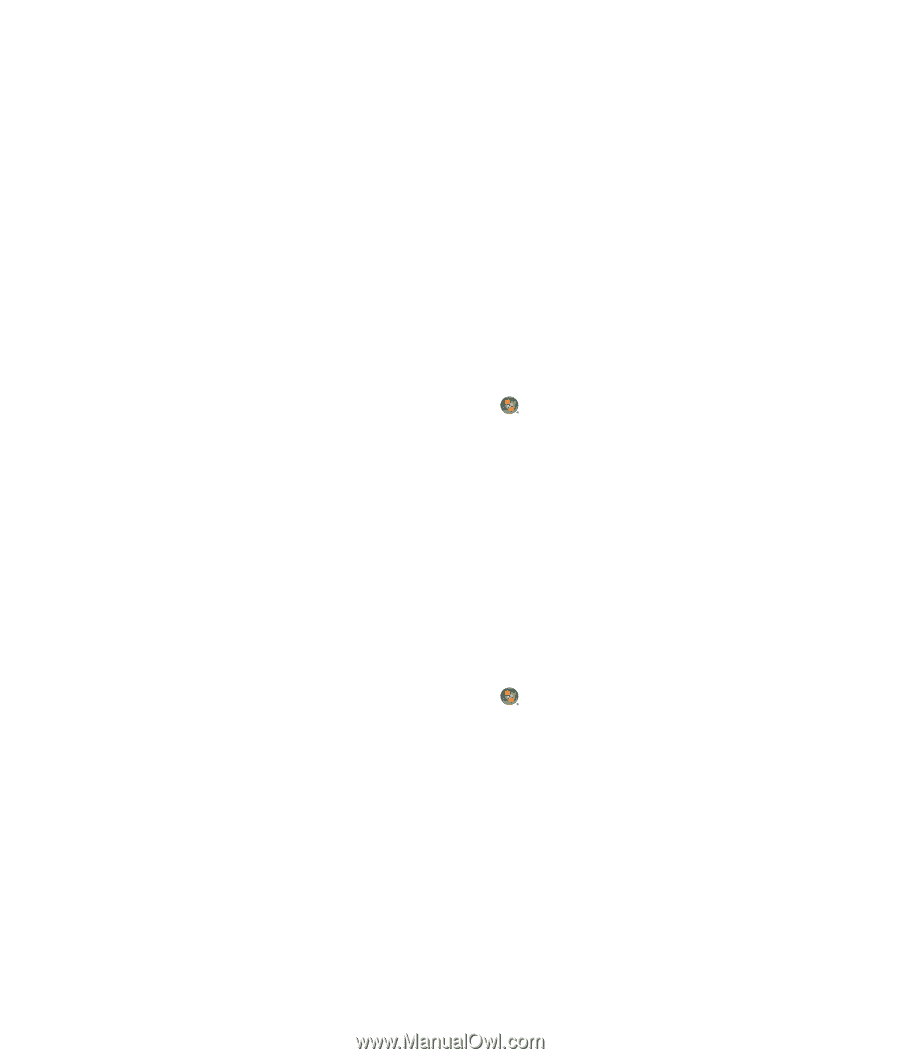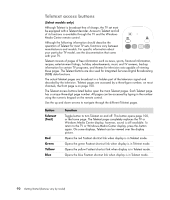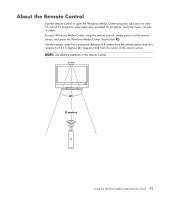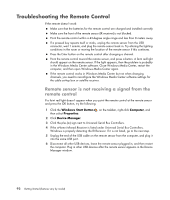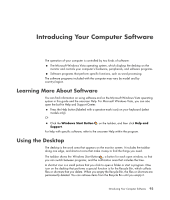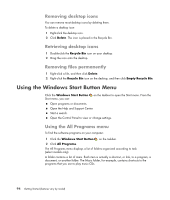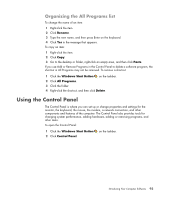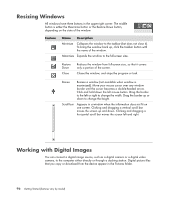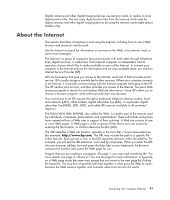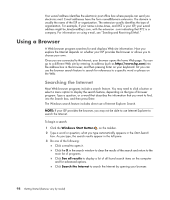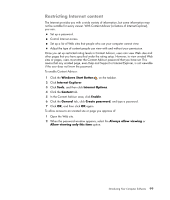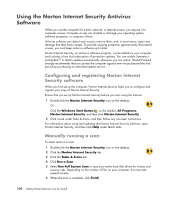Compaq Presario CQ5000 Getting Started - Page 105
Organizing the All Programs list, Using the Control Panel
 |
View all Compaq Presario CQ5000 manuals
Add to My Manuals
Save this manual to your list of manuals |
Page 105 highlights
Organizing the All Programs list To change the name of an item: 1 Right-click the item. 2 Click Rename. 3 Type the new name, and then press Enter on the keyboard. 4 Click Yes in the message that appears. To copy an item: 1 Right-click the item. 2 Click Copy. 3 Go to the desktop or folder, right-click an empty area, and then click Paste. If you use Add or Remove Programs in the Control Panel to delete a software program, the shortcut in All Programs may not be removed. To remove a shortcut: 1 Click the Windows Start Button on the taskbar. 2 Click All Programs. 3 Click the folder. 4 Right-click the shortcut, and then click Delete. Using the Control Panel The Control Panel is where you can set up or change properties and settings for the monitor, the keyboard, the mouse, the modem, a network connection, and other components and features of the computer. The Control Panel also provides tools for changing system performance, adding hardware, adding or removing programs, and other tasks. To open the Control Panel: 1 Click the Windows Start Button 2 Click Control Panel. on the taskbar. Introducing Your Computer Software 95