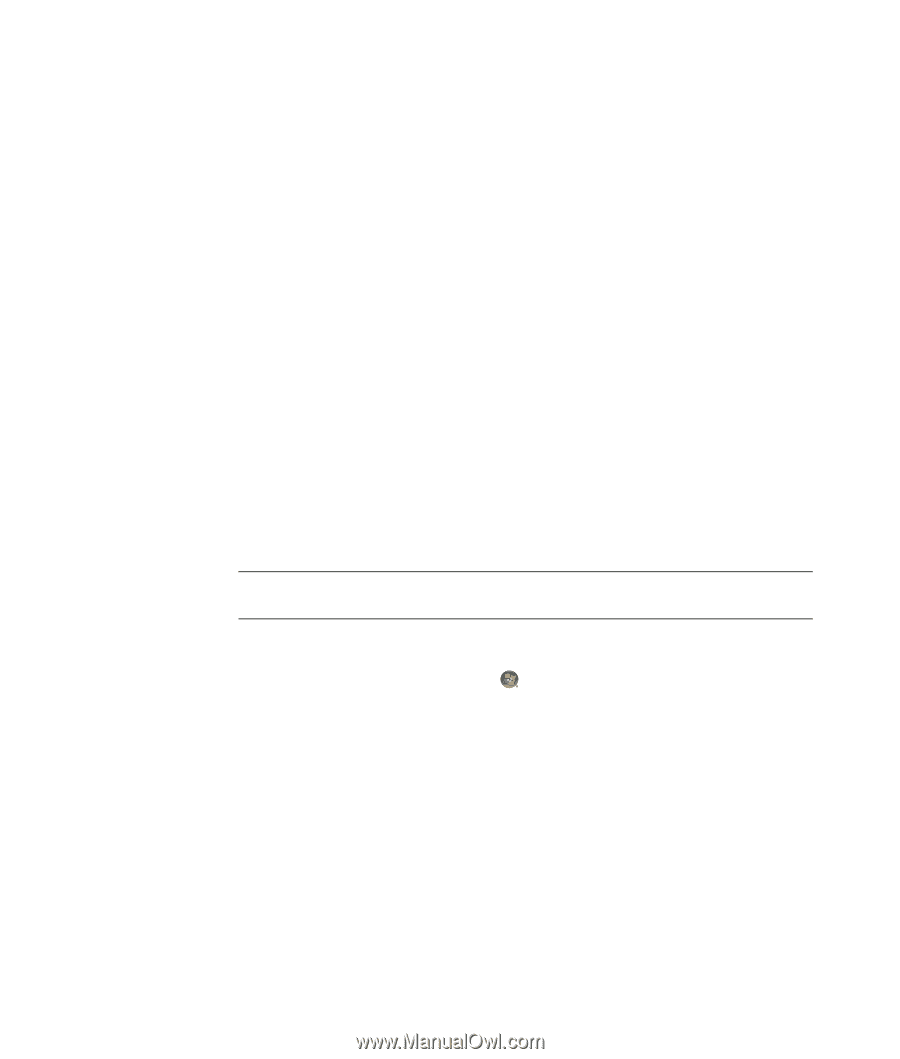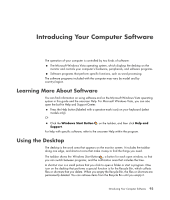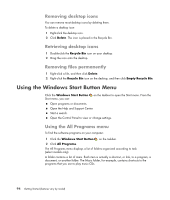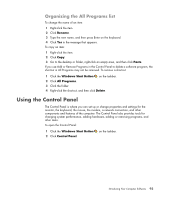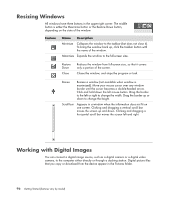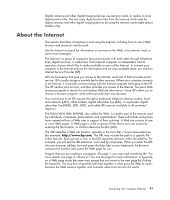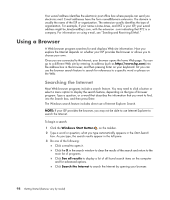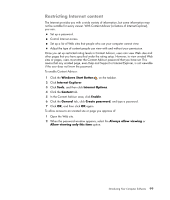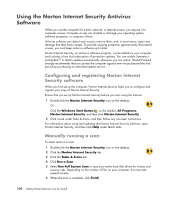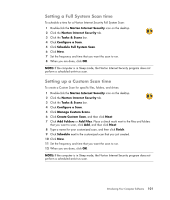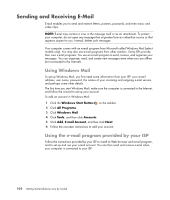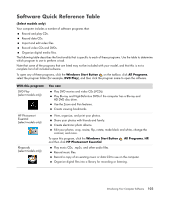Compaq Presario CQ5000 Getting Started - Page 108
Using a Browser, Searching the Internet
 |
View all Compaq Presario CQ5000 manuals
Add to My Manuals
Save this manual to your list of manuals |
Page 108 highlights
Your e-mail address identifies the electronic post office box where people can send you electronic mail. E-mail addresses have the form [email protected]. The domain is usually the name of the ISP or organization. The extension usually identifies the type of organization. For example, if your name is Jane Jones, and XYZ is your ISP, your e-mail address might be [email protected], with the extension .com indicating that XYZ is a company. For information on using e-mail, see "Sending and Receiving E-Mail." Using a Browser A Web browser program searches for and displays Web site information. How you explore the Internet depends on whether your ISP provides the browser or allows you to choose your own. Once you are connected to the Internet, your browser opens the home Web page. You can go to a different Web site by entering its address (such as http://www.hp.com) into the address box in the browser, and then pressing Enter on your keyboard. Or you can use the browser search feature to search for references to a specific word or phrase on the Web. Searching the Internet Most Web browser programs include a search feature. You may need to click a button or select a menu option to display the search feature, depending on the type of browser program. Type a question, or a word that describes the information that you want to find, into the Search box, and then press Enter. The Windows search feature includes direct use of Internet Explorer Search. NOTE: If your ISP provides the browser, you may not be able to use Internet Explorer to search the Internet. To begin a search: 1 Click the Windows Start Button on the taskbar. 2 Type a word or question; what you type automatically appears in the Start Search box. As you type, the search results appear in the left pane. 3 Do one of the following: Click a result to open it. Click the X in the search window to clear the results of the search and return to the main list of programs. Click See all results to display a list of all found search items on the computer and for advanced options. Click Search the Internet to search the Internet by opening your browser. 98 Getting Started (features vary by model)