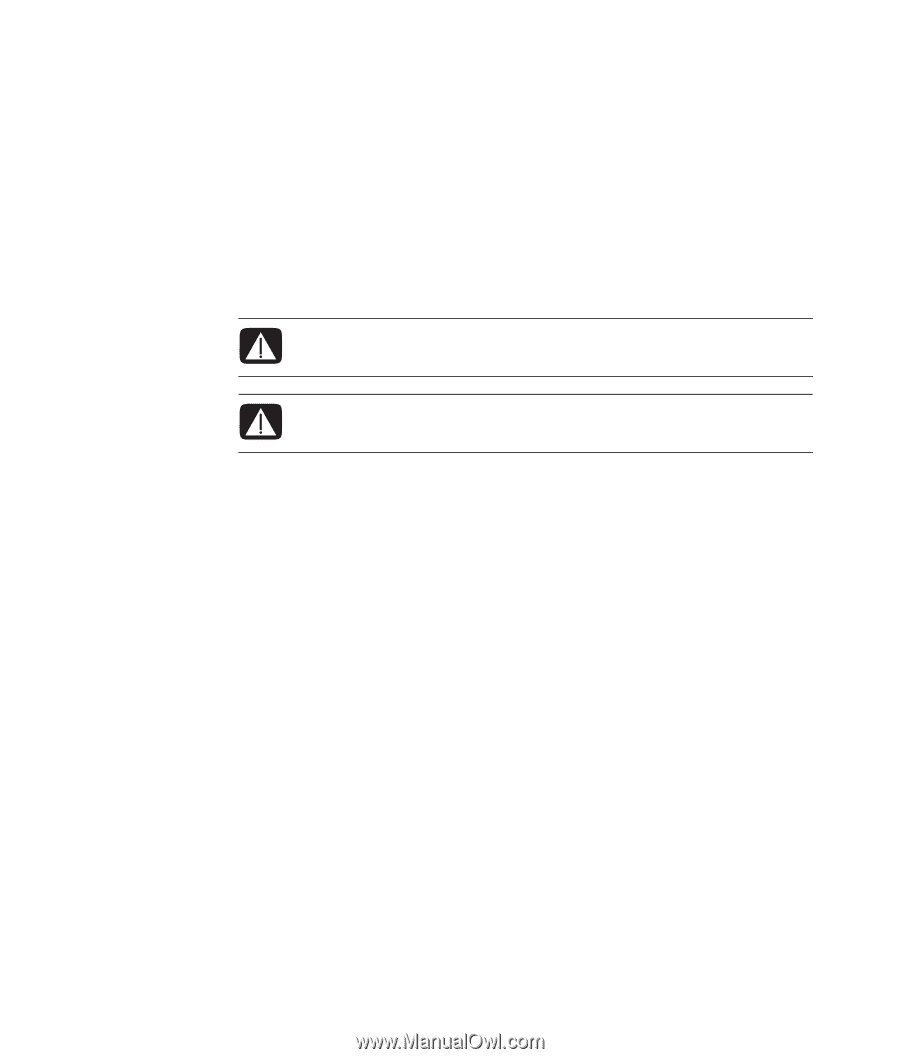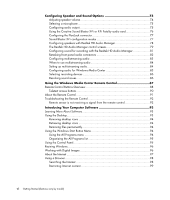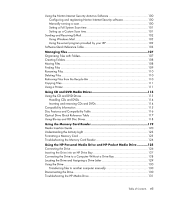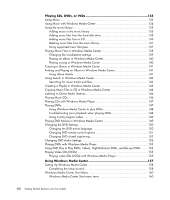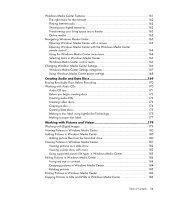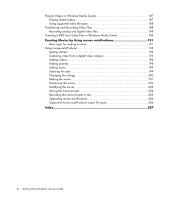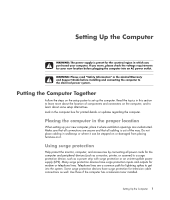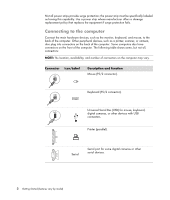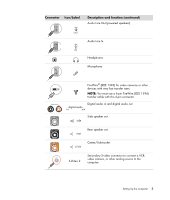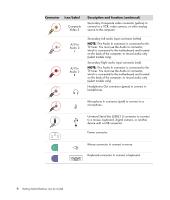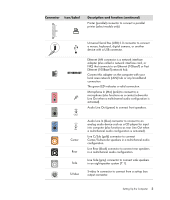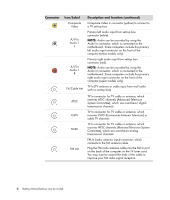Compaq Presario CQ5000 Getting Started - Page 11
Setting Up the Computer, Putting the Computer Together, Placing the computer in the proper location - power supply
 |
View all Compaq Presario CQ5000 manuals
Add to My Manuals
Save this manual to your list of manuals |
Page 11 highlights
Setting Up the Computer WARNING: The power supply is preset for the country/region in which you purchased your computer. If you move, please check the voltage requirements for your new location before plugging the computer into an AC power outlet. WARNING: Please read "Safety Information" in the Limited Warranty and Support Guide before installing and connecting the computer to the electrical power system. Putting the Computer Together Follow the steps on the setup poster to set up the computer. Read the topics in this section to learn more about the location of components and connectors on the computer, and to learn about some setup alternatives. Look in the computer box for printed details or updates regarding the computer. Placing the computer in the proper location When setting up your new computer, place it where ventilation openings are unobstructed. Make sure that all connections are secure and that all cabling is out of the way. Do not place cabling in walkways or where it can be stepped on or damaged from placing furniture on it. Using surge protection Help protect the monitor, computer, and accessories by connecting all power cords for the computer and peripheral devices (such as a monitor, printer, or scanner) to a surge protection device, such as a power strip with surge protection or an uninterruptible power supply (UPS). Many surge protection devices have surge protection inputs and outputs for modem or telephone lines. Telephone lines are a common path for lightning spikes to get into the system. Some surge protection devices have surge protection for television cable connections as well. Use those if the computer has a television tuner installed. Setting Up the Computer 1