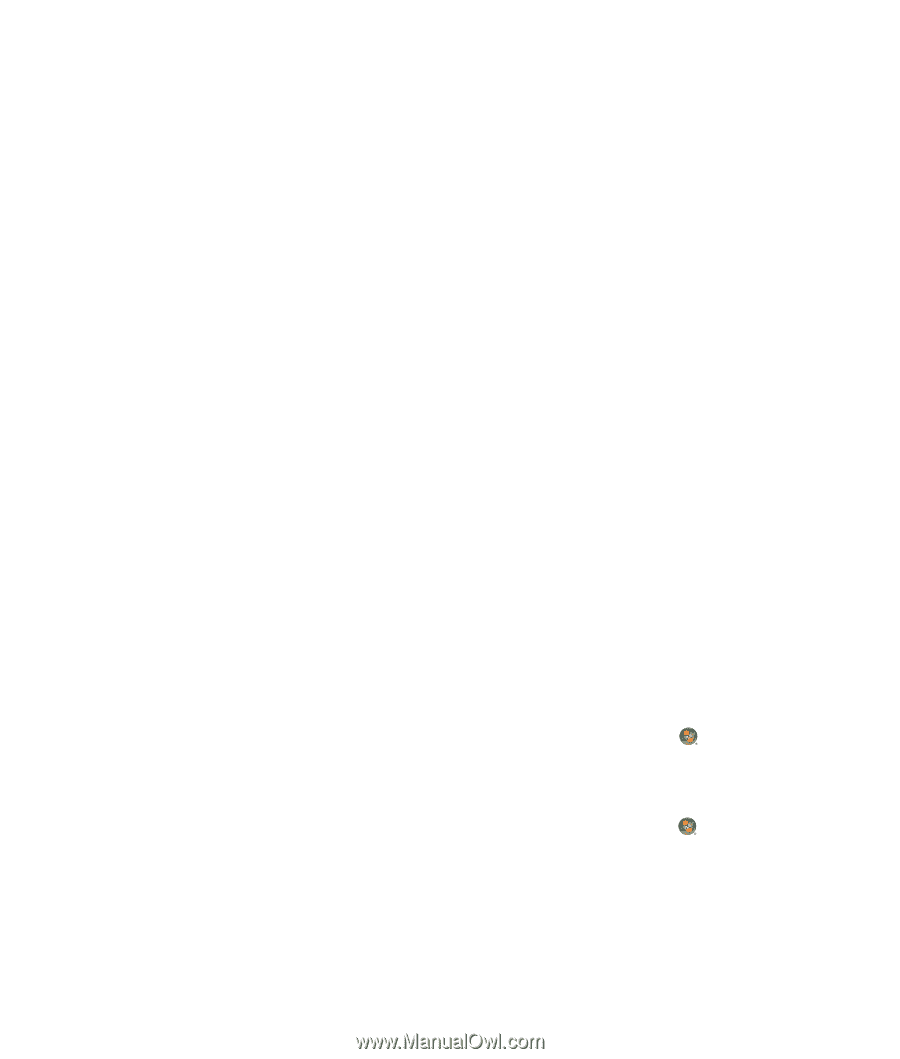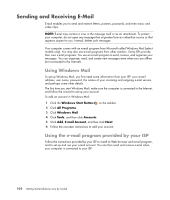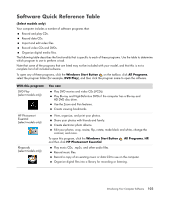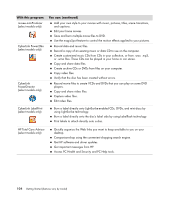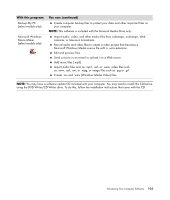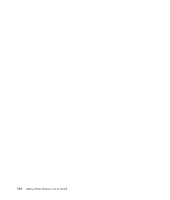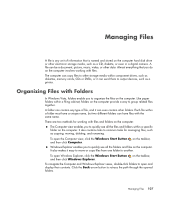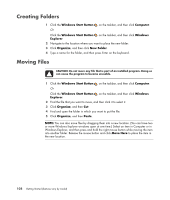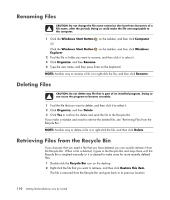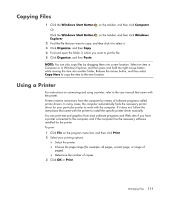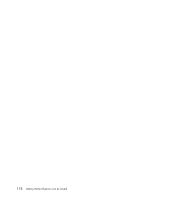Compaq Presario CQ5000 Getting Started - Page 117
Managing Files, Organizing Files with Folders
 |
View all Compaq Presario CQ5000 manuals
Add to My Manuals
Save this manual to your list of manuals |
Page 117 highlights
Managing Files A file is any unit of information that is named and stored on the computer hard disk drive or other electronic storage media, such as a CD, diskette, or even in a digital camera. A file can be a document, picture, music, video, or other data. Almost everything that you do on the computer involves working with files. The computer can copy files to other storage media within component drives, such as diskettes, memory cards, CDs or DVDs, or it can send them to output devices, such as a printer. Organizing Files with Folders In Windows Vista, folders enable you to organize the files on the computer. Like paper folders within a filing cabinet, folders on the computer provide a way to group related files together. A folder can contain any type of file, and it can even contain other folders. Each file within a folder must have a unique name, but two different folders can have files with the same name. There are two methods for working with files and folders on the computer: The Computer view enables you to quickly see all the files and folders within a specific folder on the computer. It also contains links to common tasks for managing files, such as copying, moving, deleting, and renaming. To open the Computer view, click the Windows Start Button on the taskbar, and then click Computer. Windows Explorer enables you to quickly see all the folders and files on the computer. It also makes it easy to move or copy files from one folder to another. To open Windows Explorer, click the Windows Start Button and then click Windows Explorer. on the taskbar, To navigate the Computer and Windows Explorer views, double-click folders to open and display their contents. Click the Back arrow button to retrace the path through the opened folders. Managing Files 107