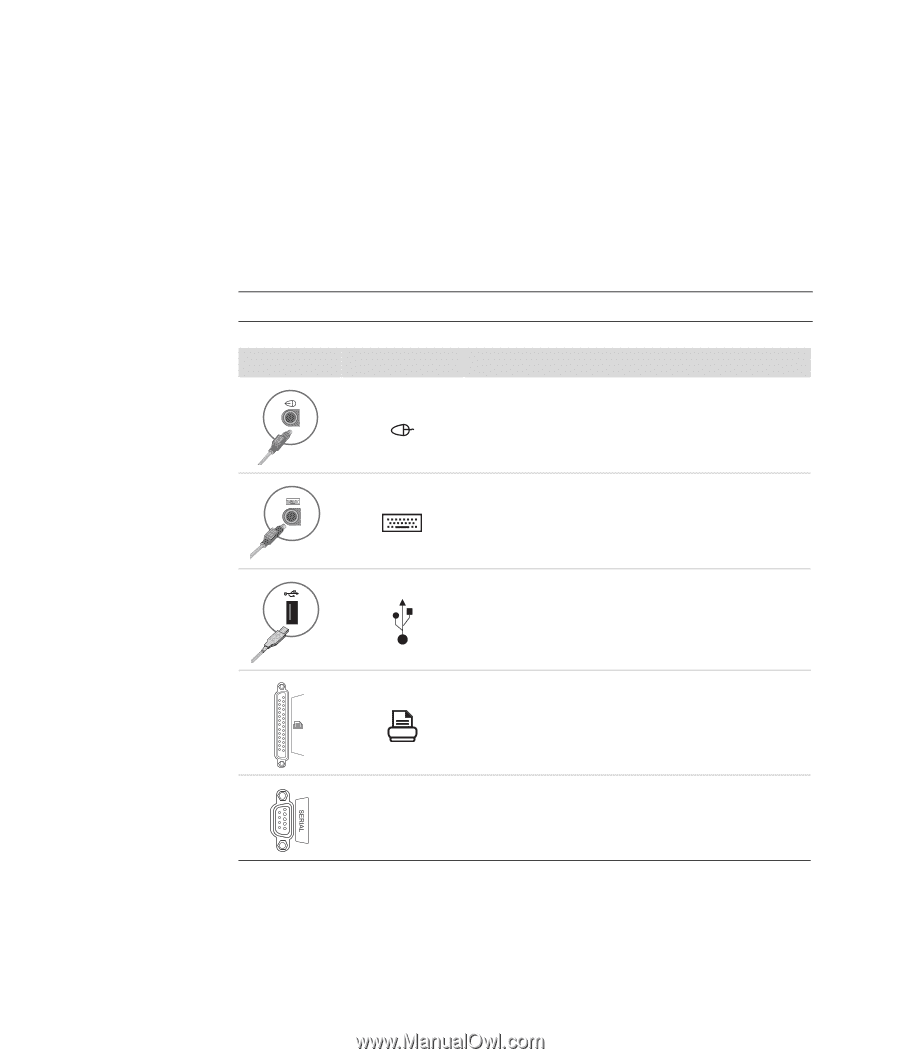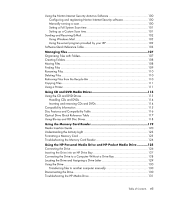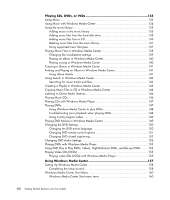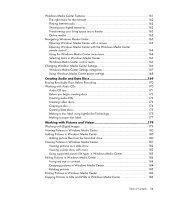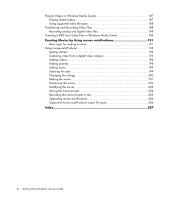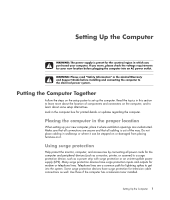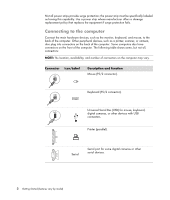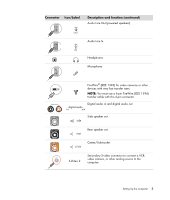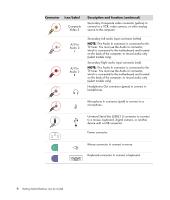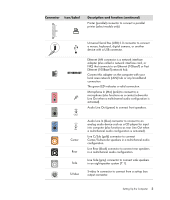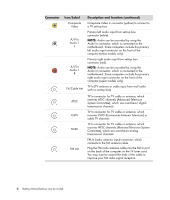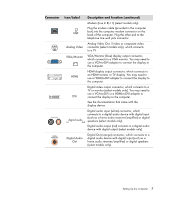Compaq Presario CQ5000 Getting Started - Page 12
Connecting to the computer, Connector, Icon/Label, Description and function - printer
 |
View all Compaq Presario CQ5000 manuals
Add to My Manuals
Save this manual to your list of manuals |
Page 12 highlights
Not all power strips provide surge protection; the power strip must be specifically labeled as having this capability. Use a power strip whose manufacturer offers a damage replacement policy that replaces the equipment if surge protection fails. Connecting to the computer Connect the main hardware devices, such as the monitor, keyboard, and mouse, to the back of the computer. Other peripheral devices, such as a printer, scanner, or camera, also plug into connectors on the back of the computer. Some computers also have connectors on the front of the computer. The following table shows some, but not all, connectors: NOTE: The location, availability, and number of connectors on the computer may vary. Connector Icon/Label Description and function Mouse (PS/2 connector). Keyboard (PS/2 connector). Universal Serial Bus (USB) for mouse, keyboard, digital cameras, or other devices with USB connectors. Printer (parallel). Serial Serial port for some digital cameras or other serial devices. 2 Getting Started (features vary by model)