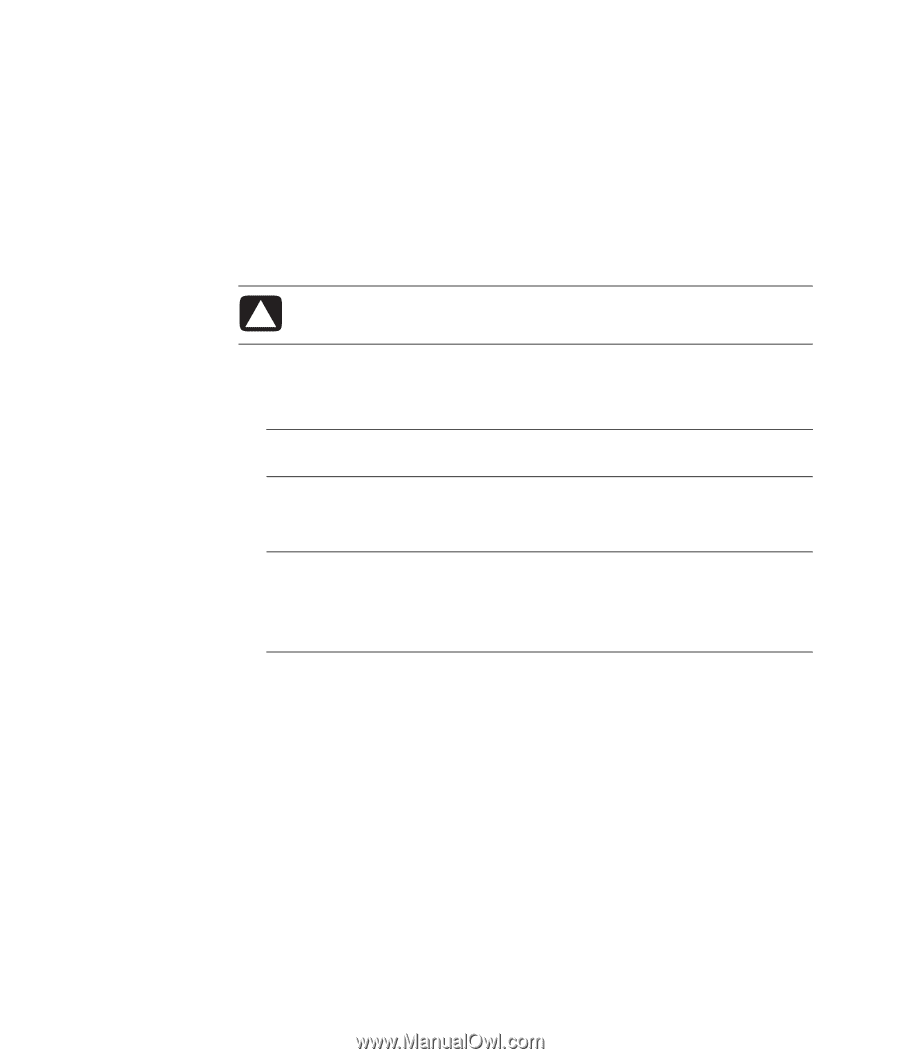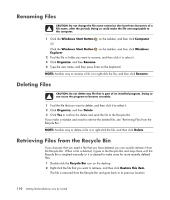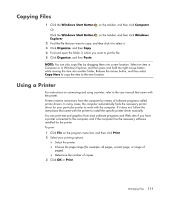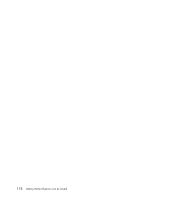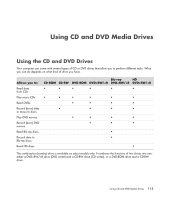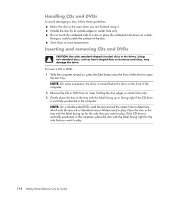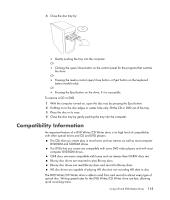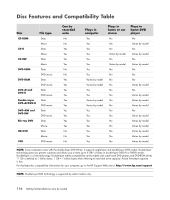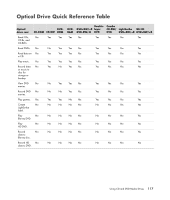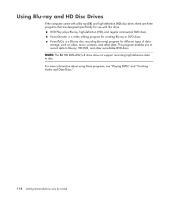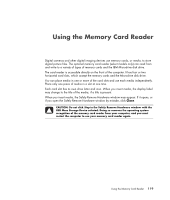Compaq Presario CQ5000 Getting Started - Page 124
Handling CDs and DVDs, Inserting and removing CDs and DVDs, On some computers
 |
View all Compaq Presario CQ5000 manuals
Add to My Manuals
Save this manual to your list of manuals |
Page 124 highlights
Handling CDs and DVDs To avoid damaging a disc, follow these guidelines: Return the disc to the case when you are finished using it. Handle the disc by its outside edges or center hole only. Do not touch the unlabeled side of a disc or place the unlabeled side down on a desk. Doing so could scratch the surface of the disc. Store discs at room temperature. Inserting and removing CDs and DVDs CAUTION: Use only standard-shaped (circular) discs in the drives. Using non-standard discs, such as heart-shaped discs or business-card discs, may damage the drive. To insert a CD or DVD: 1 With the computer turned on, press the Eject button near the front of the drive to open the disc tray. NOTE: On some computers, the drive is located behind a door on the front of the computer. 2 Remove the CD or DVD from its case, holding the disc edges or center hole only. 3 Gently place the disc in the tray with the label facing up or facing right if the CD drive is vertically positioned in the computer. NOTE: On a double-sided DVD, read the text around the center hole to determine which side (A versus B or Standard versus Widescreen) to play. Place the disc in the tray with the label facing up for the side that you want to play. If the CD drive is vertically positioned in the computer, place the disc with the label facing right for the side that you want to play. 114 Getting Started (features vary by model)