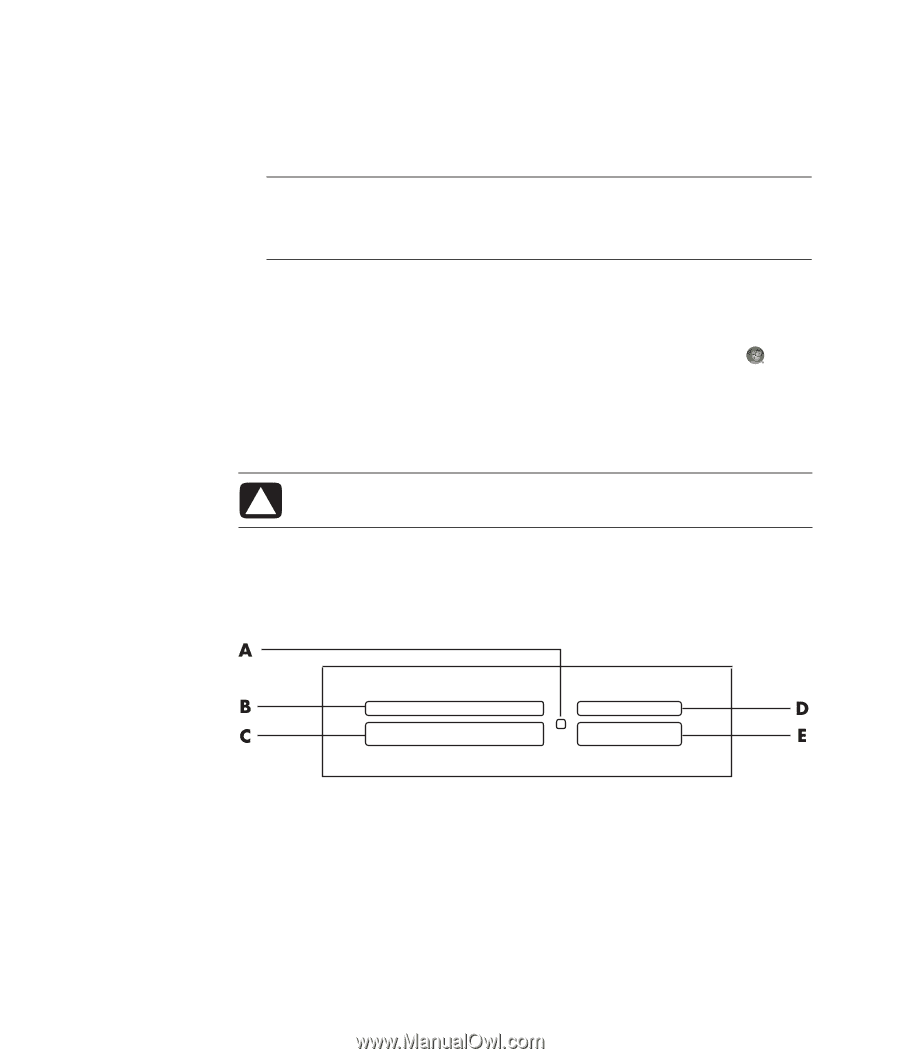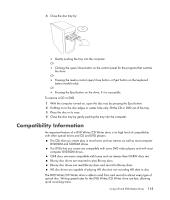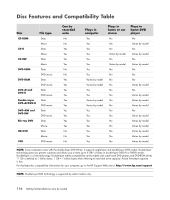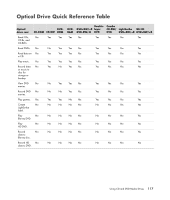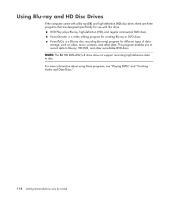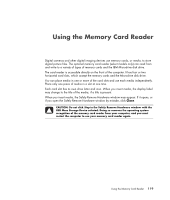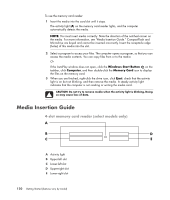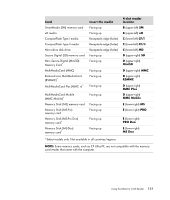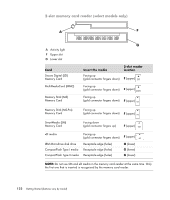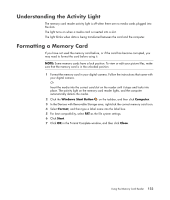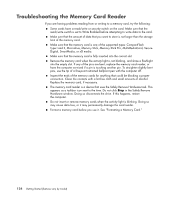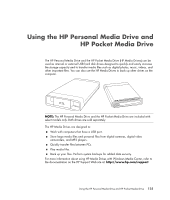Compaq Presario CQ5000 Getting Started - Page 130
Media Insertion Guide, slot memory card reader select models only
 |
View all Compaq Presario CQ5000 manuals
Add to My Manuals
Save this manual to your list of manuals |
Page 130 highlights
To use the memory card reader: 1 Insert the media into the card slot until it stops. The activity light (A) on the memory card reader lights, and the computer automatically detects the media. NOTE: You must insert media correctly. Note the direction of the notched corner on the media. For more information, see "Media Insertion Guide." CompactFlash and Microdrive are keyed and cannot be inserted incorrectly. Insert the receptacle edge (holes) of this media into the slot. 2 Select a program to access your files. The computer opens a program, so that you can access the media contents. You can copy files from or to the media. Or If the AutoPlay window does not open, click the Windows Start Button on the taskbar, click Computer, and then double-click the Memory Card icon to display the files on the memory card. 3 When you are finished, right-click the drive icon, click Eject, check that the activity light is on but not blinking, and then remove the media. A steady activity light indicates that the computer is not reading or writing the media card. CAUTION: Do not try to remove media when the activity light is blinking. Doing so may cause loss of data. Media Insertion Guide 4-slot memory card reader (select models only) A Activity light B Upper-left slot C Lower-left slot D Upper-right slot E Lower-right slot 120 Getting Started (features vary by model)