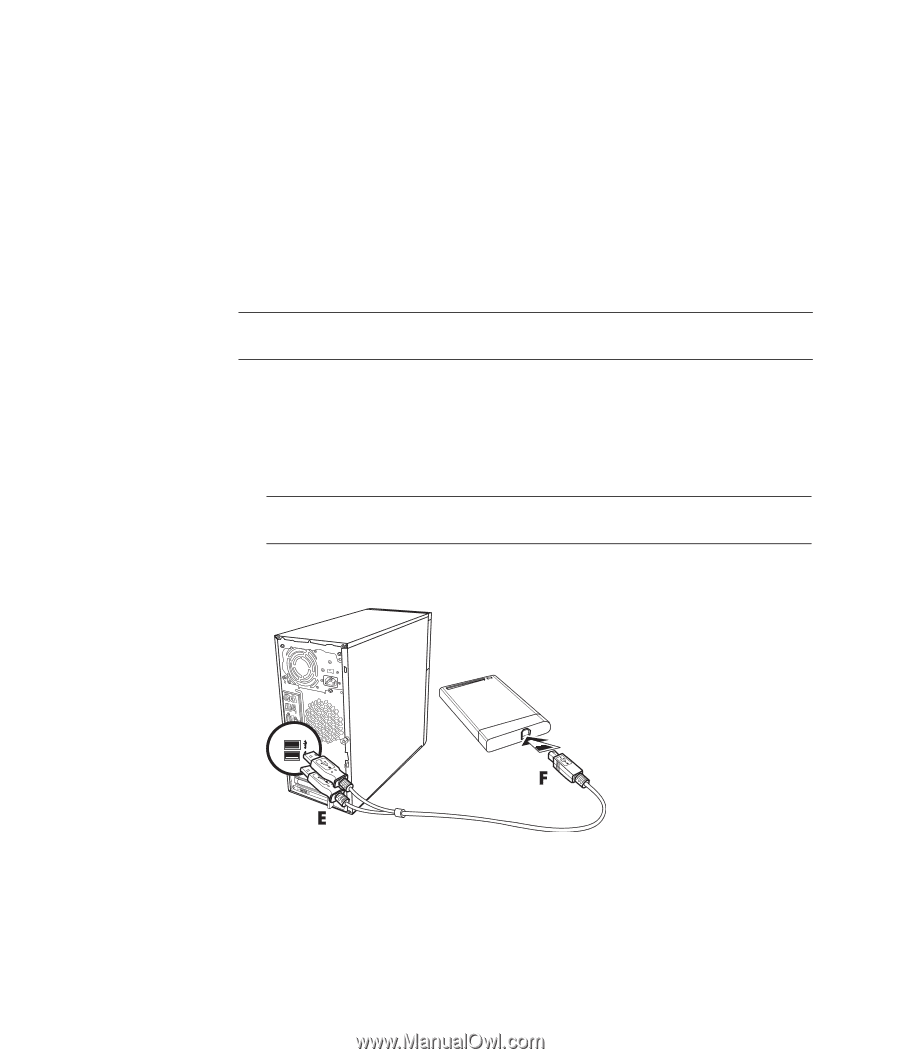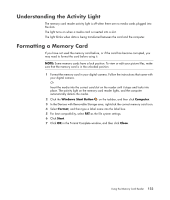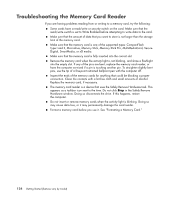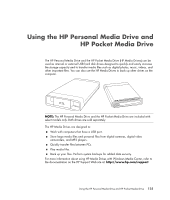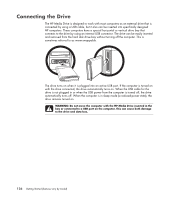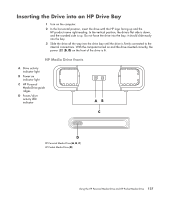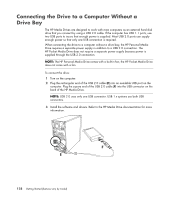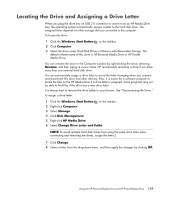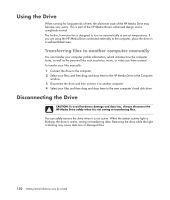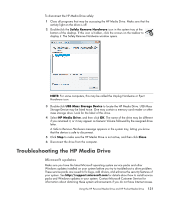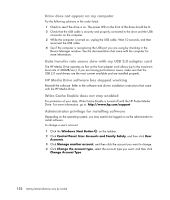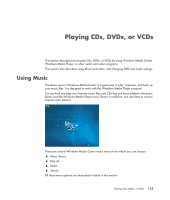Compaq Presario CQ5000 Getting Started - Page 138
Connecting the Drive to a Computer Without a Drive Bay
 |
View all Compaq Presario CQ5000 manuals
Add to My Manuals
Save this manual to your list of manuals |
Page 138 highlights
Connecting the Drive to a Computer Without a Drive Bay The HP Media Drives are designed to work with most computers as an external hard disk drive that you connect by using a USB 2.0 cable. If the computer has USB 1.1 ports, use two USB ports to insure that enough power is supplied. Most USB 2.0 ports can supply enough power so that only one USB connection is required. When connecting the drive to a computer without a drive bay, the HP Personal Media Drive requires a separate power supply in addition to a USB 2.0 connection. The HP Pocket Media Drive does not require a separate power supply because power is supplied through the USB 2.0 connection. NOTE: The HP Personal Media Drive comes with a built-in fan; the HP Pocket Media Drive does not come with a fan. To connect the drive: 1 Turn on the computer. 2 Plug the rectangular end of the USB 2.0 cable (E) into an available USB port on the computer. Plug the square end of the USB 2.0 cable (F) into the USB connector on the back of the HP Media Drive. NOTE: USB 2.0 uses only one USB connector. USB 1.x systems use both USB connectors. 3 Install the software and drivers. Refer to the HP Media Drive documentation for more information. 128 Getting Started (features vary by model)