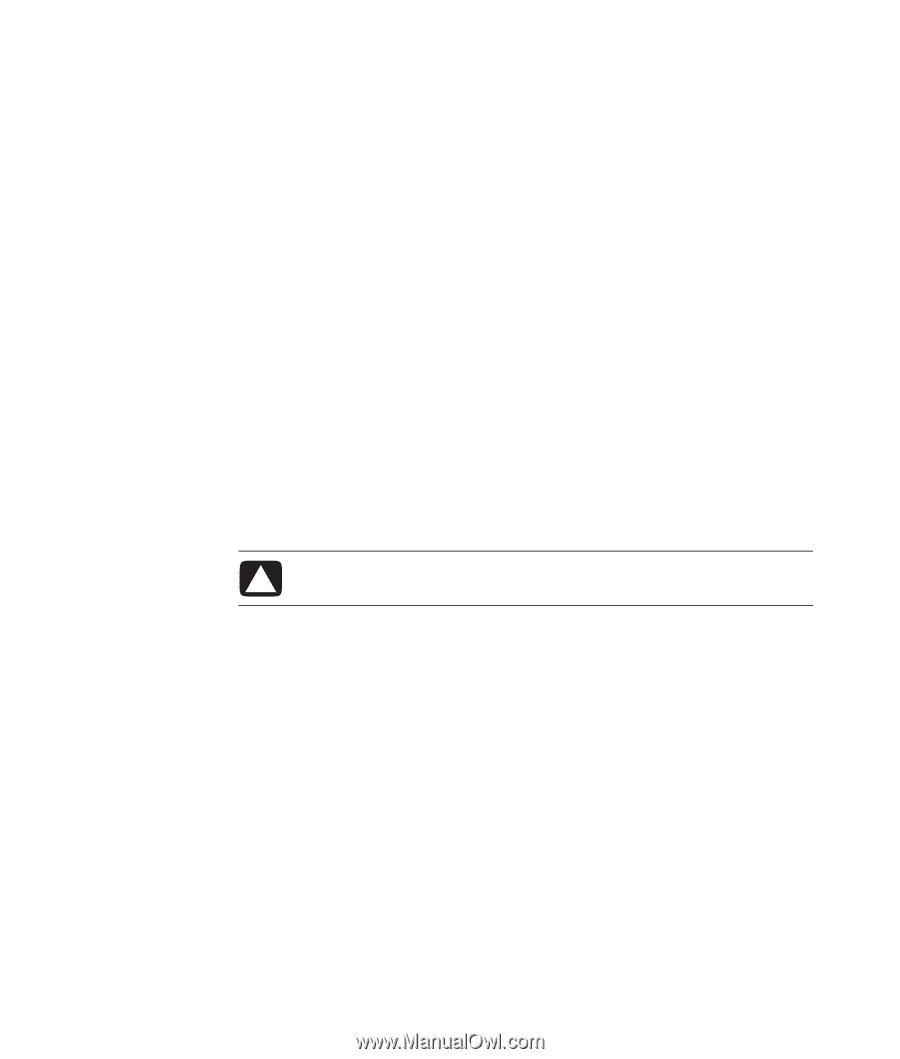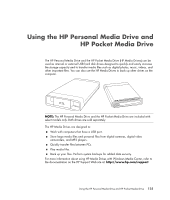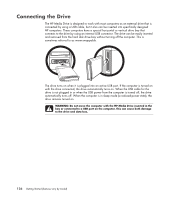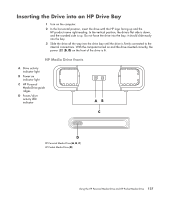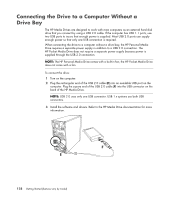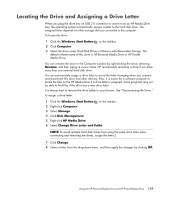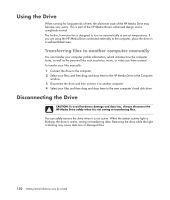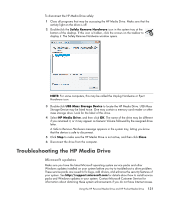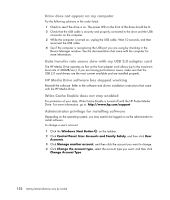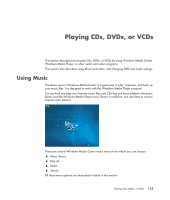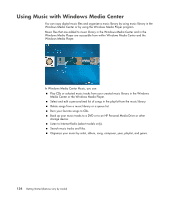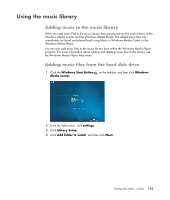Compaq Presario CQ5000 Getting Started - Page 140
Using the Drive, Transferring files to another computer manually, Disconnecting the Drive
 |
View all Compaq Presario CQ5000 manuals
Add to My Manuals
Save this manual to your list of manuals |
Page 140 highlights
Using the Drive When running for long periods of time, the aluminum case of the HP Media Drive may become very warm. This is part of the HP Media Drive's advanced design and is completely normal. The built-in, low-noise fan is designed to turn on automatically at pre-set temperatures. If you are using the HP Media Drive connected externally to the computer, place the drive in a well-ventilated area. Transferring files to another computer manually You can transfer your computer profile information, which includes how the computer looks, as well as the personal files such as photos, music, or video you have created. To transfer your files manually: 1 Connect the drive to the computer. 2 Select your files, and then drag and drop them to the HP Media Drive in the Computer window. 3 Disconnect the drive and then connect it to another computer. 4 Select your files and then drag and drop them to the new computer's hard disk drive. Disconnecting the Drive CAUTION: To avoid hardware damage and data loss, always disconnect the HP Media Drive safely when it is not saving or transferring files. You can safely remove the drive when it is not active. When the amber activity light is blinking, the drive is active, saving or transferring data. Removing the drive while the light is blinking may cause data loss or damaged files. 130 Getting Started (features vary by model)