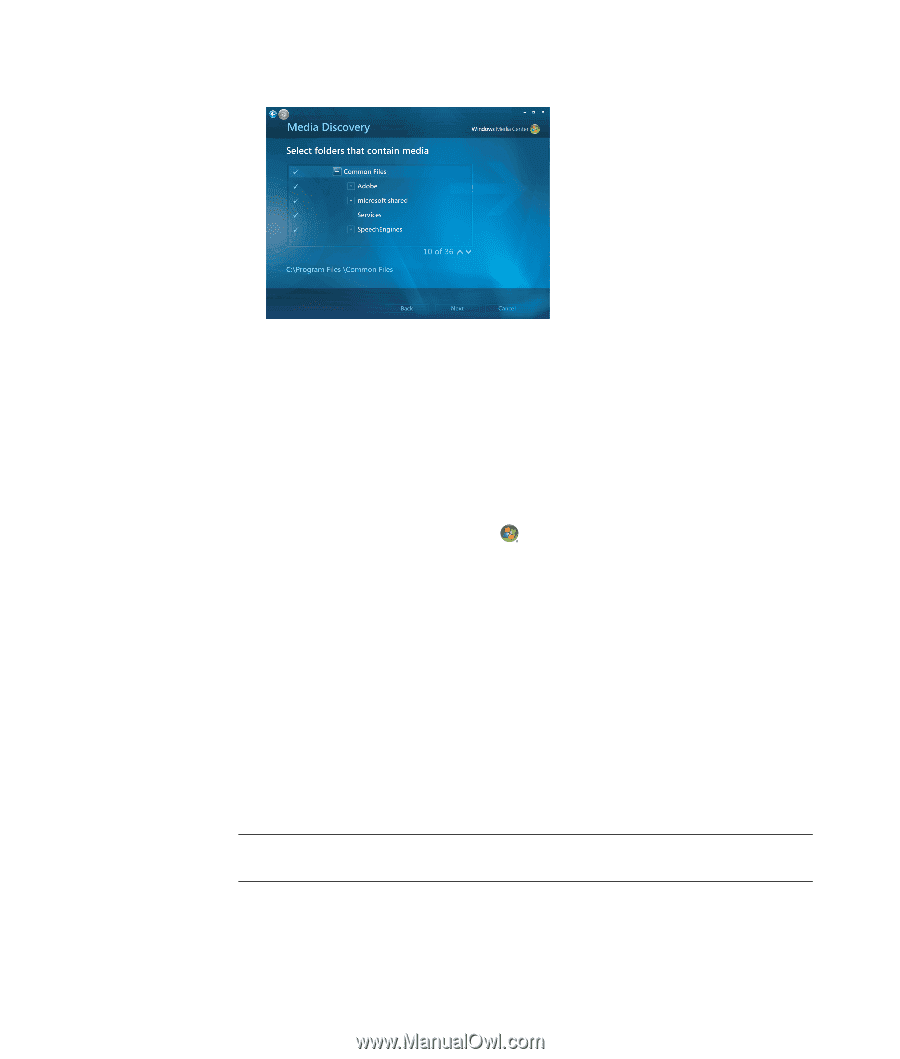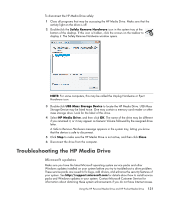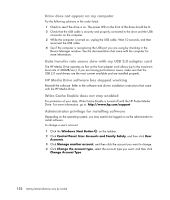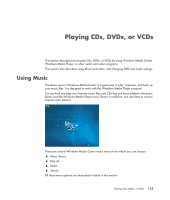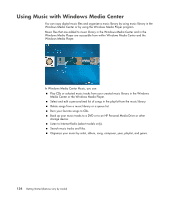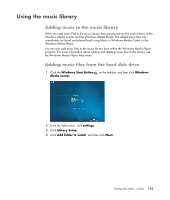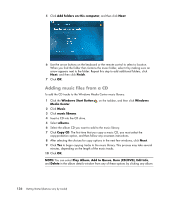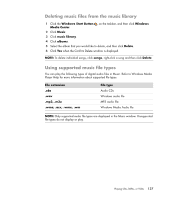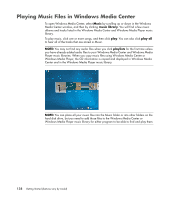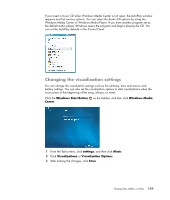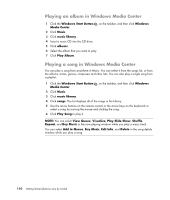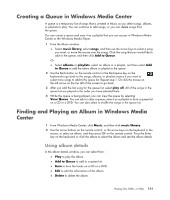Compaq Presario CQ5000 Getting Started - Page 146
Adding music files from a CD, Add to Queue
 |
View all Compaq Presario CQ5000 manuals
Add to My Manuals
Save this manual to your list of manuals |
Page 146 highlights
5 Click Add folders on this computer, and then click Next. 6 Use the arrow buttons on the keyboard or the remote control to select a location. When you find the folder that contains the music folder, select it by making sure an arrow appears next to the folder. Repeat this step to add additional folders, click Next, and then click Finish. 7 Click OK. Adding music files from a CD To add the CD tracks to the Windows Media Center music library: 1 Click the Windows Start Button on the taskbar, and then click Windows Media Center. 2 Click Music. 3 Click music library. 4 Insert a CD into the CD drive. 5 Select albums. 6 Select the album CD you want to add to the music library. 7 Click Copy CD. The first time that you copy a music CD, you must select the copy-protection option, and then follow any onscreen instructions. 8 After selecting the choices for copy options in the next few windows, click Next. 9 Click Yes to begin copying tracks to the music library. This process may take several minutes, depending on the length of the music tracks. 10 Click OK. NOTE: You can select Play Album, Add to Queue, Burn (CD/DVD), Edit Info, and Delete in the album details window from any of these options by clicking any album. 136 Getting Started (features vary by model)