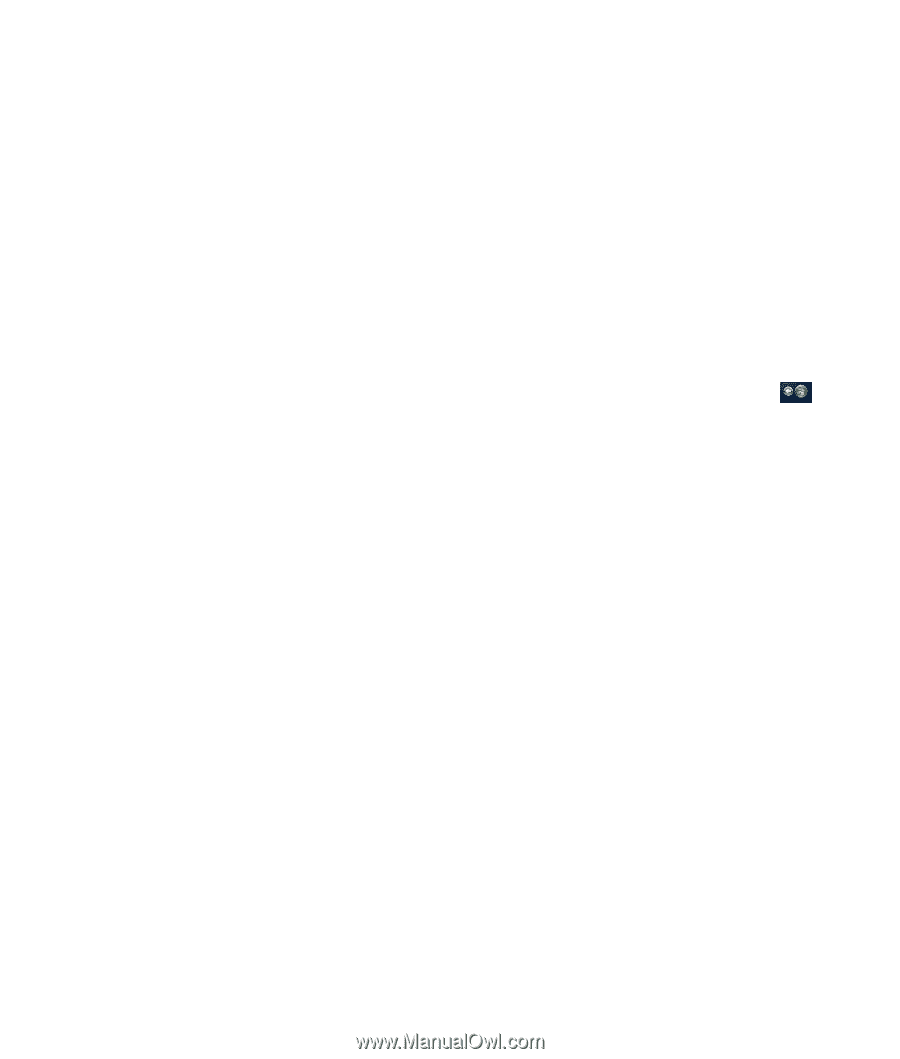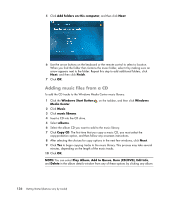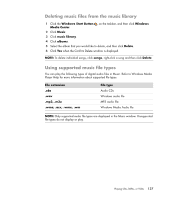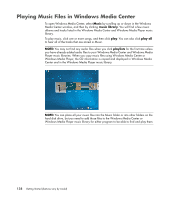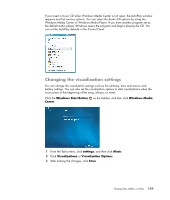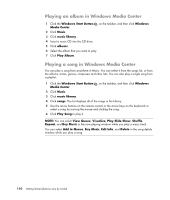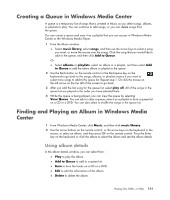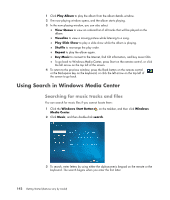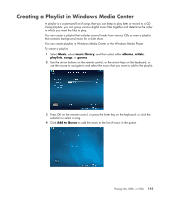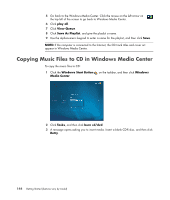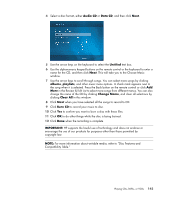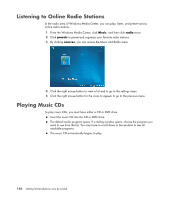Compaq Presario CQ5000 Getting Started - Page 151
Creating a Queue in Windows Media Center, Finding and Playing an Album in Windows Media Center
 |
View all Compaq Presario CQ5000 manuals
Add to My Manuals
Save this manual to your list of manuals |
Page 151 highlights
Creating a Queue in Windows Media Center A queue is a temporary list of songs that is created in Music as you select songs, albums, or playlists to play. You can continue to add songs, or you can delete songs from the queue. You can create a queue and save it as a playlist that you can access in Windows Media Center or the Windows Media Player. 1 From the Music window: Select music library, select songs, and then use the arrow keys to select a song you want, or move the mouse over the songs. Click the song that you would like to add to the queue, and then click Add to Queue. Or Select albums or playlists, select an album or a playlist, and then select Add to Queue to add the entire album or playlist to the queue. 2 Use the Back button on the remote control or the Backspace key on the keyboard to go back to the songs, albums, or playlists menus if you want to select more songs to add to the queue list. Repeat step 1. Or click the mouse on the left arrow on the top left of the screen to go back. 3 After you add the last song for the queue list, select play all. All of the songs in the queue list are played in the order you have selected them. 4 While the queue is being played, you can view the queue by selecting View Queue. You can edit or clear a queue, save it as a playlist or burn a queue list on a CD or a DVD. You can also select to shuffle the songs in the queue list. Finding and Playing an Album in Windows Media Center 1 From Windows Media Center, click Music, and then click music library. 2 Use the arrow buttons on the remote control, or the arrow keys on the keyboard or the mouse, to select an album, and then press OK on the remote control. Press the Enter key on the keyboard or click the album to select the album and see the album details. Using album details In the album details window, you can select from: Play to play the album. Add to Queue to add to a queue list. Burn to burn the tracks on a CD or a DVD. Edit to edit the information of the album. Delete to delete the album. Playing CDs, DVDs, or VCDs 141