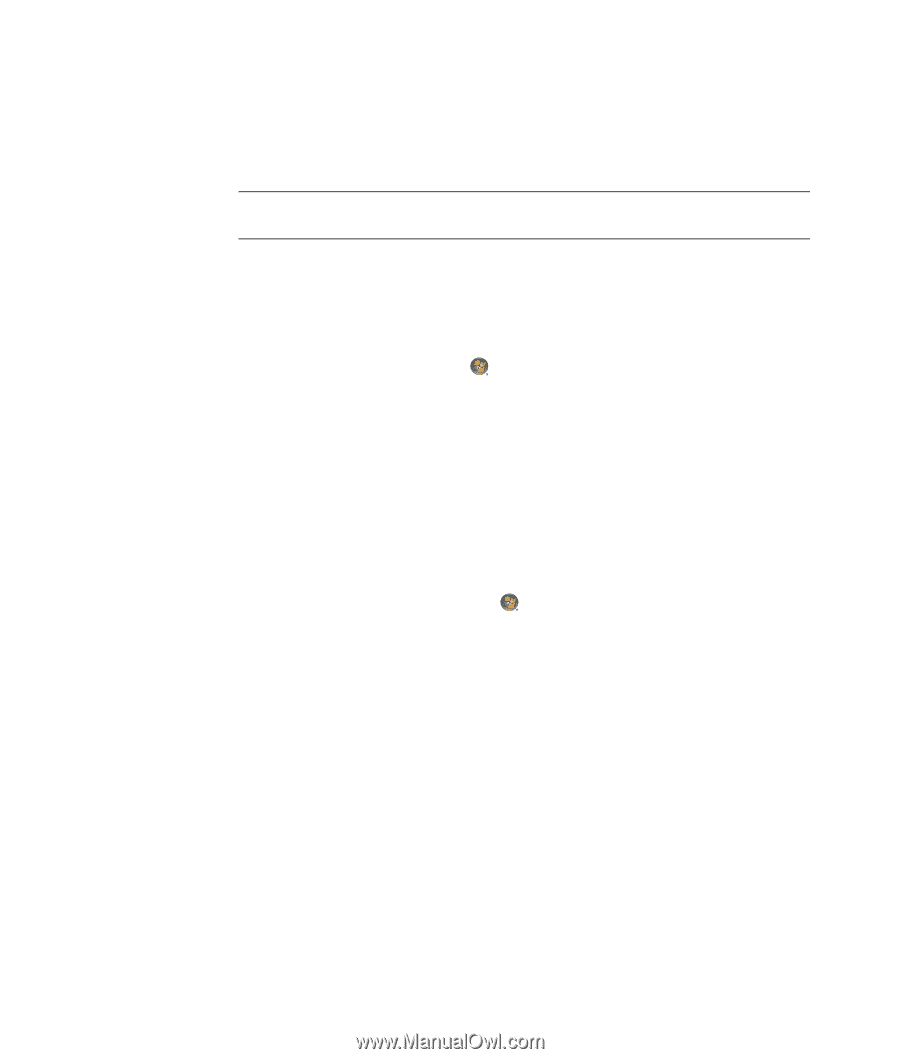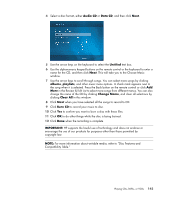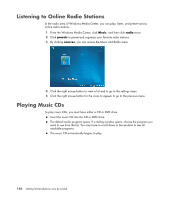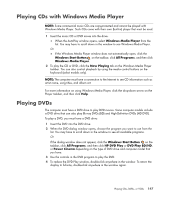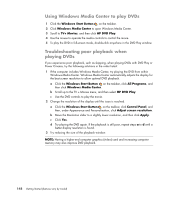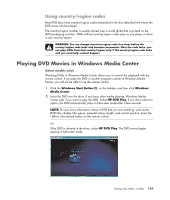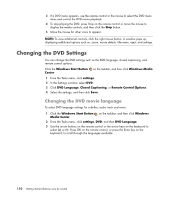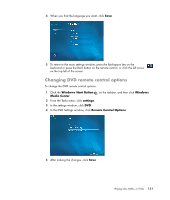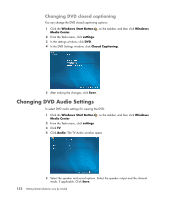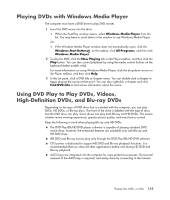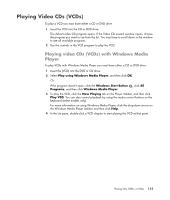Compaq Presario CQ5000 Getting Started - Page 160
Changing the DVD Settings, Changing the DVD movie language
 |
View all Compaq Presario CQ5000 manuals
Add to My Manuals
Save this manual to your list of manuals |
Page 160 highlights
3 If a DVD menu appears, use the remote control or the mouse to select the DVD menu items and control the DVD movie playback. 4 To stop playing the DVD, press Stop on the remote control or move the mouse to display the media controls, and then click the Stop button. 5 Move the mouse for other icons to appear. NOTE: To view additional controls, click the right mouse button. A window pops up, displaying additional options such as: zoom, movie details, title menu, eject, and settings. Changing the DVD Settings You can change the DVD settings such as the DVD language, closed captioning, and remote control options. Click the Windows Start Button on the taskbar, and then click Windows Media Center. 1 From the Tasks menu, click settings. 2 In the Settings window, select DVD. 3 Click DVD Language, Closed Captioning, or Remote Control Options. 4 Select the settings, and then click Save. Changing the DVD movie language To select DVD language settings for subtitles, audio track and menu: 1 Click the Windows Start Button on the taskbar, and then click Windows Media Center. 2 From the Tasks menu, click settings, DVD, and then DVD Language. 3 Use the arrow buttons on the remote control or the arrow keys on the keyboard to select (+) or (-). Press OK on the remote control, or press the Enter key on the keyboard, to scroll through the languages available. 150 Getting Started (features vary by model)