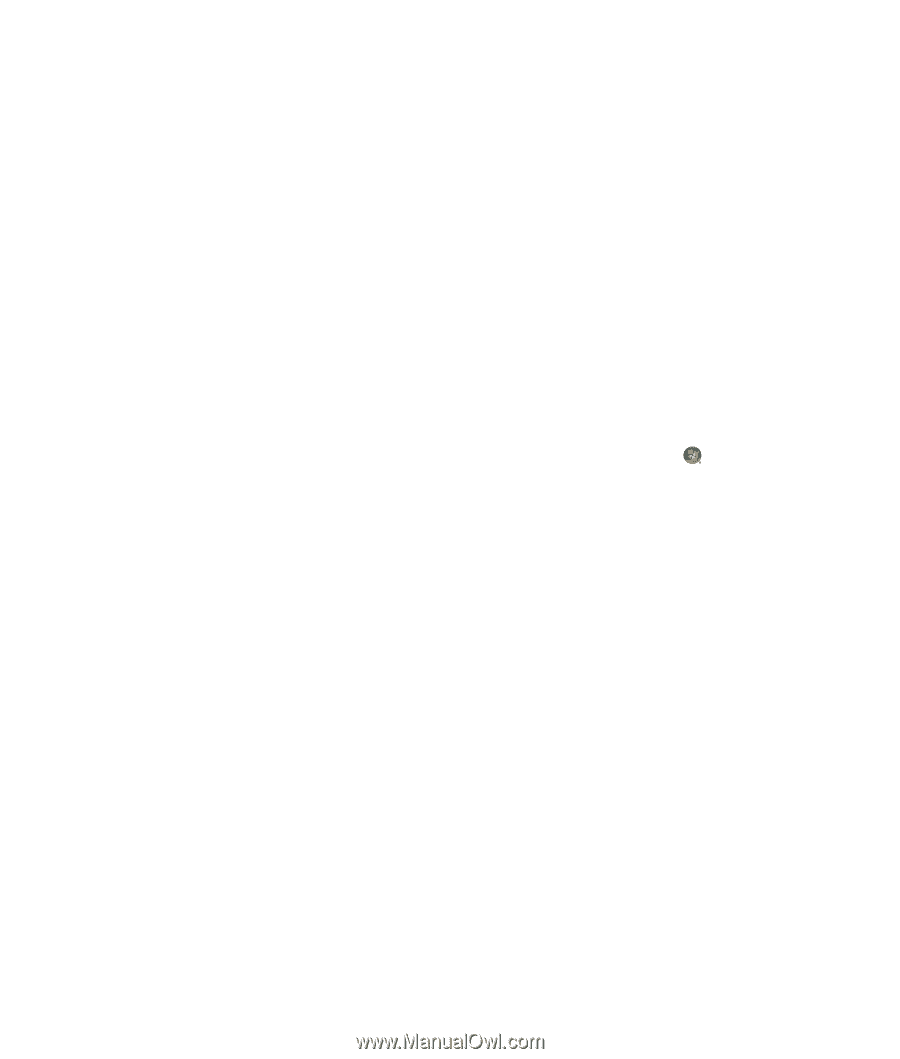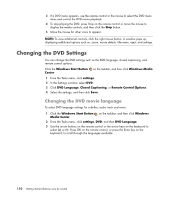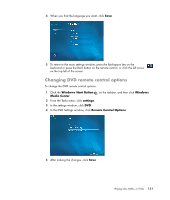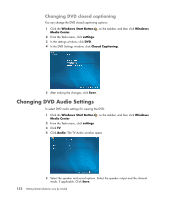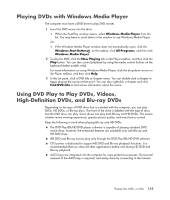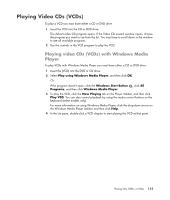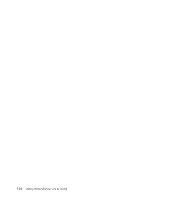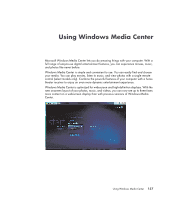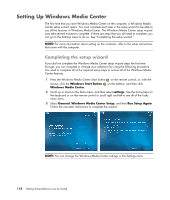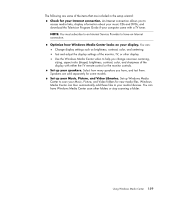Compaq Presario CQ5000 Getting Started - Page 165
Playing Video CDs (VCDs), Playing video CDs (VCDs) with Windows Media Player, Player
 |
View all Compaq Presario CQ5000 manuals
Add to My Manuals
Save this manual to your list of manuals |
Page 165 highlights
Playing Video CDs (VCDs) To play a VCD you must have either a CD or DVD drive: 1 Insert the VCD into the CD or DVD drive. The default video CD program opens. If the Video CD wizard window opens, choose the program you want to use from the list. You may have to scroll down in the window to see all available programs. 2 Use the controls in the VCD program to play the VCD. Playing video CDs (VCDs) with Windows Media Player To play VCDs with Windows Media Player you must have either a CD or DVD drive: 1 Insert the (VCD) into the DVD or CD drive. 2 Select Play using Windows Media Player, and then click OK. Or If the program doesn't open, click the Windows Start Button , click All Programs, and then click Windows Media Player. 3 To play the VCD, click the Now Playing tab on the Player taskbar, and then click Play VCD. You can also control playback by using the media control buttons on the keyboard (select models only). For more information on using Windows Media Player, click the drop-down arrow on the Windows Media Player taskbar and then click Help. 4 In the List pane, double-click a VCD chapter to start playing the VCD at that point. Playing CDs, DVDs, or VCDs 155