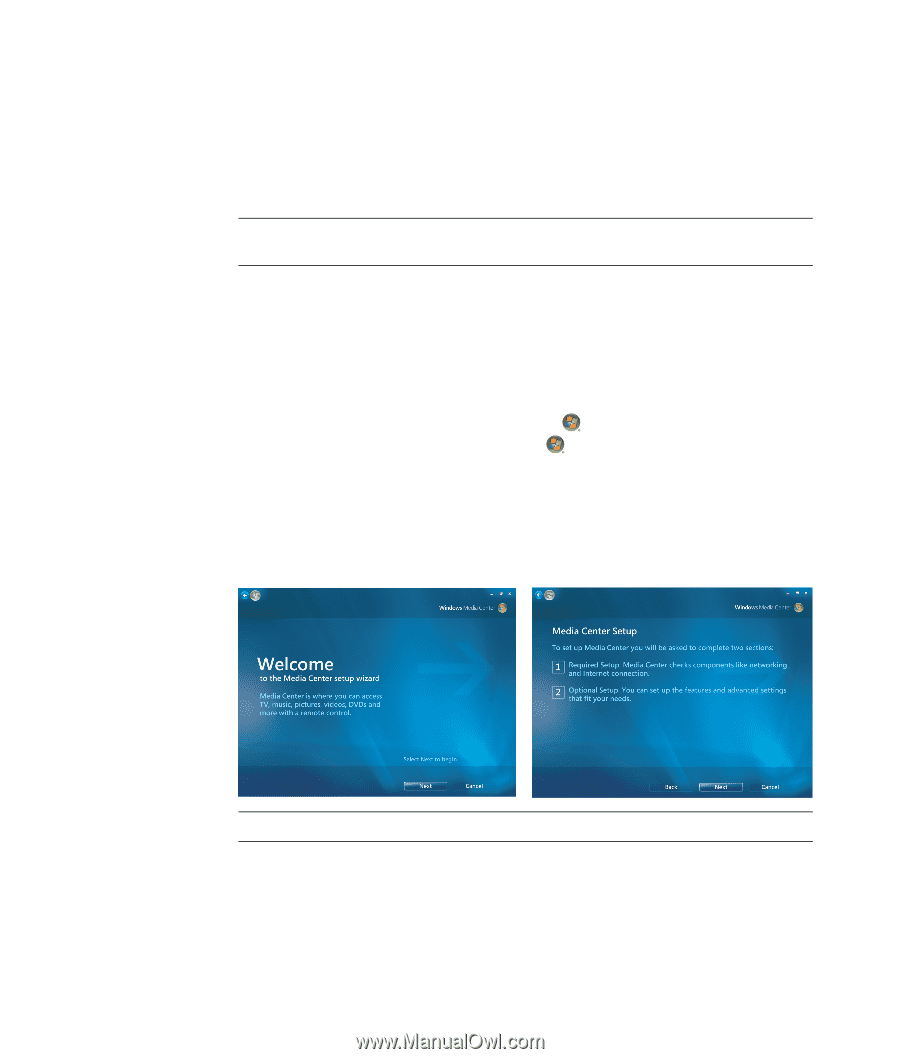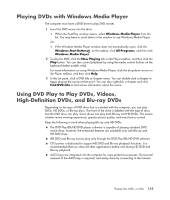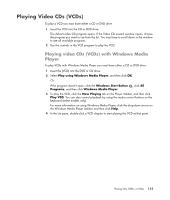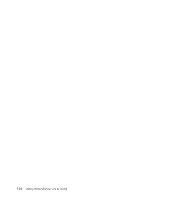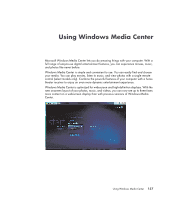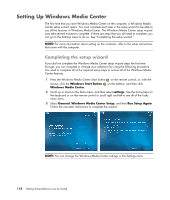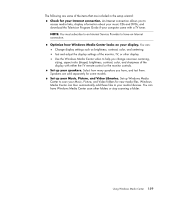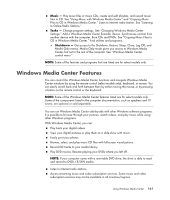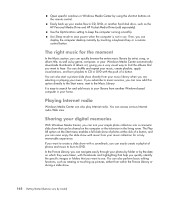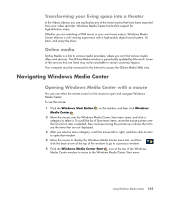Compaq Presario CQ5000 Getting Started - Page 168
Setting Up Windows Media Center, Completing the setup wizard
 |
View all Compaq Presario CQ5000 manuals
Add to My Manuals
Save this manual to your list of manuals |
Page 168 highlights
Setting Up Windows Media Center The first time that you start Windows Media Center on the computer, a Windows Media Center setup wizard opens. You must complete each step in the setup wizard to be able to use all the features in Windows Media Center. The Windows Media Center setup wizard may take several minutes to complete. If there are steps that you still need to complete, you can go to the Settings menu to do so. See "Completing the setup wizard." NOTE: For more information about setting up the computer, refer to the setup instructions that came with the computer. Completing the setup wizard If you did not complete the Windows Media Center setup wizard steps the first time through, you can complete or change your selections by using the following procedure. You need to complete all of the required setup steps to access all of the Windows Media Center features. 1 Press the Windows Media Center Start button on the remote control, or, with the mouse, click the Windows Start Button Windows Media Center. on the taskbar, and then click 2 Scroll up or down to the Tasks menu, and then select settings. Use the arrow keys on the keyboard or on the remote control to scroll right and left to see all of the Tasks menu items. 3 Select General, Windows Media Center Setup, and then Run Setup Again. Follow the onscreen instructions to complete the wizard. NOTE: You can change the Windows Media Center settings in the Settings menu. 158 Getting Started (features vary by model)