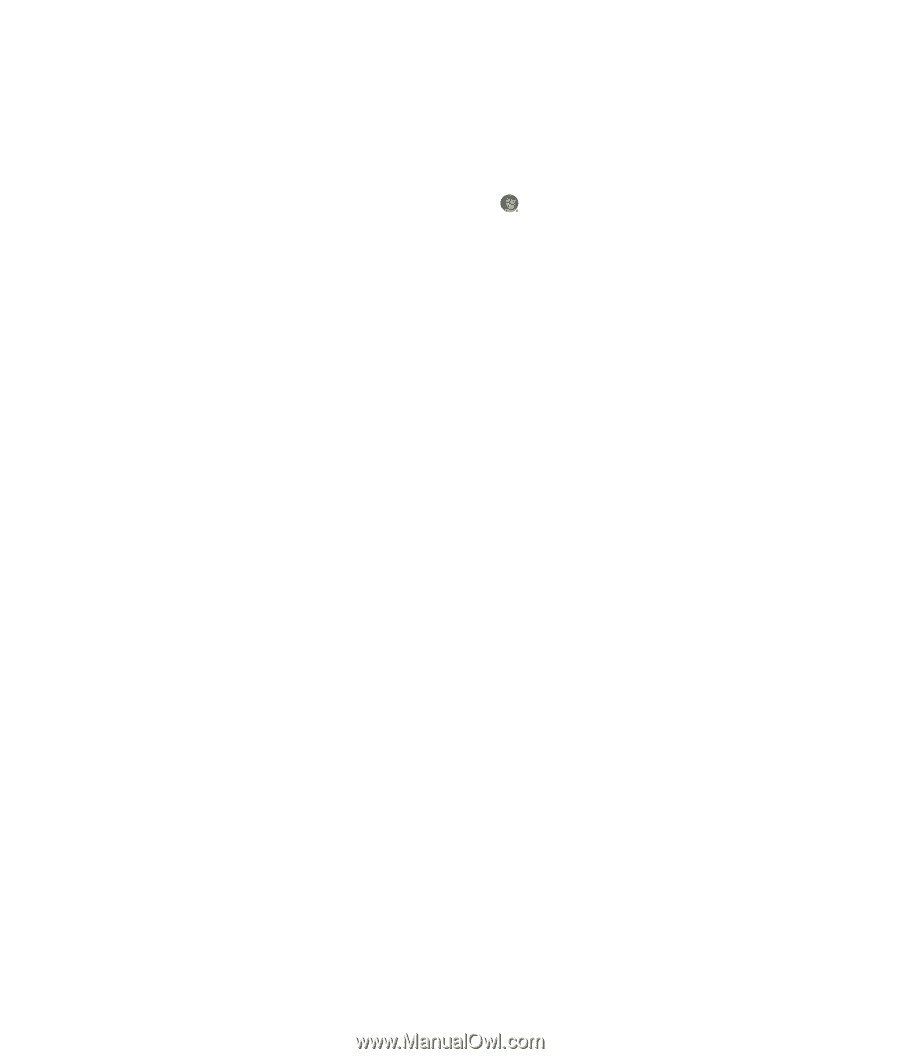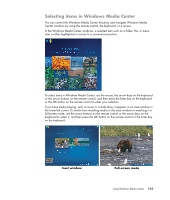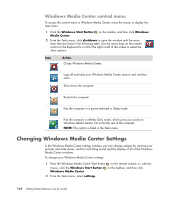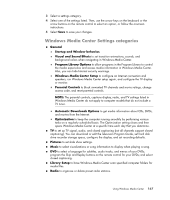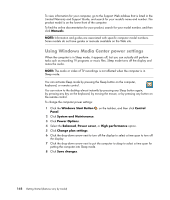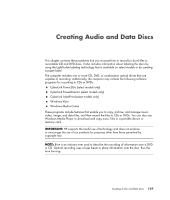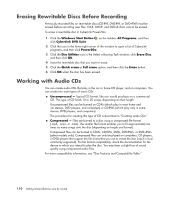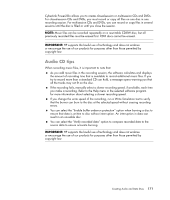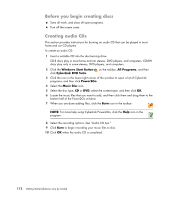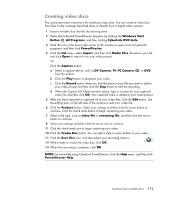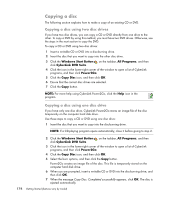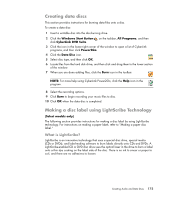Compaq Presario CQ5000 Getting Started - Page 180
Erasing Rewritable Discs Before Recording, Working with Audio CDs, Windows Start Button, All Programs
 |
View all Compaq Presario CQ5000 manuals
Add to My Manuals
Save this manual to your list of manuals |
Page 180 highlights
Erasing Rewritable Discs Before Recording Previously recorded files on rewritable discs (CD-RW, DVD-RW, or DVD+RW) must be erased before recording new files. CD-R, DVD-R, and DVD+R discs cannot be erased. To erase a rewritable disc in CyberLink Power2Go: 1 Click the Windows Start Button on the taskbar, All Programs, and then click CyberLink DVD Suite. 2 Click the icon in the lower-right corner of the window to open a list of CyberLink programs, and then click Power2Go. 3 Click the Disc Utilities icon in the Select a Burning Task window, click Erase Disc, and then click OK. 4 Insert the rewritable disc that you want to erase. 5 Click the Quick erase or Full erase option, and then click the Erase button. 6 Click OK when the disc has been erased. Working with Audio CDs You can create audio CDs that play in the car or home CD player, and on computers. You can create two main types of music CDs: Uncompressed - Typical CD format, like you would purchase on a commercial CD. This type of CD holds 10 to 20 songs, depending on their length. Uncompressed files can be burned on CD-Rs (which play in most home and car stereos, DVD players, and computers) or CD-RWs (which play only in some stereos, DVD players, and computers). The procedure for creating this type of CD is described in "Creating audio CDs." Compressed - Files are burned to a disc using a compressed file format (.mp3, .wma, or .m4a). The smaller file format enables you to fit approximately ten times as many songs onto the disc (depending on length and format). Compressed files can be burned to CD-Rs, CD-RWs, DVDs, DVD-RWs, or DVD+RWs (select models only). Compressed files can only be played on computers, CD players, or DVD players that support the file format that you use to create the disc (.mp3 is most commonly supported). For file format compatibility, check the documentation for the device in which you intend to play the disc. You may hear a slight loss of sound quality using compressed audio files. For more compatibility information, see "Disc Features and Compatibility Table." 170 Getting Started (features vary by model)