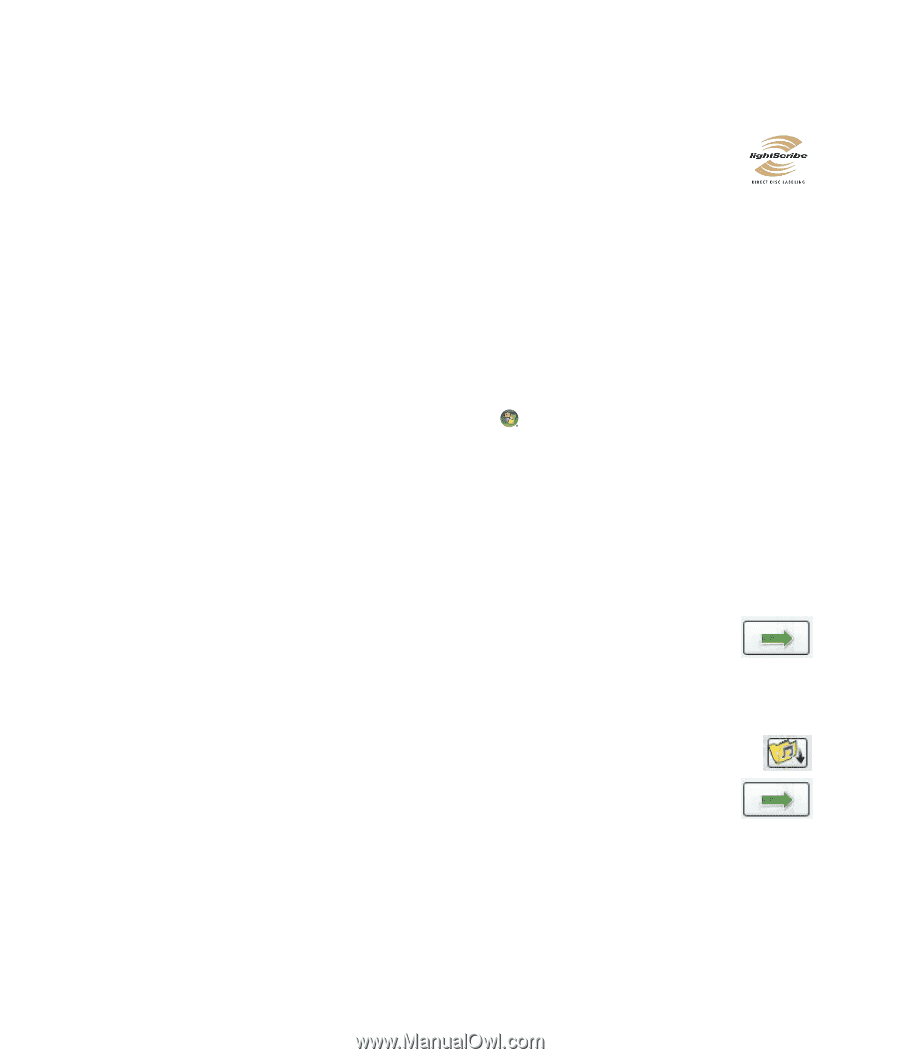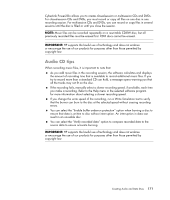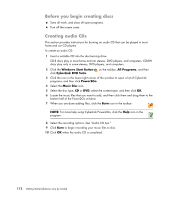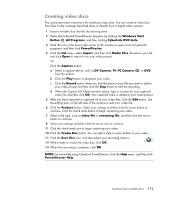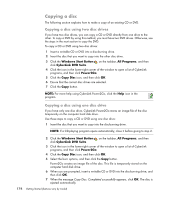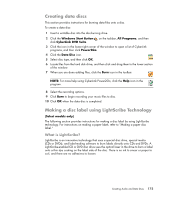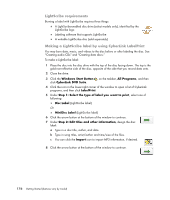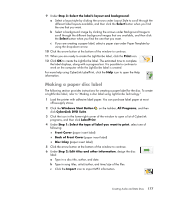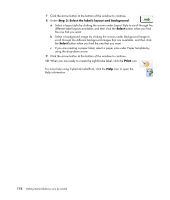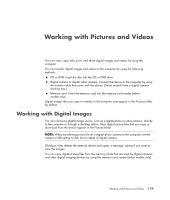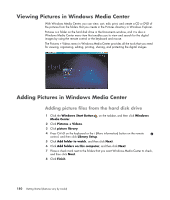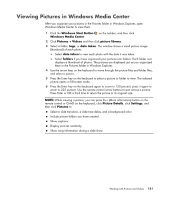Compaq Presario CQ5000 Getting Started - Page 186
LightScribe requirements, Making a LightScribe label by using CyberLink LabelPrint
 |
View all Compaq Presario CQ5000 manuals
Add to My Manuals
Save this manual to your list of manuals |
Page 186 highlights
LightScribe requirements Burning a label with LightScribe requires three things: A LightScribe-enabled disc drive (select models only), identified by the LightScribe logo Labeling software that supports LightScribe A writable LightScribe disc (sold separately) Making a LightScribe label by using CyberLink LabelPrint You may burn data, music, and videos to the disc before or after labeling the disc. See "Creating audio CDs" and "Creating data discs." To make a LightScribe label: 1 Place the disc into the disc drive with the top of the disc facing down. The top is the gold non-reflective side of the disc, opposite of the side that you record data onto. 2 Close the drive. 3 Click the Windows Start Button on the taskbar, All Programs, and then click CyberLink DVD Suite. 4 Click the icon in the lower-right corner of the window to open a list of CyberLink programs, and then click LabelPrint. 5 Under Step 1: Select the type of label you want to print, select one of following: Disc Label (LightScribe label) Or MiniDisc Label (LightScribe label) 6 Click the arrow button at the bottom of the window to continue. 7 Under Step 2: Edit titles and other information, design the disc label: a Type in a disc title, author, and date. b Type in song titles, artist/author and time/size of the files. c You can click the Import icon to import MP3 information, if desired. 8 Click the arrow button at the bottom of the window to continue. 176 Getting Started (features vary by model)