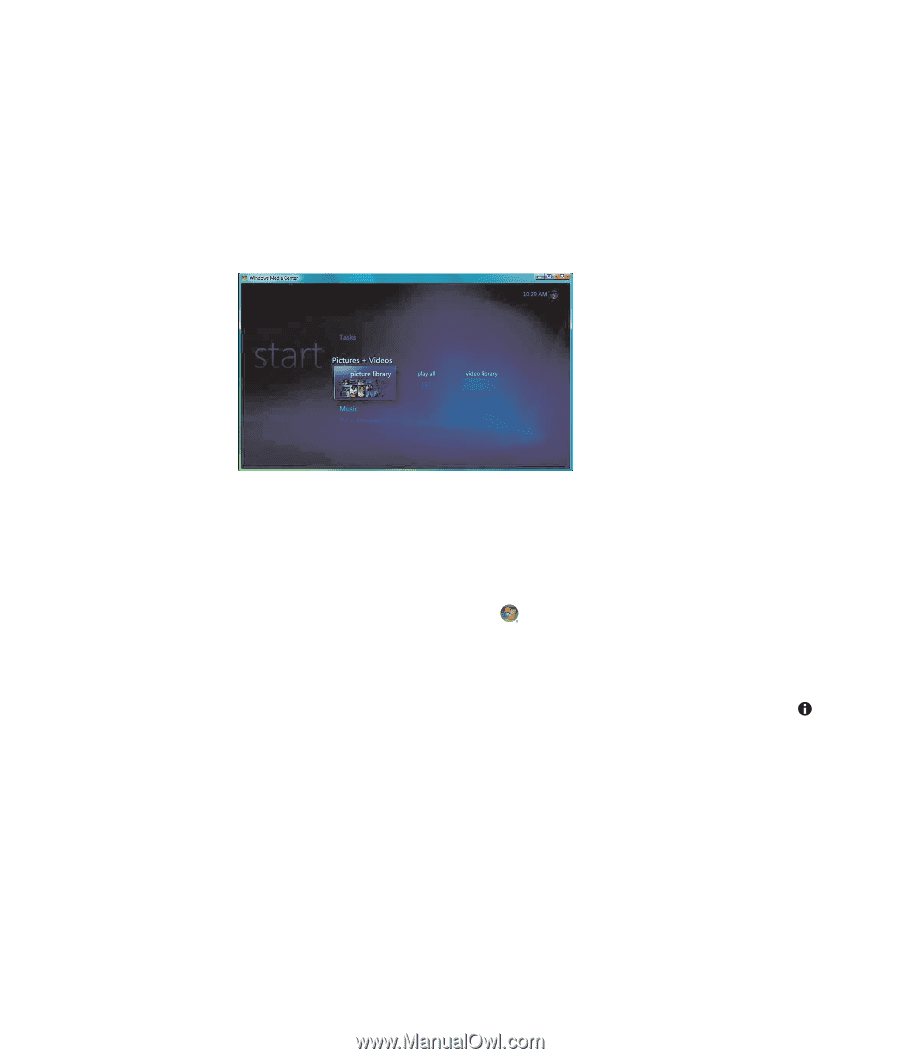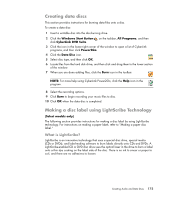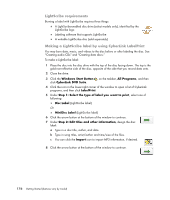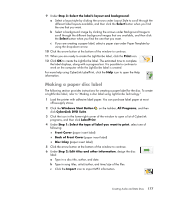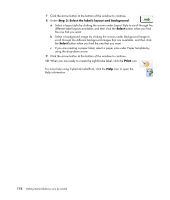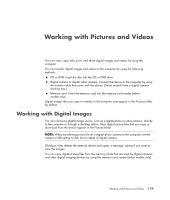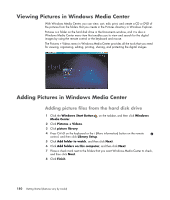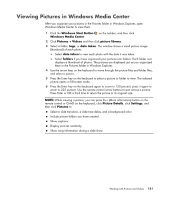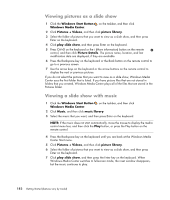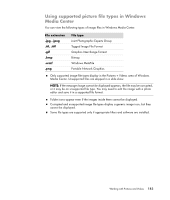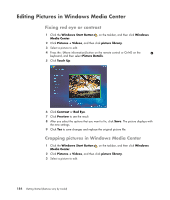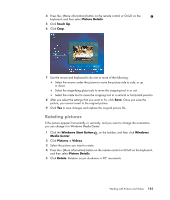Compaq Presario CQ5000 Getting Started - Page 190
Viewing Pictures in Windows Media Center, Adding picture files from the hard disk drive
 |
View all Compaq Presario CQ5000 manuals
Add to My Manuals
Save this manual to your list of manuals |
Page 190 highlights
Viewing Pictures in Windows Media Center With Windows Media Center, you can view, sort, edit, print, and create a CD or DVD of the pictures from the folders that you create in the Pictures directory in Windows Explorer. Pictures is a folder on the hard disk drive in the Documents window, and it is also a Windows Media Center menu item that enables you to view and search for the digital images by using the remote control or the keyboard and mouse. The Pictures + Videos menu in Windows Media Center provides all the tools that you need for viewing, organizing, editing, printing, sharing, and protecting the digital images. . Adding Pictures in Windows Media Center Adding picture files from the hard disk drive 1 Click the Windows Start Button on the taskbar, and then click Windows Media Center. 2 Click Pictures + Videos. 3 Click picture library. 4 Press Ctrl+D on the keyboard or the i (More information) button on the remote control, and then click Library Setup. 5 Click Add folder to watch, and then click Next. 6 Click Add folders on this computer, and then click Next. 7 Place a check mark next to the folders that you want Windows Media Center to check, and then click Next. 8 Click Finish. 180 Getting Started (features vary by model)