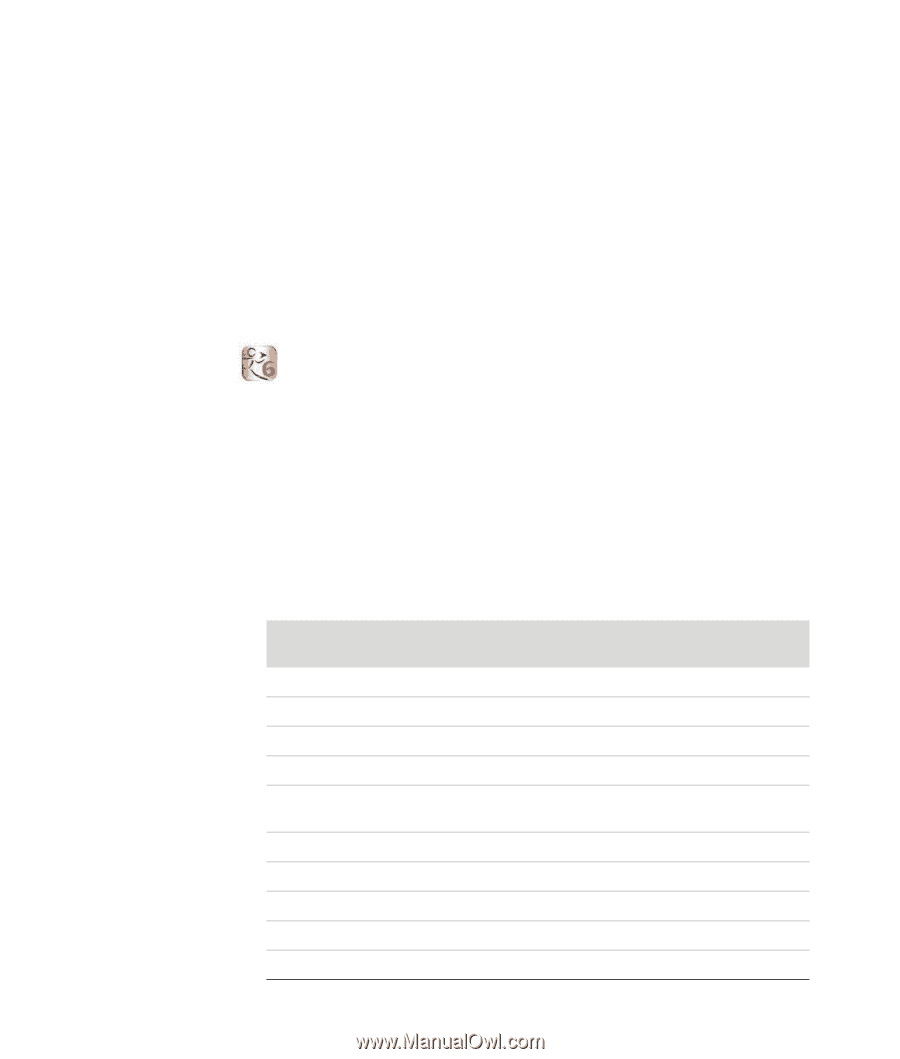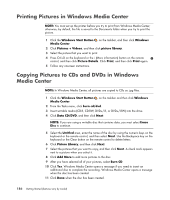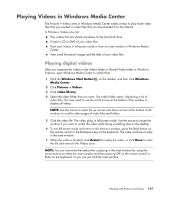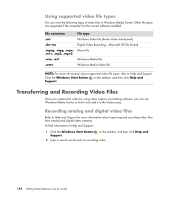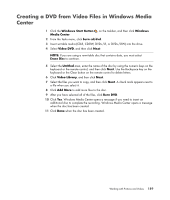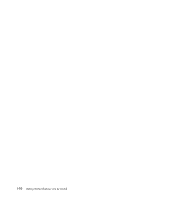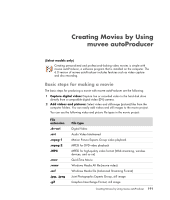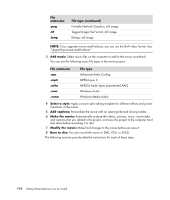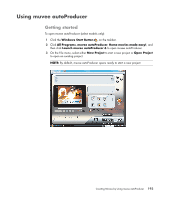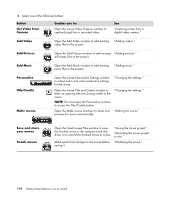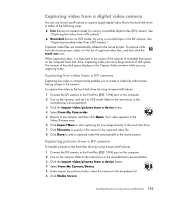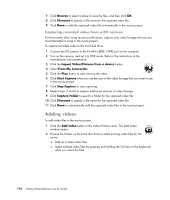Compaq Presario CQ5000 Getting Started - Page 201
Creating Movies by Using muvee autoProducer, Basic steps for making a movie
 |
View all Compaq Presario CQ5000 manuals
Add to My Manuals
Save this manual to your list of manuals |
Page 201 highlights
Creating Movies by Using muvee autoProducer (Select models only) Creating personalized and professional-looking video movies is simple with muvee autoProducer, a software program that is installed on the computer. The 6.0 version of muvee autoProducer includes features such as video capture and disc recording. Basic steps for making a movie The basic steps for producing a movie with muvee autoProducer are the following: 1 Capture digital video: Capture live or recorded video to the hard disk drive directly from a compatible digital video (DV) camera. 2 Add videos and pictures: Select video and still-image (picture) files from the computer folders. You can easily add videos and still images to the movie project. You can use the following video and picture file types in the movie project: File extension .dv-avi .avi .mpeg-1 .mpeg-2 .MP4 .mov .wmv .asf .jpg, .jpeg .gif File type Digital Video Audio Video Interleaved Motion Picture Experts Group video playback MPEG for DVD video playback MPEG for high-quality video format (Web streaming, wireless devices, and so on) QuickTime Movie Windows Media AV file (movie video) Windows Media file (Advanced Streaming Format) Joint Photographic Experts Group, still image Graphics Interchange Format, still image Creating Movies by Using muvee autoProducer 191