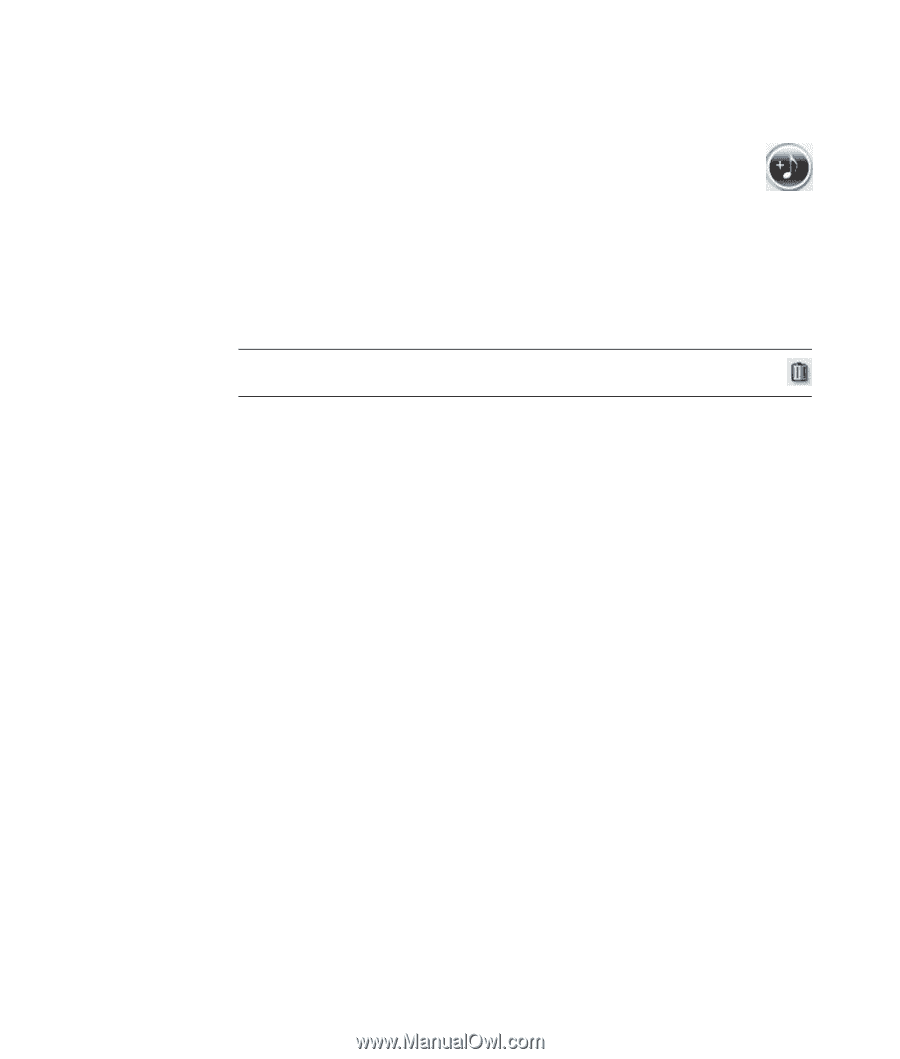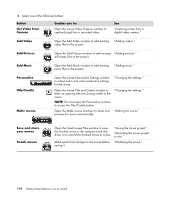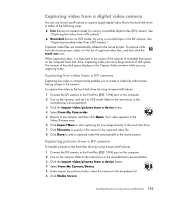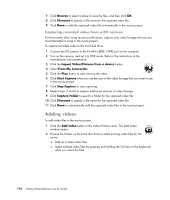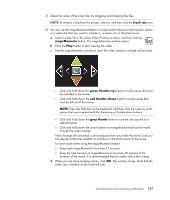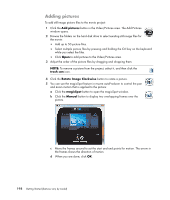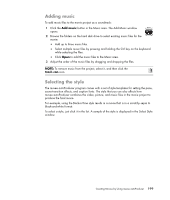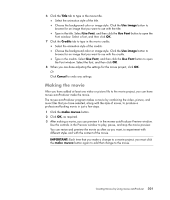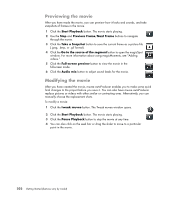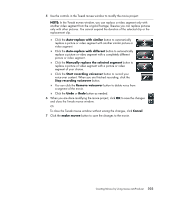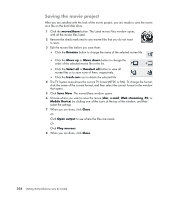Compaq Presario CQ5000 Getting Started - Page 209
Adding music, Selecting the style, trash can
 |
View all Compaq Presario CQ5000 manuals
Add to My Manuals
Save this manual to your list of manuals |
Page 209 highlights
Adding music To add music files to the movie project as a soundtrack: 1 Click the Add music button in the Music area. The Add Music window opens. 2 Browse the folders on the hard disk drive to select existing music files for the movie: Add up to three music files. Select multiple music files by pressing and holding the Ctrl key on the keyboard while selecting the files. Click Open to add the music files to the Music area. 3 Adjust the order of the music files by dragging and dropping the files. NOTE: To remove music from the project, select it, and then click the trash can icon. Selecting the style The muvee autoProducer program comes with a set of style templates for setting the pace, scene-transition effects, and caption fonts. The style that you use also affects how muvee autoProducer combines the video, picture, and music files in the movie project to produce the final movie. For example, using the Back-in-Time style results in a movie that is in a scratchy sepia to black-and-white format. To select a style, just click it in the list. A sample of the style is displayed in the Select Style window. Creating Movies by Using muvee autoProducer 199