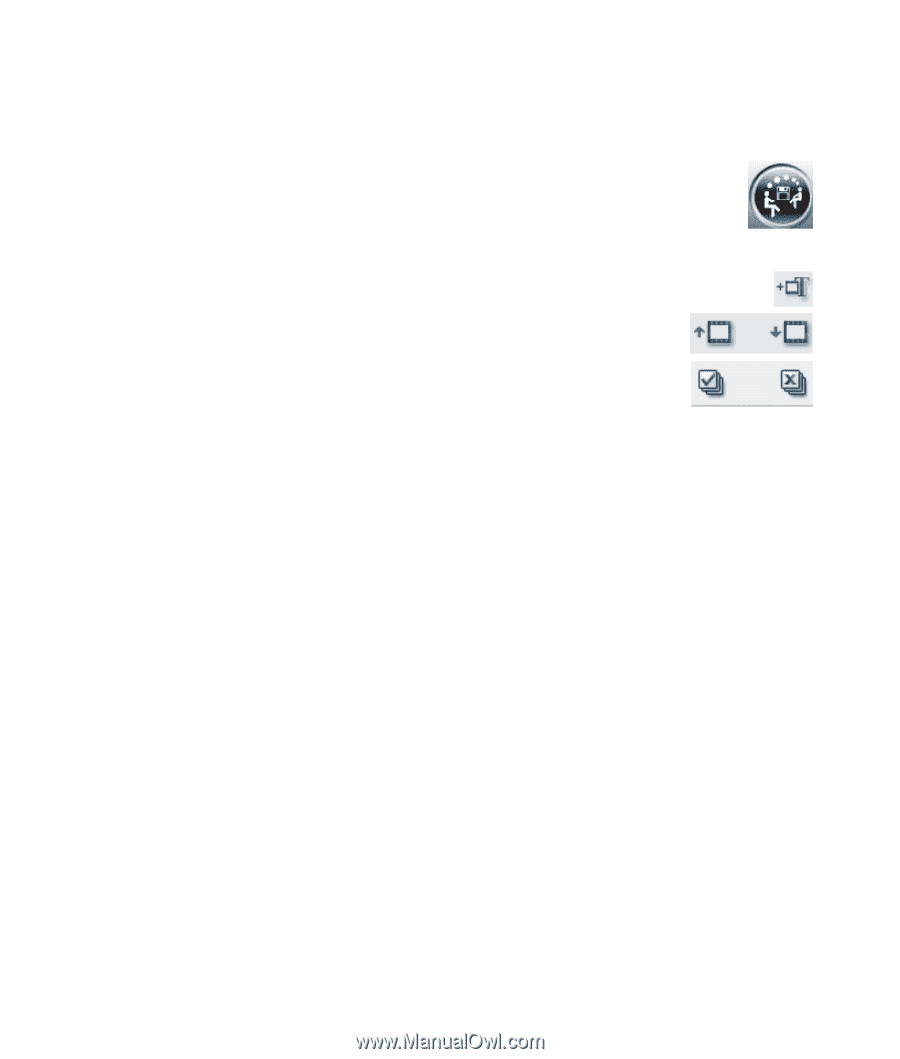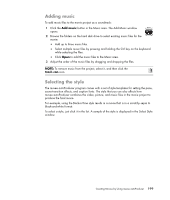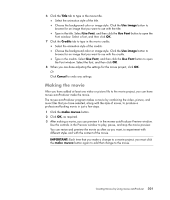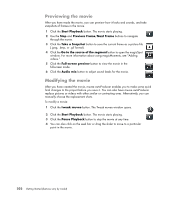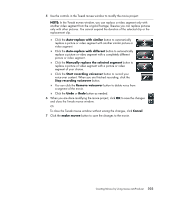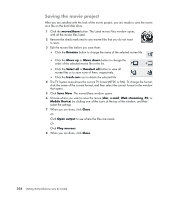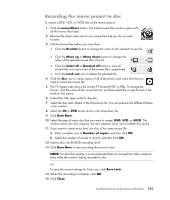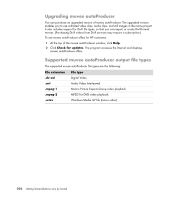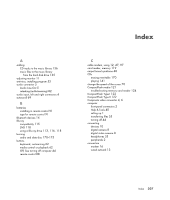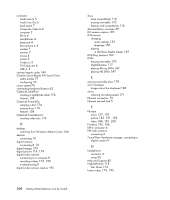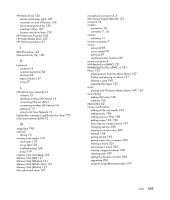Compaq Presario CQ5000 Getting Started - Page 214
Saving the movie project, muveeShare, Rename, Move up, Move down, Select all, trash can, Save Now
 |
View all Compaq Presario CQ5000 manuals
Add to My Manuals
Save this manual to your list of manuals |
Page 214 highlights
Saving the movie project After you are satisfied with the look of the movie project, you are ready to save the movie as a file on the hard disk drive: 1 Click the muveeShare button. The Listed muvee Files window opens, with all the muvee files listed. 2 Remove the check mark next to any muvee files that you do not want to save. 3 Edit the muvee files before you save them: Click the Rename button to change the name of the selected muvee file. Click the Move up or Move down button to change the order of the selected muvee file in the list. Click the Select all or Deselect all button to save all muvee files or to save none of them, respectively. Click the trash can icon to delete the selected file. 4 The TV System area shows the current TV format (NTSC or PAL). To change the format, click the name of the current format, and then select the correct format in the window that opens. 5 Click Save Now. The muveeShare window opens. 6 Choose where you want to save the movie (disc, e-mail, Web streaming, PC, or Mobile Device) by clicking one of the icons at the top of the window, and then select the settings. 7 When you are done, click Close. Or Click Open output to see where the files are saved. Or Click Play muvees. 8 When you are done, click Close. 204 Getting Started (features vary by model)