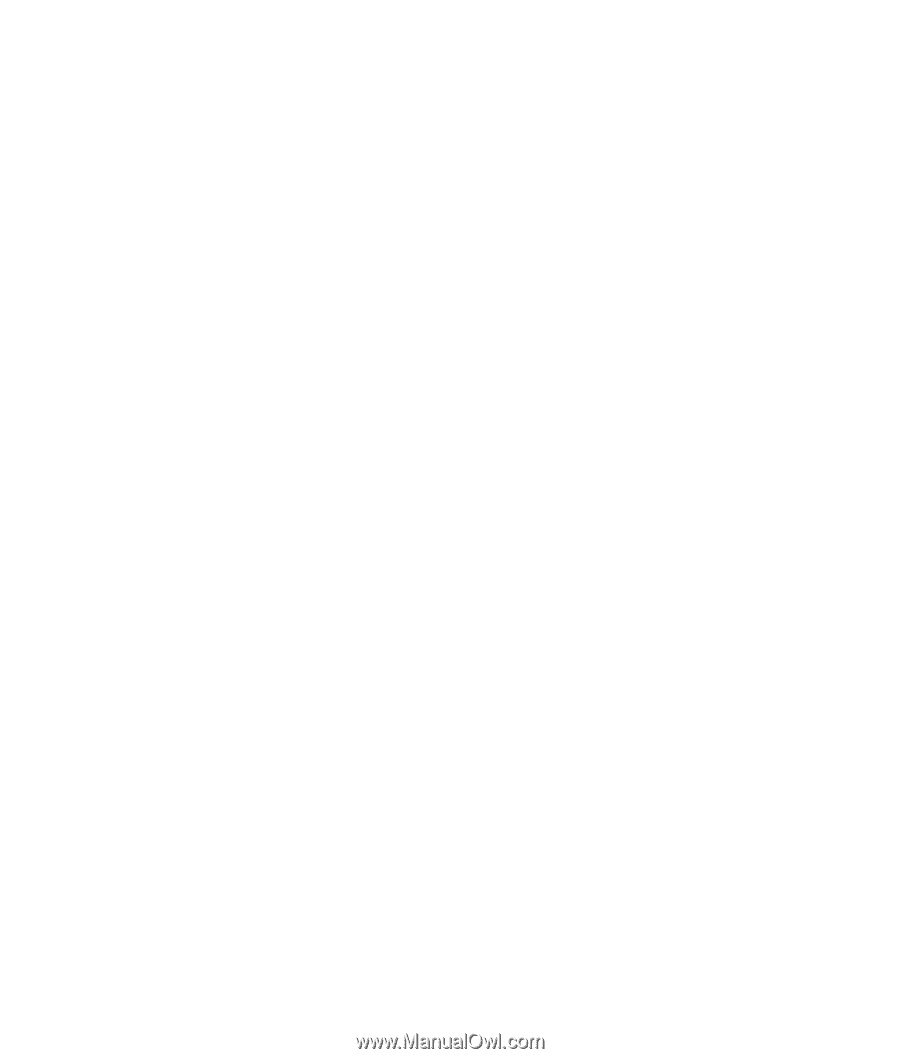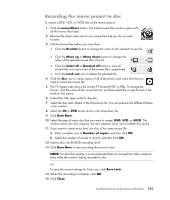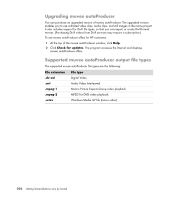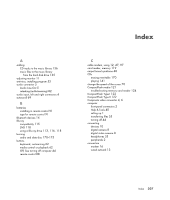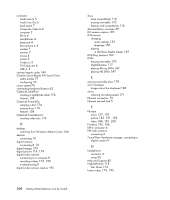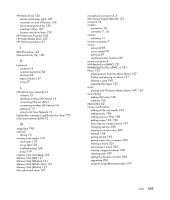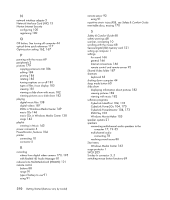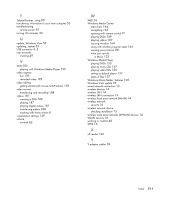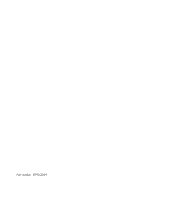Compaq Presario CQ5000 Getting Started - Page 220
music CDs in Windows Media Center
 |
View all Compaq Presario CQ5000 manuals
Add to My Manuals
Save this manual to your list of manuals |
Page 220 highlights
N network interface adapter 5 Network Interface Card (NIC) 13 Norton Internet Security configuring 100 registering 100 O Off button, See turning off computer 44 optical drive quick reference 117 Optimization setting 162, 167 P panning with the mouse 69 peripherals 2 pictures 179 copying pictures to CD 186 editing 184 printing 184 rotating 185 turning captions on or off 181 types of files it can display 183 viewing 181 viewing a slide show with music 182 viewing pictures as a slide show 182 playing digital music files 138 digital videos 187 DVDs in Windows Media Center 149 music CDs 146 music CDs in Windows Media Center 138 songs 142 playlist creating in Music 143 power connector 4 PowerDirector, features 104 printer connecting 10 connector 5 R recording videos from digital video camera 173, 195 with Realtek HD Audio Manager 81 reduced size MultiMediaCard (RSMMC) 121 remote control buttons 88 range 91 type of battery to use 91 using 91 210 Getting Started (features vary by model) remote sensor 92 using 91 repetitive strain injury (RSI), see Safety & Comfort Guide rewritable discs, erasing 170 S Safety & Comfort Guide 48 safety warnings 48 scanner, connecting 10 scrolling with the mouse 68 Secure Digital (SD) memory card 121 setting up computer 1 settings for sound 166 general 166 Internet connections 166 remote control and remote sensor 92 Shared Video folder 187 shortcuts keyboard 63 shutting down computer 44 sleep mode button 60 slide show displaying information about pictures 182 viewing pictures 182 viewing with music 182 software programs CyberLink LabelPrint 104, 176 CyberLink Power2Go 104, 170 CyberLink PowerDirector 104, 173 DVD Play 103 Windows Movie Maker 105 speaker systems 21 speakers connecting multichannel audio speakers to the computer 17, 19-35 multichannel audio connecting 78 resolving sound issues 86 Start menu Windows Media Center 163 surge protector 1 SVCD 205 S-video In connector 3, 5 switching mouse button functions 69