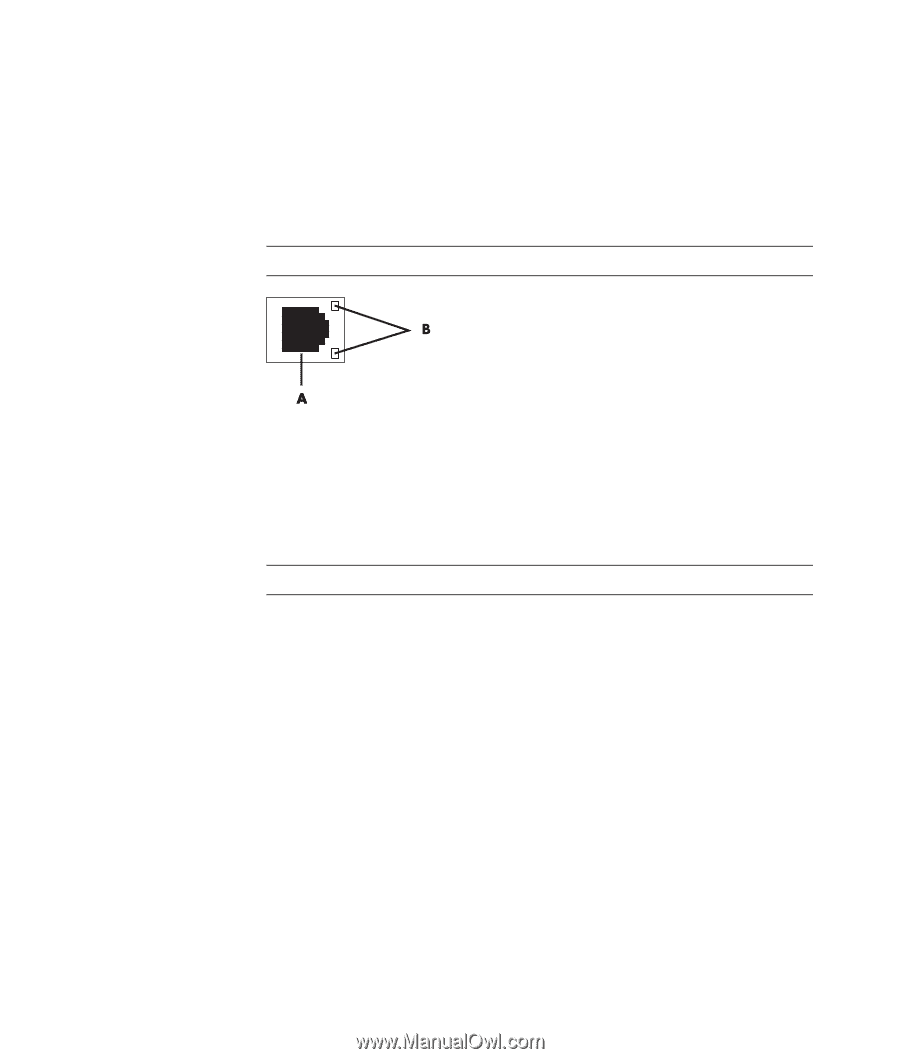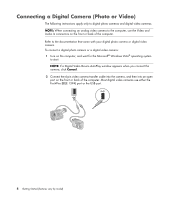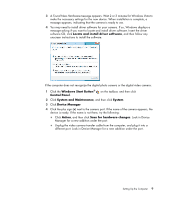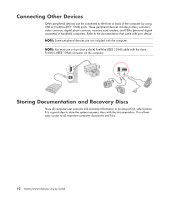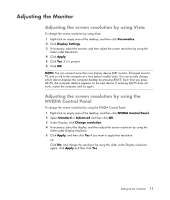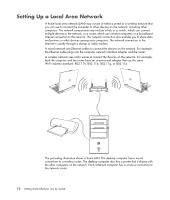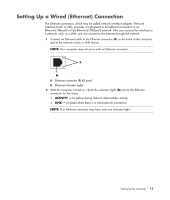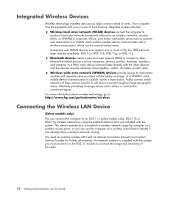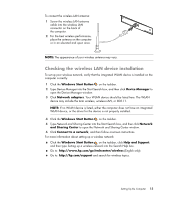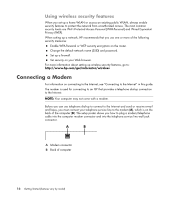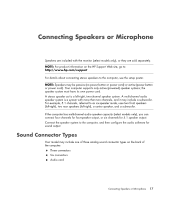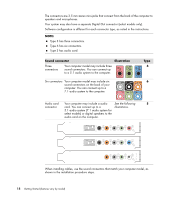Compaq Presario CQ5000 Getting Started - Page 23
Setting Up a Wired (Ethernet) Connection
 |
View all Compaq Presario CQ5000 manuals
Add to My Manuals
Save this manual to your list of manuals |
Page 23 highlights
Setting Up a Wired (Ethernet) Connection The Ethernet connection, which may be called network interface adapter, Network Interface Card, or NIC, provides a high-speed or broadband connection to an Ethernet (10BaseT) or Fast Ethernet (100BaseT) network. After you connect this interface to a network, such as a LAN, you can connect to the Internet through the network. 1 Connect an Ethernet cable to the Ethernet connector (A) on the back of the computer, and to the network router or LAN device. NOTE: Your computer may not come with an Ethernet connector. A Ethernet connector (RJ-45 port) B Ethernet indicator lights 2 With the computer turned on, check the indicator lights (B) next to the Ethernet connector for the status: ACTIVITY - Lit yellow during network data transfer activity LINK - Lit green when there is a valid network connection NOTE: Your Ethernet connector may have only one indicator light. Setting Up the Computer 13