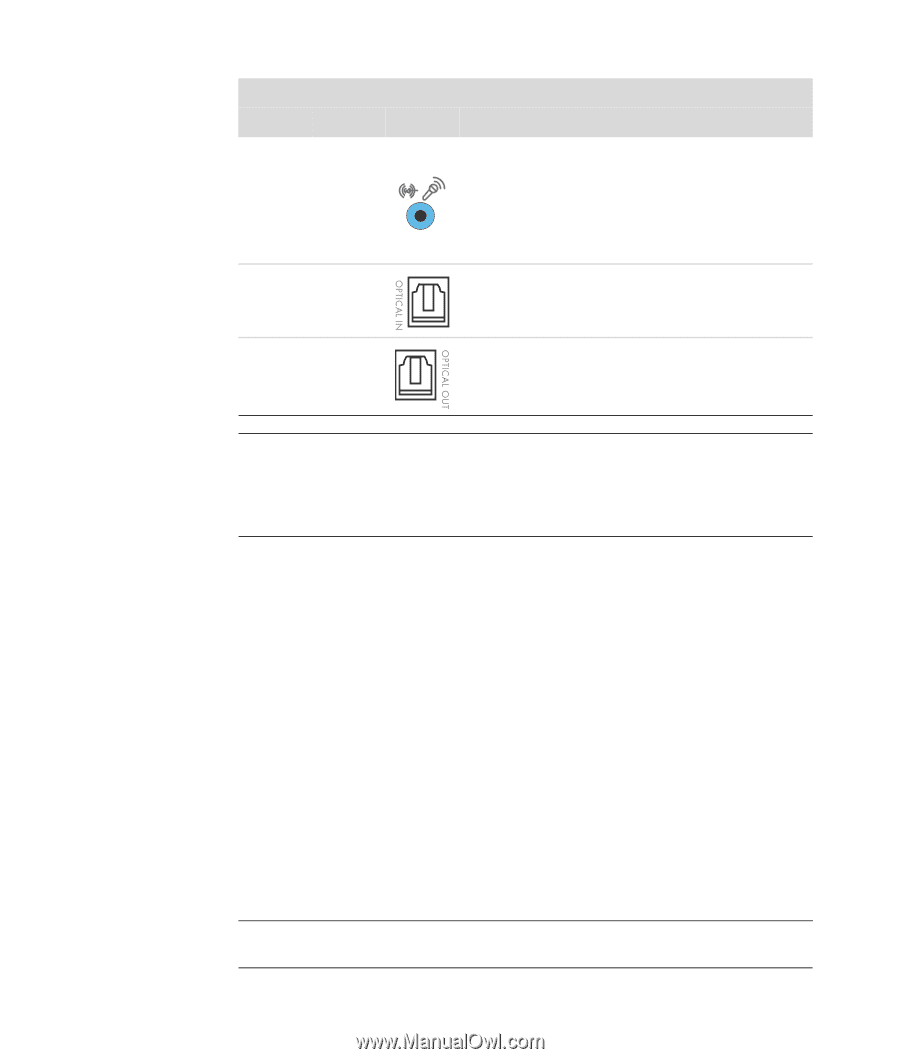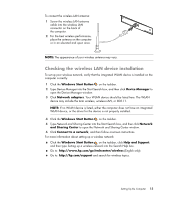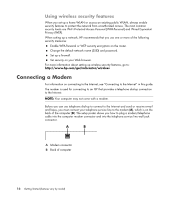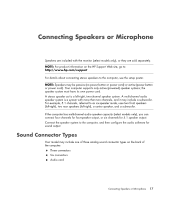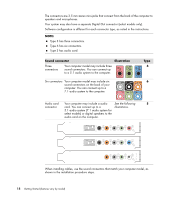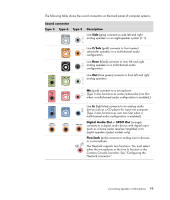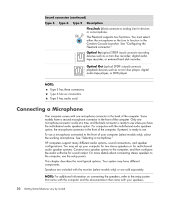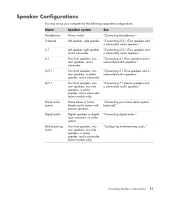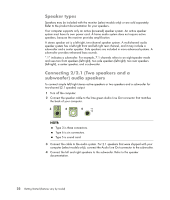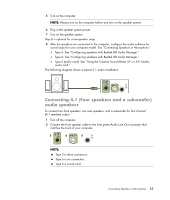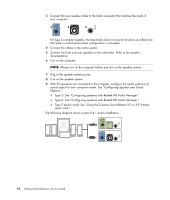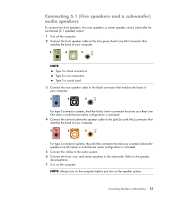Compaq Presario CQ5000 Getting Started - Page 30
Connecting a Microphone, FlexiJack, Optical In, Sound connector continued, Type 3, Description
 |
View all Compaq Presario CQ5000 manuals
Add to My Manuals
Save this manual to your list of manuals |
Page 30 highlights
Sound connector (continued) Type 3 Type 6 Type S Description FlexiJack (blue) connects to analog Line In devices or a microphone. The FlexiJack supports two functions. You must select either the microphone or the Line In function in the Creative Console Launcher. See "Configuring the FlexiJack connector." Optical In (optical SPDIF input) connects recording devices such as a mini disc recorder, digital audio tape recorder, or external hard disk recorder. Optical Out (optical SPDIF output) connects playback devices such as a mini disc player, digital audio tape player, or DVD player. NOTE: Type 3 has three connectors. Type 6 has six connectors. Type S has audio card. Connecting a Microphone Your computer comes with one microphone connector in the back of the computer. Some models have a second microphone connector in the front of the computer. Only one microphone connector works at a time, and the back connector is ready to use unless you have the multichannel audio speakers option. For computers with the multichannel audio speakers option, the microphone connector in the front of the computer, if present, is ready to use. To use a microphone connected to the front of your computer (select models only), select the working microphone. See "Selecting a microphone." HP computers support many different audio options, sound connections, and speaker configurations. You may set up your computer for two stereo speakers or for multichannel audio speaker systems. Connect your speaker system to the computer, and then configure the audio software for sound output. For more details about connecting stereo speakers to the computer, see the setup poster. This chapter describes the most typical options. Your system may have different components. Speakers are included with the monitor (select models only) or are sold separately. NOTE: For additional information on connecting the speakers, refer to the setup poster that came with the computer and the documentation that came with your speakers. 20 Getting Started (features vary by model)