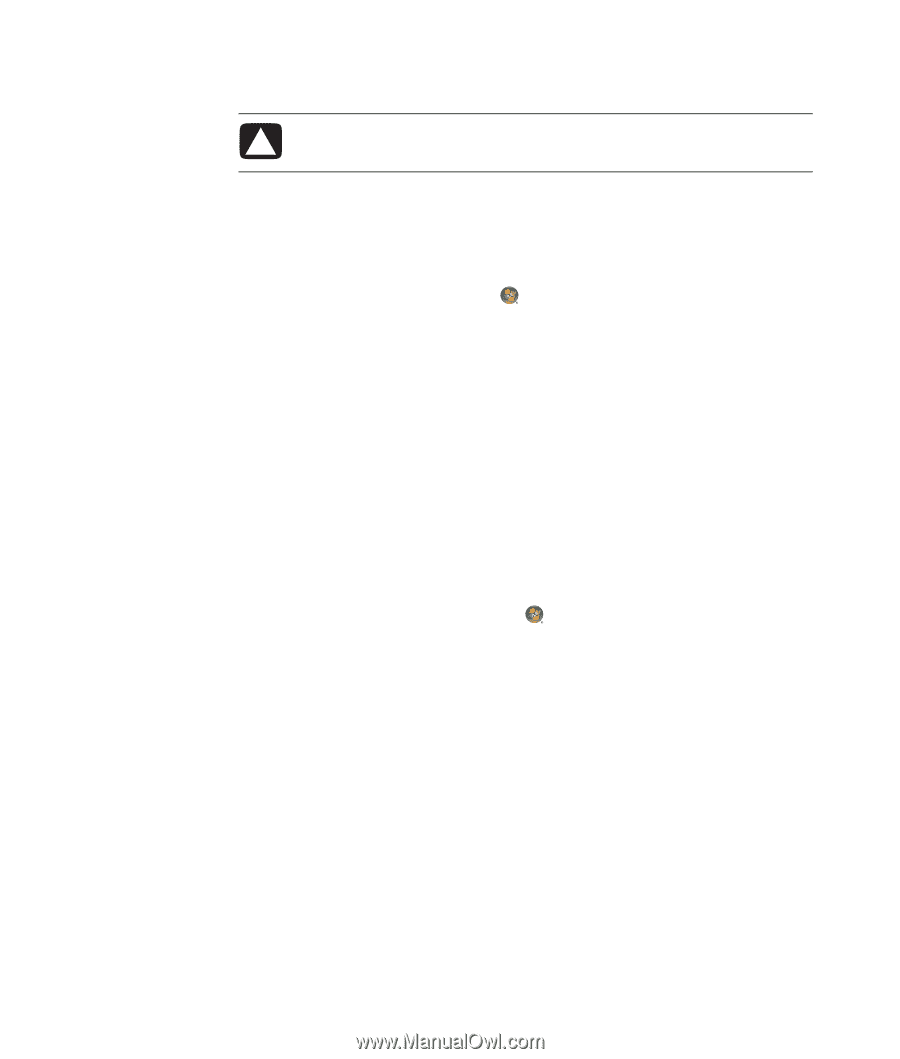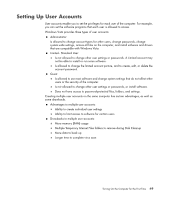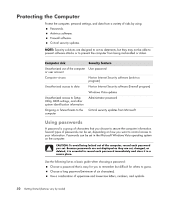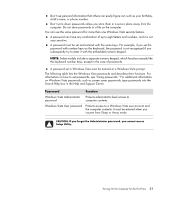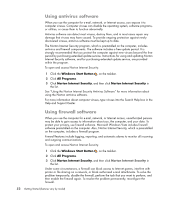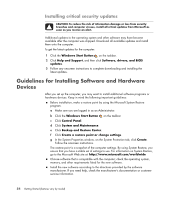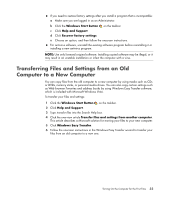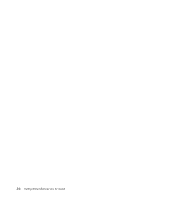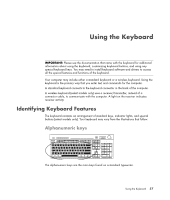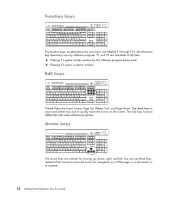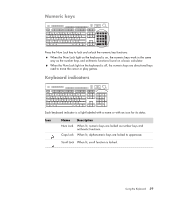Compaq Presario CQ5000 Getting Started - Page 64
Installing critical security updates, Guidelines for Installing Software and Hardware Devices - bios update
 |
View all Compaq Presario CQ5000 manuals
Add to My Manuals
Save this manual to your list of manuals |
Page 64 highlights
Installing critical security updates CAUTION: To reduce the risk of information damage or loss from security breaches and computer viruses, install all critical updates from Microsoft as soon as you receive an alert. Additional updates to the operating system and other software may have become available after the computer was shipped. Download all available updates and install them onto the computer. To get the latest updates for the computer: 1 Click the Windows Start Button on the taskbar. 2 Click Help and Support, and then click Software, drivers, and BIOS updates. 3 Follow any onscreen instructions to complete downloading and installing the latest updates. Guidelines for Installing Software and Hardware Devices After you set up the computer, you may want to install additional software programs or hardware devices. Keep in mind the following important guidelines: Before installation, make a restore point by using the Microsoft System Restore program. a Make sure you are logged in as an Administrator. b Click the Windows Start Button on the taskbar. c Click Control Panel. d Click System and Maintenance. e Click Backup and Restore Center. f Click Create a restore point or change settings. g In the System Properties window, on the System Protection tab, click Create. Follow the onscreen instructions. The restore point is a snapshot of the computer settings. By using System Restore, you ensure that you have a stable set of settings to use. For information on System Restore, go to the Microsoft Web site at: http://www.microsoft.com/worldwide Choose software that is compatible with the computer; check the operating system, memory, and other requirements listed for the new software. Install the new software according to the directions provided by the software manufacturer. If you need help, check the manufacturer's documentation or customer service information. 54 Getting Started (features vary by model)