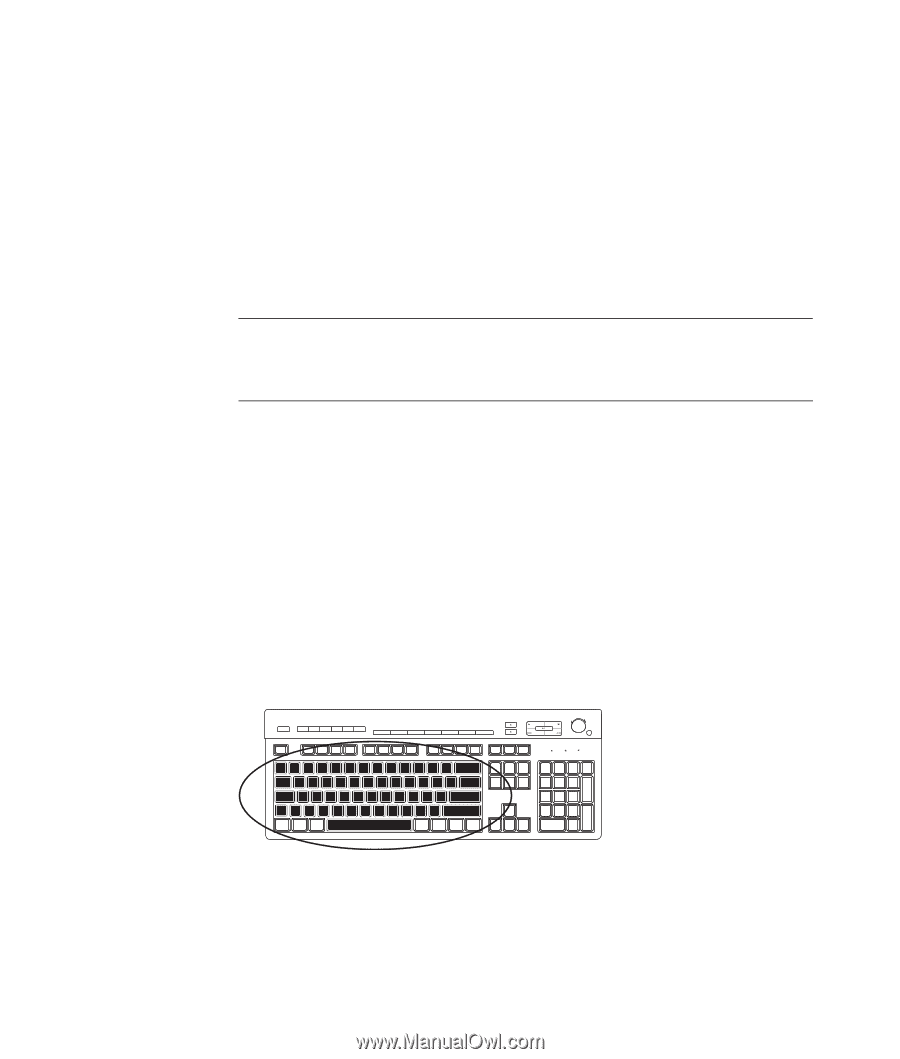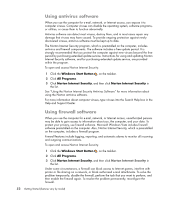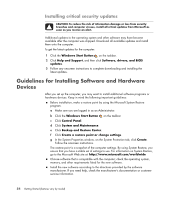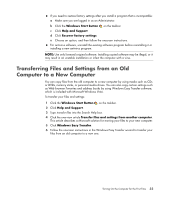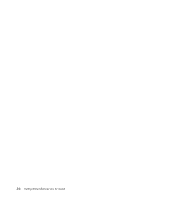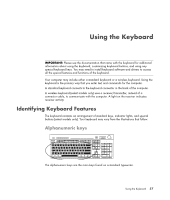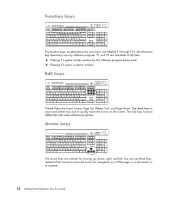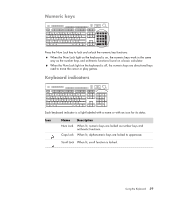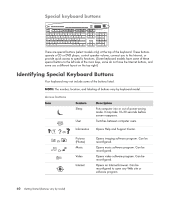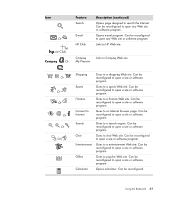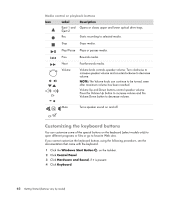Compaq Presario CQ5000 Getting Started - Page 67
Using the Keyboard, Identifying Keyboard Features, Alphanumeric keys
 |
View all Compaq Presario CQ5000 manuals
Add to My Manuals
Save this manual to your list of manuals |
Page 67 highlights
Using the Keyboard IMPORTANT: Please see the documentation that came with the keyboard for additional information about using the keyboard, customizing keyboard buttons, and using any special keyboard keys. You may need to install keyboard software and drivers to access all the special features and functions of the keyboard. Your computer may include either a standard keyboard or a wireless keyboard. Using the keyboard is the primary way that you enter text and commands for the computer. A standard keyboard connects to the keyboard connector in the back of the computer. A wireless keyboard (select models only) uses a receiver/transmitter, instead of a connector cable, to communicate with the computer. A light on the receiver indicates receiver activity. Identifying Keyboard Features The keyboard contains an arrangement of standard keys, indicator lights, and special buttons (select models only). Your keyboard may vary from the illustrations that follow. Alphanumeric keys The alphanumeric keys are the main keys found on a standard typewriter. Using the Keyboard 57