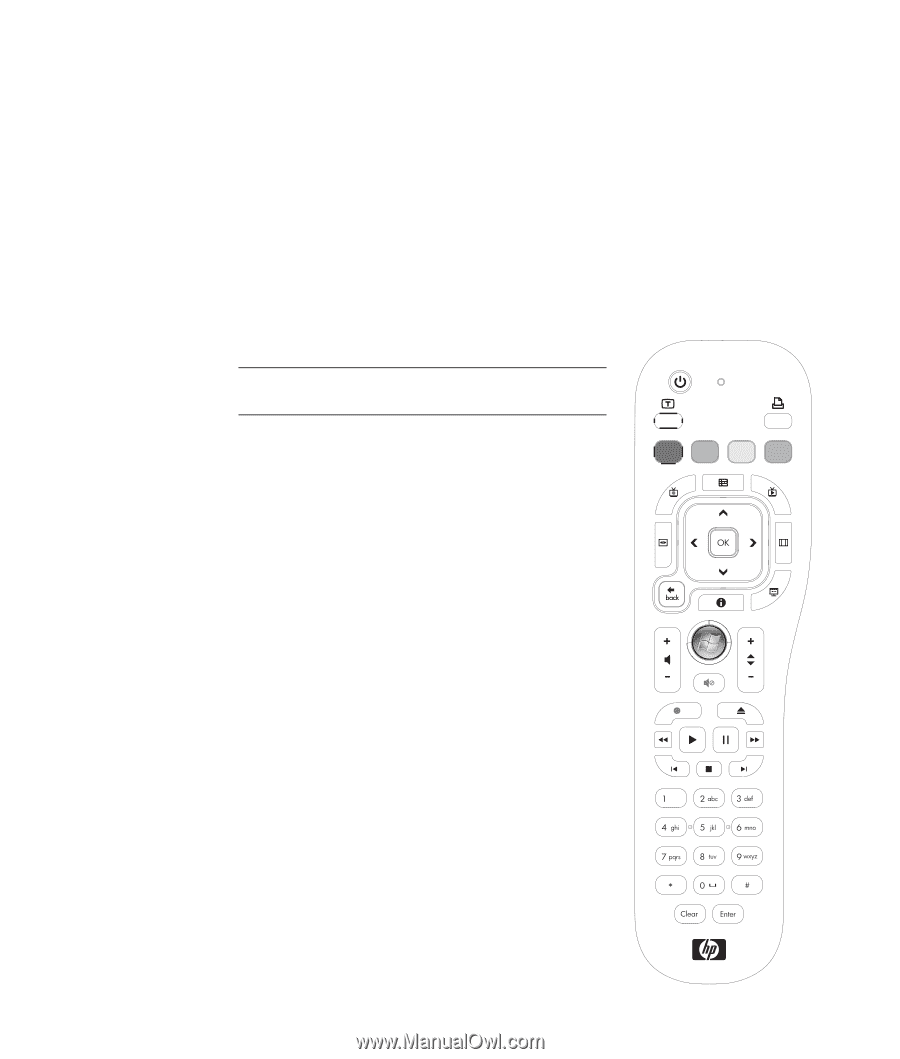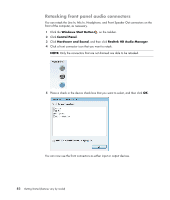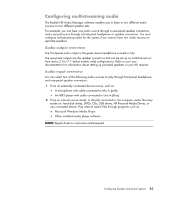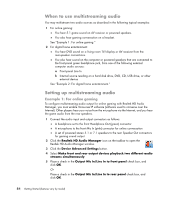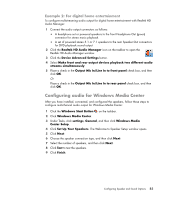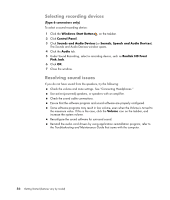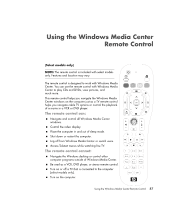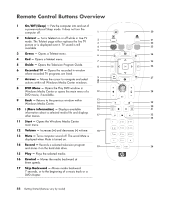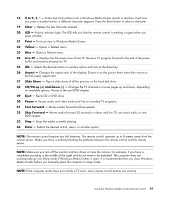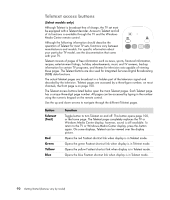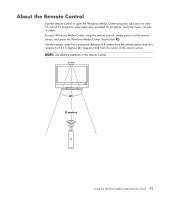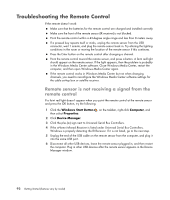Compaq Presario CQ5000 Getting Started - Page 97
Using the Windows Media Center Remote Control
 |
View all Compaq Presario CQ5000 manuals
Add to My Manuals
Save this manual to your list of manuals |
Page 97 highlights
Using the Windows Media Center Remote Control (Select models only) NOTE: The remote control is included with select models only. Features and location may vary. The remote control is designed to work with Windows Media Center. You can use the remote control with Windows Media Center to play CDs and DVDs, view pictures, and much more. This remote control helps you navigate the Windows Media Center windows on the computer just as a TV remote control helps you navigate cable TV options or control the playback of a movie in a VCR or DVD player. The remote control can: Navigate and control all Windows Media Center windows. Control the video display. Place the computer in and out of sleep mode. Shut down or restart the computer. Log off from Windows Media Center or switch users. Access Teletext menus while watching live TV. The remote control cannot: Navigate the Windows desktop or control other computer programs outside of Windows Media Center. Be used as a VCR, DVD player, or stereo remote control. Turn on or off a TV that is connected to the computer (select models only). Turn on the computer. Using the Windows Media Center Remote Control 87