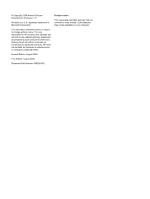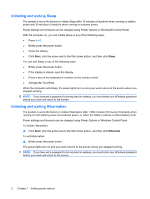Compaq Presario CQ61-400 Power Management - Windows 7
Compaq Presario CQ61-400 - Notebook PC Manual
 |
View all Compaq Presario CQ61-400 manuals
Add to My Manuals
Save this manual to your list of manuals |
Compaq Presario CQ61-400 manual content summary:
- Compaq Presario CQ61-400 | Power Management - Windows 7 - Page 1
Power Management User Guide - Compaq Presario CQ61-400 | Power Management - Windows 7 - Page 2
and services. Nothing herein should be construed as constituting an additional warranty. HP shall not be liable for technical or editorial errors or omissions contained herein. Second Edition: August 2009 First Edition: August 2009 Document Part Number: 539209-002 Product notice This user guide - Compaq Presario CQ61-400 | Power Management - Windows 7 - Page 3
adapter ...6 Testing an AC adapter ...7 3 Using battery power Finding battery information in Help and Support 9 Using Battery Check ...9 Displaying the remaining battery charge 9 Inserting or removing the battery ...10 Charging a battery ...12 Maximizing battery discharge time ...12 Managing low - Compaq Presario CQ61-400 | Power Management - Windows 7 - Page 4
4 Shutting down the computer Index ...20 iv - Compaq Presario CQ61-400 | Power Management - Windows 7 - Page 5
. When Sleep is initiated, the power lights blink and the screen clears. Your work is saved to memory, letting you exit Sleep faster than exiting Hibernation. If the computer is in the Sleep state for an extended period or if the battery reaches a critical battery level while in the Sleep state - Compaq Presario CQ61-400 | Power Management - Windows 7 - Page 6
set at the factory to initiate Sleep after 15 minutes of inactivity when running on battery power and 30 minutes of inactivity when running on external power. Power settings and timeouts can be changed using Power Options in Windows® Control Panel. With the computer on, you can initiate Sleep in any - Compaq Presario CQ61-400 | Power Management - Windows 7 - Page 7
meter icons indicate whether the computer is running on battery or external power. The icon also displays a message if the battery has reached a low battery level, critical battery level, or reserve battery level. To hide or display the battery meter icon: 1. Right-click the Show hidden icons icon - Compaq Presario CQ61-400 | Power Management - Windows 7 - Page 8
of system settings that manages how the computer uses power. Power plans can help you conserve power or maximize performance. You can change power plan settings or create your own power plan. Viewing the current power plan ▲ Click the battery meter icon in the notification area, at the far - Compaq Presario CQ61-400 | Power Management - Windows 7 - Page 9
, a replacement AC adapter provided by HP, or a compatible AC adapter purchased from HP. ● Approved AC adapter ● Optional expansion product Connect the computer to external AC power under any of the following conditions: WARNING! Do not charge the computer battery while you are onboard aircraft - Compaq Presario CQ61-400 | Power Management - Windows 7 - Page 10
electric shock or damage to the equipment: Plug the power cord into an AC outlet that is easily accessible at all times. Disconnect power from the computer by unplugging the power cord from the AC outlet (not by unplugging the power cord from the computer). If provided with a 3-pin attachment plug - Compaq Presario CQ61-400 | Power Management - Windows 7 - Page 11
computer exhibits any of the following symptoms when it is connected to AC power: ● The computer will not turn on. ● The display does not turn on. ● The power light is off. To test the AC adapter: 1. Remove the battery from the computer. a. Turn the computer upside down on a flat surface. b. Slide - Compaq Presario CQ61-400 | Power Management - Windows 7 - Page 12
. WARNING! To reduce potential safety issues, use only the battery provided with the computer, a replacement battery provided by HP, or a compatible battery purchased from HP. Computer battery life varies, depending on power management settings, programs running on the computer, display brightness - Compaq Presario CQ61-400 | Power Management - Windows 7 - Page 13
proper care and storage to maximize battery life ● Information on battery types, specifications, life cycles, and capacity To access Battery information: ▲ Select Start > Help and Support > Learning Center > HP Power and Battery Learning Center. Using Battery Check Battery Check, a part of the Total - Compaq Presario CQ61-400 | Power Management - Windows 7 - Page 14
bay (1) and rotate it downward until it is seated (2). The battery release latch (3) automatically locks the battery into place. To remove the battery: 1. Turn the computer upside down on a flat surface. 2. Slide the battery release latch (1) to release the battery. 10 Chapter 3 Using battery power - Compaq Presario CQ61-400 | Power Management - Windows 7 - Page 15
3. Pivot the battery (2) upward and remove the battery from the computer (3). Inserting or removing the battery 11 - Compaq Presario CQ61-400 | Power Management - Windows 7 - Page 16
has reached a low battery level or critical battery level and is not charging. ● Off: The battery is fully charged, in use, or not installed. Maximizing battery discharge time Battery discharge time varies depending on the features you use while on battery power. Maximum discharge time gradually - Compaq Presario CQ61-400 | Power Management - Windows 7 - Page 17
Options in Windows Control Panel. Preferences set using Power Options do not affect lights. Identifying low battery levels When a battery that is the sole power source for the computer reaches a low battery level, the battery light blinks. If a low battery level is not resolved, the computer enters - Compaq Presario CQ61-400 | Power Management - Windows 7 - Page 18
a low battery level when the computer cannot exit Hibernation When the computer lacks sufficient power to exit Hibernation, follow these steps: 1. Insert a charged battery or plug the computer into external power. 2. Exit Hibernation by pressing the power button. 14 Chapter 3 Using battery power - Compaq Presario CQ61-400 | Power Management - Windows 7 - Page 19
4. Change the Turn off the display settings to Never. 5. Click Change advanced power settings. 6. Click the plus sign next to Sleep, and then click the plus sign next to Hibernate after. 7. Record the On battery setting under Hibernate after so that you can reset it after the calibration. 8. Change - Compaq Presario CQ61-400 | Power Management - Windows 7 - Page 20
, but do not turn off the computer. 2. Run the computer on battery power until the battery is discharged. The battery light begins to blink when the battery has discharged to a low battery level. When the battery is discharged, the battery light turns off and the computer shuts down. Step 4: Fully - Compaq Presario CQ61-400 | Power Management - Windows 7 - Page 21
plan, click Change plan settings. 3. Reenter the settings that you recorded for the items in the On battery column. 4. Click Change advanced power settings. 5. Click the plus sign next to Sleep, and then click the plus sign next to Hibernate after. 6. Reenter the setting that you recorded for On - Compaq Presario CQ61-400 | Power Management - Windows 7 - Page 22
for more information about ordering a replacement battery. If the battery is possibly covered by an HP warranty, instructions include a warranty ID. NOTE: To ensure that you always have battery power when you need it, HP recommends purchasing a new battery when the storage capacity indicator turns - Compaq Presario CQ61-400 | Power Management - Windows 7 - Page 23
to use the preceding shutdown procedures, try the following emergency procedures in the sequence provided: ● Press ctrl+alt+delete, and then click the Power button. ● Press and hold the power button for at least 5 seconds. ● Disconnect the computer from external power and remove the battery. 19 - Compaq Presario CQ61-400 | Power Management - Windows 7 - Page 24
16 removing 10 replacing 18 storing 18 Battery Check 9 battery light 12, 13 battery power 8 battery release latch 10 battery temperature 18 C calibrating battery 15 charging batteries 12, 15 connection, external power 6 conservation, power 18 critical battery level 13 D drive media 1 H Hibernation - Compaq Presario CQ61-400 | Power Management - Windows 7 - Page 25

Power Management
User Guide