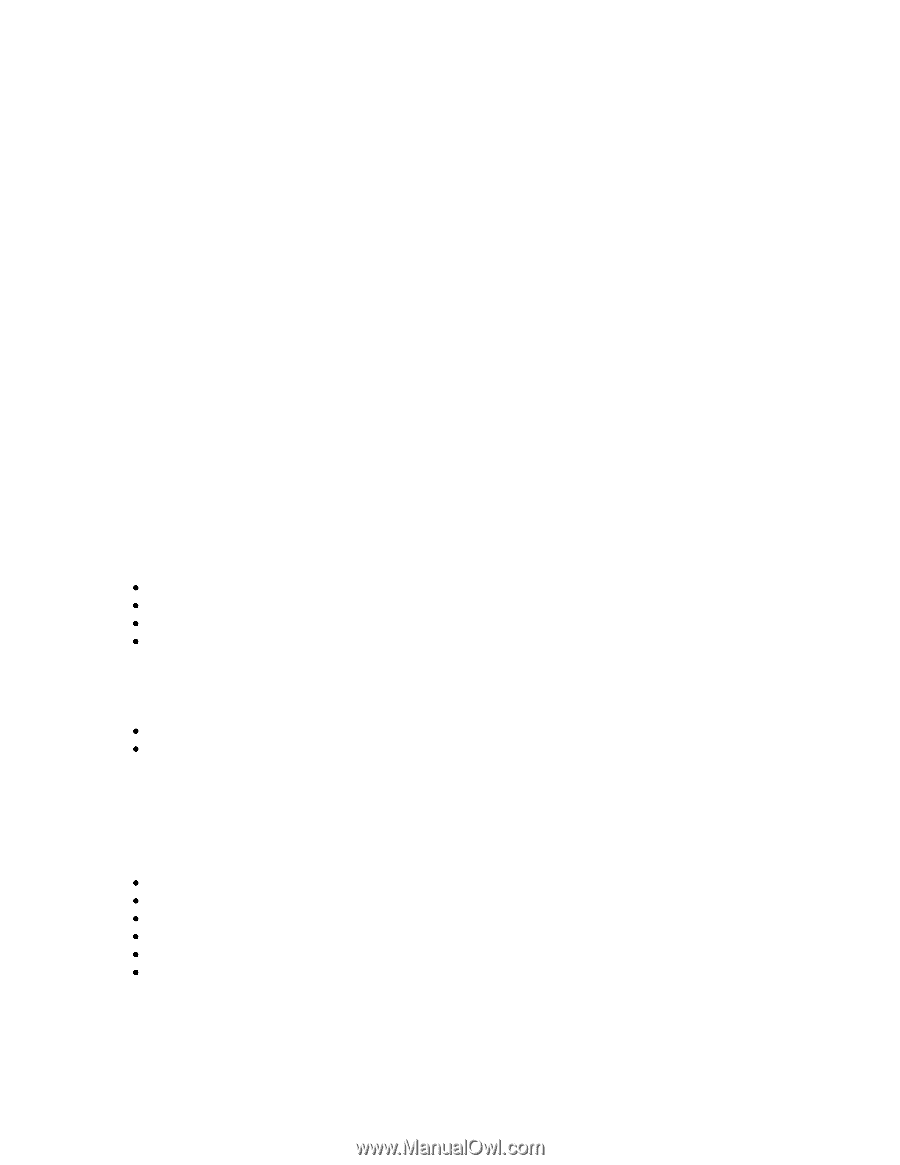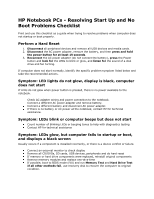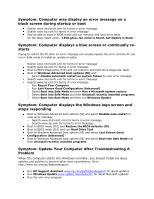Compaq Presario CQ62-400 Resolving Start Up and No Boot Problems Checklist - Page 1
Compaq Presario CQ62-400 - Notebook PC Manual
 |
View all Compaq Presario CQ62-400 manuals
Add to My Manuals
Save this manual to your list of manuals |
Page 1 highlights
HP Notebook PCs - Resolving Start Up and No Boot Problems Checklist Print and use this checklist as a guide when trying to resolve problems when computer does not startup or boot properly. Perform a Hard Reset 1. Disconnect all peripheral devices and remove all USB devices and media cards. 2. Disconnect the AC power adapter, remove the battery, and then press and hold the power button for at least 15 seconds. 3. Reconnect the AC power adapter (do not connect the battery), press the Power button and look for the LEDs to blink or glow, and listen for the sound of a disk drive and fan turning. If computer does not start normally, identify the specific problem symptom listed below and take the recommended actions. Symptom: LED lights do not glow, display is black, computer does not start If LEDs do not glow when power button is pressed, there is no power available to the notebook. Check AC adapter wiring and power connection to the notebook. Connect a different AC power adapter and remove battery. Connect a different battery and disconnect AC power adapter. If there is no battery or AC power at the notebook, contact HP for technical assistance. Symptom: LEDs blink or computer beeps but does not start Count number of blinking LEDs or beeping tones to help with diagnostics testing Contact HP for technical assistance Symptom: LEDs glow, but computer fails to startup or boot, and displays a black screen Usually occurs if a component is installed incorrectly, or there is a device conflict or failure. Connect an external monitor to check display Remove all CD/DVDs, SD cards, USB devices, peripherals and do hard reset If memory or hard drive components were replaced, reinstall original components Remove memory modules and replace one-at-a-time If possible, boot to BIOS mode (f10) and run Memory Test and Hard Drive Test If all other methods fail, use recovery disk to recover the computer to original condition.