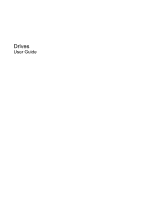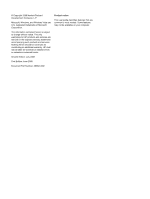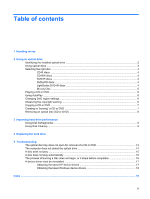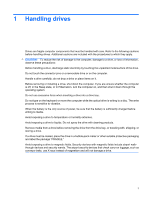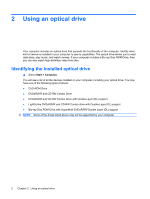Compaq Presario CQ70-200 Drives - Windows Vista
Compaq Presario CQ70-200 - Notebook PC Manual
 |
View all Compaq Presario CQ70-200 manuals
Add to My Manuals
Save this manual to your list of manuals |
Compaq Presario CQ70-200 manual content summary:
- Compaq Presario CQ70-200 | Drives - Windows Vista - Page 1
Drives User Guide - Compaq Presario CQ70-200 | Drives - Windows Vista - Page 2
and services. Nothing herein should be construed as constituting an additional warranty. HP shall not be liable for technical or editorial errors or omissions contained herein. Second Edition: July 2008 First Edition: June 2008 Document Part Number: 482524-002 Product notice This user guide - Compaq Presario CQ70-200 | Drives - Windows Vista - Page 3
performance Using Disk Defragmenter ...9 Using Disk Cleanup ...9 4 Replacing the hard drive 5 Troubleshooting The optical disc tray does not open for removal of a CD or DVD 13 The computer does not detect the optical drive 14 A disc does not play ...15 A disc does not play automatically ...16 The - Compaq Presario CQ70-200 | Drives - Windows Vista - Page 4
iv - Compaq Presario CQ70-200 | Drives - Windows Vista - Page 5
a drive bay. Do not type on the keyboard or move the computer while the optical drive is writing to a disc. The write process is sensitive to vibration. When the battery is the only source of power, be sure that the battery is sufficiently charged before writing to media. Avoid exposing a drive to - Compaq Presario CQ70-200 | Drives - Windows Vista - Page 6
Drive with Double-Layer (DL) support ● LightScribe DVD±RW/R and CD-RW Combo drive with Double-Layer (DL) support ● Blu-ray Disc ROM Drive with SuperMulti DVD±R/RW Double Layer (DL) support NOTE: Some of the drives listed above may not be supported by your computer. 2 Chapter 2 Using an optical drive - Compaq Presario CQ70-200 | Drives - Windows Vista - Page 7
ROM Drive, it can also read Blu-ray discs. NOTE: Some of the optical drives listed may not be supported by your computer. The listed drives are not necessarily all of the supported optical drives. Some optical drives can also write to optical discs as described in the following table. Optical drive - Compaq Presario CQ70-200 | Drives - Windows Vista - Page 8
backup purposes. DVDs are the same form factor as CDs but have at least 8 times the storage capacity. NOTE: The optical drive on your computer may not support all the types of optical discs discussed in this section. CD-R discs Use CD-R (write-once) discs to create permanent archives and to share - Compaq Presario CQ70-200 | Drives - Windows Vista - Page 9
GB. Typical uses include the following: ● Storage of large amounts of data ● High-definition video ● Video games Playing a CD or DVD 1. Turn on the computer. 2. Press the release button (1) on the drive bezel to release the disc tray. 3. Pull out the tray (2). 4. Hold the disc by the edges to avoid - Compaq Presario CQ70-200 | Drives - Windows Vista - Page 10
media and devices check box at the upper left of the computer screen is selected. 3. Click Choose a default for each media computer. You may be prompted for your permission or password for tasks such as installing software, running utilities, or changing Windows settings. Refer to Help and Support - Compaq Presario CQ70-200 | Drives - Windows Vista - Page 11
's instructions that came with your DVD player for a list of supported formats. ● An MP3 file uses less space than other music file formats, and the process for creating an MP3 disc is the same as the process for creating a data file. MP3 files can be played only on MP3 players or on computers - Compaq Presario CQ70-200 | Drives - Windows Vista - Page 12
by the program you have selected. For specific instructions, refer to the software manufacturer's instructions, which may be provided with the software copyright-protected material, including computer programs, films, broadcasts, and sound recordings. Do not use this computer for such purposes. - Compaq Presario CQ70-200 | Drives - Windows Vista - Page 13
User Account Control feature to improve the security of your computer. You may be prompted for your permission or password for tasks such as installing software, running utilities, or changing Windows settings. Refer to Help and Support for more information. Using Disk Cleanup Disk Cleanup searches - Compaq Presario CQ70-200 | Drives - Windows Vista - Page 14
and close the display. 3. Disconnect all external devices connected to the computer. 4. Unplug the power cord from the AC outlet. 5. Turn the computer upside down on a flat surface. 6. Remove the battery from the computer. 7. With the hard drive bay toward you, loosen the 2 hard drive cover screws - Compaq Presario CQ70-200 | Drives - Windows Vista - Page 15
Gently lower the hard drive into the compartment (1). 2. Slide the hard drive to the left until it snaps into place (2). 3. Replace the 3 screws that secure the hard drive to the computer (3). 4. Align the tabs on the hard drive cover with the notches on the computer (1). 5. Close the cover (2). 11 - Compaq Presario CQ70-200 | Drives - Windows Vista - Page 16
6. Tighten the 2 hard drive cover screws (3). 12 Chapter 4 Replacing the hard drive - Compaq Presario CQ70-200 | Drives - Windows Vista - Page 17
5 Troubleshooting The "Troubleshooting" sections describe several common issues and resolutions. The optical disc tray does not open for removal of a CD or DVD 1. Insert the end of a paper - Compaq Presario CQ70-200 | Drives - Windows Vista - Page 18
not detect the optical drive If the computer does not detect an installed device, the device driver software may be missing or corrupted. is not listed, install (or reinstall) the device driver as instructed in "A device driver must be reinstalled" found in this section. 14 Chapter 5 Troubleshooting - Compaq Presario CQ70-200 | Drives - Windows Vista - Page 19
a CD or a DVD. ● Log off the Internet before playing a CD or a DVD. ● Be the computer may behave in either of the following ways: ◦ Playback may resume. - or - ◦ The playback window in : 1. Right-click on a blank area of the computer desktop and select Personalize > Display Settings. 2. Set Colors - Compaq Presario CQ70-200 | Drives - Windows Vista - Page 20
Be sure that you are using the right kind of disc for your drive. See your user guides for more information about disc types. ● Be sure that the disc is inserted properly. ● the disc-burning device driver located in the DVD/CD-ROM drives category in Device Manager. 16 Chapter 5 Troubleshooting - Compaq Presario CQ70-200 | Drives - Windows Vista - Page 21
OK. 4. Click Next to immediately check for HP software updates. To use the HP Web site: 1. Open your Internet browser, go to http://www.hp.com/support, and select your country or region. 2. Click the option for software and driver downloads, type your computer model number in the product box, and - Compaq Presario CQ70-200 | Drives - Windows Vista - Page 22
the operation of the device. Obtaining the latest Windows device drivers Your computer is set to automatically check for and install Microsoft device drivers when new devices are connected to your computer. To use Microsoft Update: 1. Open your Internet browser and go to http://www.microsoft.com - Compaq Presario CQ70-200 | Drives - Windows Vista - Page 23
8 using 3, 4 optical drive identifying 2 P playing a CD or DVD 5 R region codes, DVD 6 S software Disk Cleanup 9 Disk Defragmenter 9 T troubleshooting burning discs 16 device driver 17 disc play 15, 16 HP device drivers 17 optical disc tray 13 optical drive detection 14 Windows drivers 18 Index 19 - Compaq Presario CQ70-200 | Drives - Windows Vista - Page 24
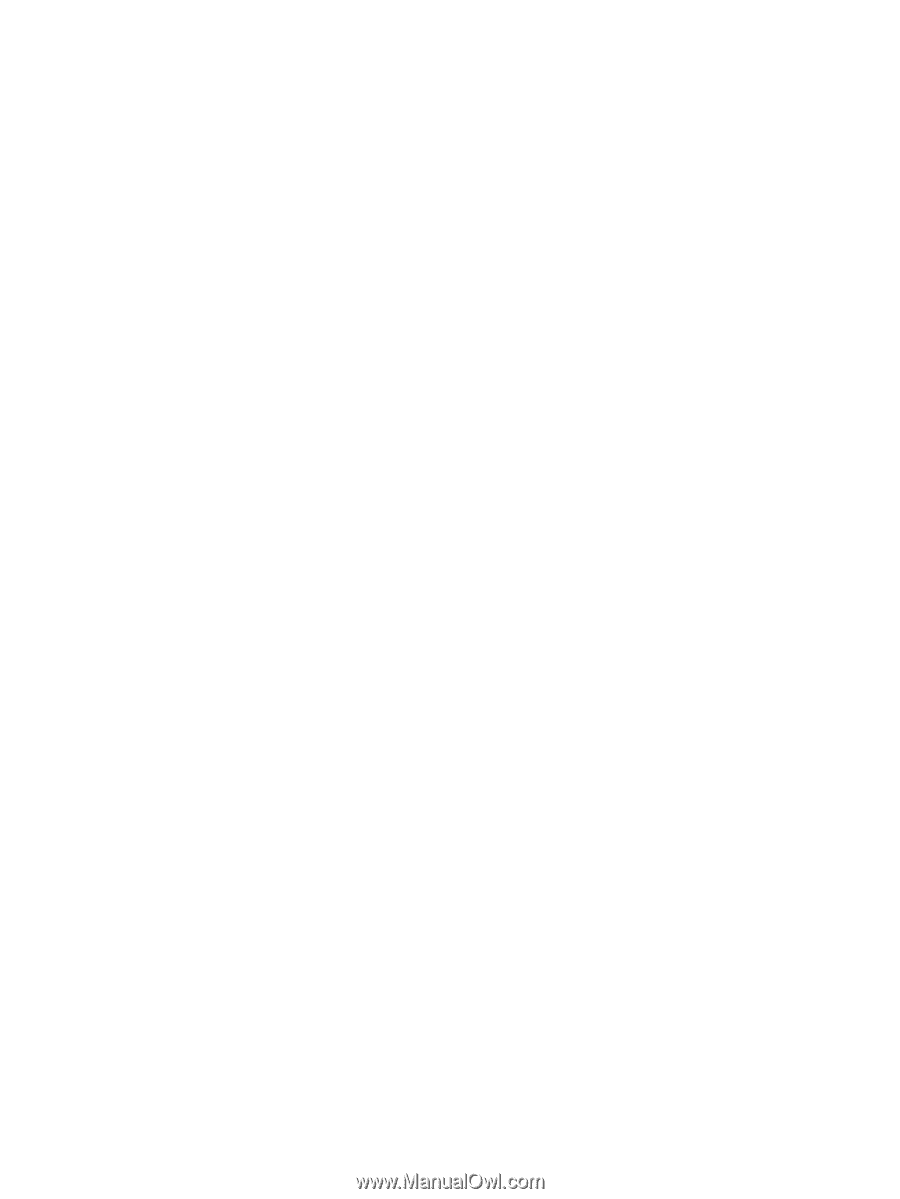
Drives
User Guide