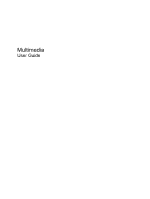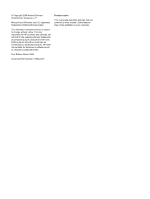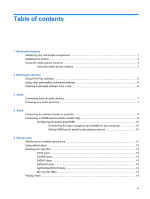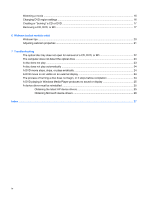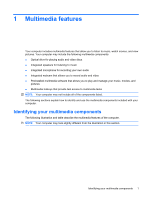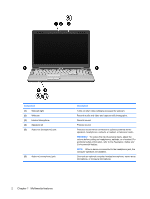Compaq Presario CQ71-100 Multimedia - Windows Vista
Compaq Presario CQ71-100 - Notebook PC Manual
 |
View all Compaq Presario CQ71-100 manuals
Add to My Manuals
Save this manual to your list of manuals |
Compaq Presario CQ71-100 manual content summary:
- Compaq Presario CQ71-100 | Multimedia - Windows Vista - Page 1
Multimedia User Guide - Compaq Presario CQ71-100 | Multimedia - Windows Vista - Page 2
2009 Hewlett-Packard Development Company, L.P. Microsoft and Windows are U.S. registered trademarks of Microsoft Corporation. The information contained herein is subject to change without notice. The only warranties for HP products and services are set forth in the express warranty statements - Compaq Presario CQ71-100 | Multimedia - Windows Vista - Page 3
HDMI 10 Determining the type of graphics card installed in your computer 10 Setting HDMI as the default audio playback device 10 5 Optical drive Identifying the installed optical drive 12 Using optical discs ...12 Selecting the right disc ...13 CD-R discs ...13 CD-RW discs ...13 DVD±R discs - Compaq Presario CQ71-100 | Multimedia - Windows Vista - Page 4
17 6 Webcam (select models only) Webcam tips ...20 Adjusting webcam properties ...21 7 Troubleshooting The optical disc tray does not open for removal of a CD, DVD, or BD 22 The computer does not detect the optical drive 23 A disc does not play ...23 A disc does not play automatically ...24 A DVD - Compaq Presario CQ71-100 | Multimedia - Windows Vista - Page 5
multimedia features that allow you to listen to music, watch movies, and view pictures. Your computer may include the following multimedia components: ● Optical drive for playing audio and video discs ● Integrated speakers for listening to music ● Integrated microphone for recording your own - Compaq Presario CQ71-100 | Multimedia - Windows Vista - Page 6
and video and captures still photographs. Records sound. Produce sound. Produces sound when connected to optional powered stereo speakers, headphones, earbuds, a headset, or television audio. WARNING! To reduce the risk of personal injury, adjust the volume before putting on headphones, earbuds - Compaq Presario CQ71-100 | Multimedia - Windows Vista - Page 7
sign. Hold down the hotkey to increase speaker sound incrementally. ● Windows® volume control: a. Click the Volume icon in the notification area, media activity hotkeys control the play of an audio CD, DVD, or BD (Blu-ray Disc) in the optical drive. Using the media activity hotkeys A media activity - Compaq Presario CQ71-100 | Multimedia - Windows Vista - Page 8
◦ To play the previous track of an audio CD or the previous chapter of a DVD or BD, press fn +f11 (5). ◦ To play the next track of an audio CD or the next chapter of a DVD or BD, press fn+f12 (6). 4 Chapter 1 Multimedia features - Compaq Presario CQ71-100 | Multimedia - Windows Vista - Page 9
2 Multimedia software Your computer includes preinstalled multimedia software that allows you to play music, watch movies, and view pictures. The following sections provide details about HP DVD Play and other preinstalled multimedia software. 5 - Compaq Presario CQ71-100 | Multimedia - Windows Vista - Page 10
CD, click Windows Media Player. NOTE: Some programs may be located in subfolders. Installing multimedia software from a disc To install any multimedia software from a CD or DVD, follow these steps: 1. Insert the disc into the optical drive. 2. When the installation wizard opens, follow the on-screen - Compaq Presario CQ71-100 | Multimedia - Windows Vista - Page 11
Be sure that you install any drivers required by the external device. NOTE: A driver is a required program that acts audio functions To check the system sound on your computer, follow these steps: 1. Select Start > Control Panel. 2. Click Hardware and Sound. 3. Click Sound. 4. When the Sound window - Compaq Presario CQ71-100 | Multimedia - Windows Vista - Page 12
and speak into the microphone. Save the file to your desktop. 3. Open Windows Media Player or DVD Play and play back the sound. NOTE: For best sound in a setting free of background noise. ▲ To confirm or change the audio settings on your computer, right-click the Sound icon on the taskbar, or select - Compaq Presario CQ71-100 | Multimedia - Windows Vista - Page 13
of video features: ● Watch movies ● Play games over the Internet ● Edit pictures and video image to the device. Repeatedly pressing fn+f4 alternates the screen image between the computer display and the device. Connecting or audio device, such as a high-definition television, or any - Compaq Presario CQ71-100 | Multimedia - Windows Vista - Page 14
supporting an image on the computer display or any other supported instructions. 3. Press fn+f4 on the computer to switch the image between the display devices connected to the computer. Configuring the audio using HDMI For best results, connect an audio the label on the computer keyboard. - or - 1. - Compaq Presario CQ71-100 | Multimedia - Windows Vista - Page 15
3. Click OK. 4. Start DVD Play, or if it is already running, close it, and then restart it. Connecting an HDMI device (select models only) 11 - Compaq Presario CQ71-100 | Multimedia - Windows Vista - Page 16
● SuperMulti LightScribe DVD±RW and CD-RW Combo Drive with DL support ● Blu-ray ROM DVD±R/RW SuperMulti DL Drive ● Blu-ray ROM with LightScribe DVD±R/RW SuperMulti DL Drive Using optical discs An optical drive, such as a DVD-ROM drive, supports optical discs (CDs and DVDs). These discs store - Compaq Presario CQ71-100 | Multimedia - Windows Vista - Page 17
CD, DVD, or BD, or writing to a CD or DVD. Selecting the right disc An optical drive supports optical discs (CDs and DVDs). CDs, used to store digital data, are also used for commercial audio recordings and are convenient for your personal storage needs. DVDs are used primarily for movies, software - Compaq Presario CQ71-100 | Multimedia - Windows Vista - Page 18
data that you saved earlier. This type of disc is ideal for testing audio or video recordings before you burn them to a CD or DVD that video playback and storage ● Video games Playing music 1. Turn on the computer. 2. Press the release button (1) on the optical drive bezel to release the disc tray. - Compaq Presario CQ71-100 | Multimedia - Windows Vista - Page 19
asks how you want to use the media content. Choose DVD Play or Windows Media Player, both preinstalled on your computer. NOTE: After you insert to restart the CD or DVD to resume playback. Watching a movie Your optical drive allows you to watch movies from a disc. You can also watch high-definition - Compaq Presario CQ71-100 | Multimedia - Windows Vista - Page 20
permission or password for tasks such as software, running utilities, or changing Windows settings. Refer to Help and Support for more information. 3. Click the "+" sign next to DVD/CD-ROM drives. 4. Right-click the DVD drive for which you want to change region settings, and then click Properties - Compaq Presario CQ71-100 | Multimedia - Windows Vista - Page 21
by the program you have selected. For specific instructions, refer to the software manufacturer's instructions, which may be provided with the software, on disc, or on the manufacturer's Web site. Removing a CD, DVD, or BD 1. Press the release button (1) on the drive bezel to release the disc tray - Compaq Presario CQ71-100 | Multimedia - Windows Vista - Page 22
the disc by the edges and avoid touching the flat surfaces. NOTE: If the tray is not fully accessible, tilt the disc carefully as you remove it. 3. Close the disc tray and place the disc in a protective case. 18 Chapter 5 Optical - Compaq Presario CQ71-100 | Multimedia - Windows Vista - Page 23
succession. ● Connect-E-mail photos and video using the icon on the software interface. NOTE: For details about using webcam software, refer to the software manufacturer's instructions, which may be provided with the software, on disc, or on the manufacturer's Web site. 19 - Compaq Presario CQ71-100 | Multimedia - Windows Vista - Page 24
work properly across some network firewalls. NOTE: If you are having trouble viewing or sending multimedia files to someone on another LAN or outside to perform, and then reenable the firewall. To permanently resolve the problem, reconfigure the firewall as necessary, and adjust the policies and - Compaq Presario CQ71-100 | Multimedia - Windows Vista - Page 25
a subject with a large amount of background light would otherwise be obscured by blooming or silhouetting. For information about using the webcam, select Start > Help and Support. Adjusting webcam properties 21 - Compaq Presario CQ71-100 | Multimedia - Windows Vista - Page 26
7 Troubleshooting The following sections describe several common issues and resolutions. The optical disc tray does not open for removal of a CD, DVD, or BD 1. Insert the end of a paper clip (1) into the release access in the front bezel of the drive. 2. Press in gently on the paper clip until the - Compaq Presario CQ71-100 | Multimedia - Windows Vista - Page 27
window, click the plus (+) sign next to DVD/CD-ROM drives, unless a minus (-) sign is already showing. Look for an optical drive listing. If the drive is not listed, install (or reinstall) the device driver as instructed in the section "A device driver colors beyond 16 bits, you should not notice - Compaq Presario CQ71-100 | Multimedia - Windows Vista - Page 28
bit start automatically when it is inserted into the optical drive. A DVD movie stops, skips, or plays erratically Display Settings. 2. Set Colors to Medium (16 bit), if this setting is not already selected. ◦ question not covered in this guide, go to Start > Help and Support. The process of burning - Compaq Presario CQ71-100 | Multimedia - Windows Vista - Page 29
. A DVD playing in Windows Media Player produces no sound or display Use DVD Play to play a DVD. DVD Play is installed on the computer and is also available from the HP Web site at http://www.hp.com. A device driver must be reinstalled 1. Remove any discs from the optical drive. 2. Click Start and - Compaq Presario CQ71-100 | Multimedia - Windows Vista - Page 30
, press enter, and follow the instructions provided. Proceed to step 6. 3. Click your specific product from the models listed. 4. Click the Windows Vista® operating system. 5. When the list of drivers is displayed, click an updated driver to open a window containing additional information. 6. Click - Compaq Presario CQ71-100 | Multimedia - Windows Vista - Page 31
6 O optical disc Blu-ray 14 inserting 14 removing, with power 17 using 12 optical drive 12 P ports external monitor 9 HDMI 9 projector, connecting 9 R region codes, DVD 16 S software installing 6 multimedia 6 Windows Media Player 6 speakers 2 T troubleshooting disc burning 24 disc play 23, 24 DVD - Compaq Presario CQ71-100 | Multimedia - Windows Vista - Page 32
W webcam adjusting properties 21 tips 20 using 19 webcam light 2 28 Index - Compaq Presario CQ71-100 | Multimedia - Windows Vista - Page 33
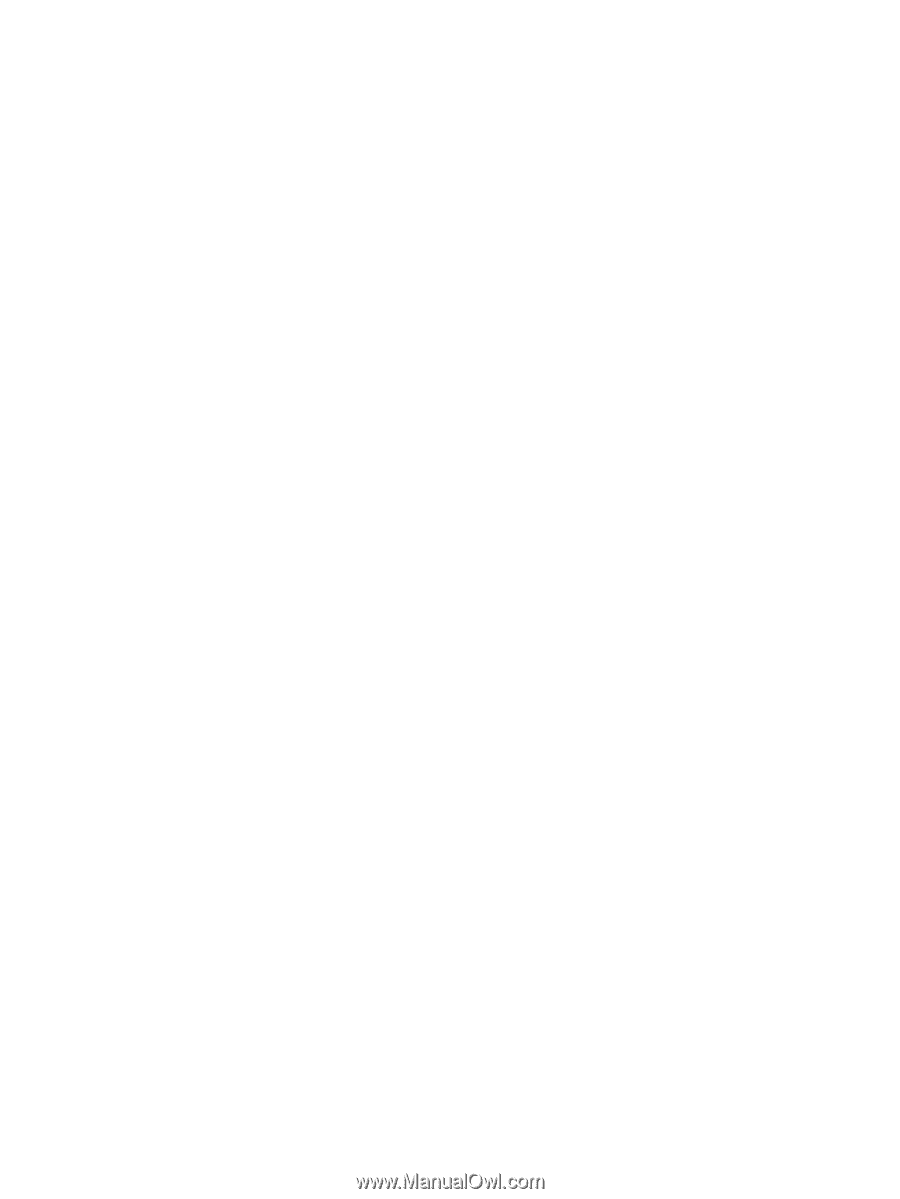
Multimedia
User Guide