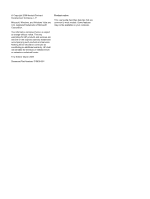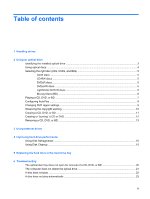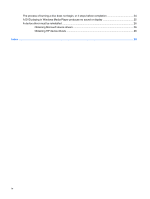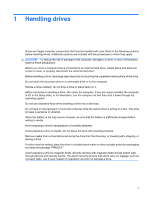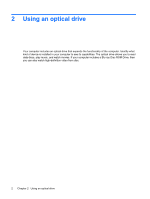Compaq Presario CQ71-200 Drives - Windows Vista
Compaq Presario CQ71-200 - Notebook PC Manual
 |
View all Compaq Presario CQ71-200 manuals
Add to My Manuals
Save this manual to your list of manuals |
Compaq Presario CQ71-200 manual content summary:
- Compaq Presario CQ71-200 | Drives - Windows Vista - Page 1
Drives User Guide - Compaq Presario CQ71-200 | Drives - Windows Vista - Page 2
2009 Hewlett-Packard Development Company, L.P. Microsoft, Windows, and Windows Vista are U.S. registered trademarks of Microsoft Corporation. The information contained herein is subject to change without notice. The only warranties for HP products and services are set forth in the express warranty - Compaq Presario CQ71-200 | Drives - Windows Vista - Page 3
...11 Creating or "burning" a CD or DVD ...12 Removing a CD, DVD, or BD ...13 3 Using external drives 4 Improving hard drive performance Using Disk Defragmenter ...15 Using Disk Cleanup ...15 5 Replacing the hard drive in the hard drive bay 6 Troubleshooting The optical disc tray does not open for - Compaq Presario CQ71-200 | Drives - Windows Vista - Page 4
The process of burning a disc does not begin, or it stops before completion 24 A DVD playing in Windows Media Player produces no sound or display 25 A device driver must be reinstalled ...26 Obtaining Microsoft device drivers 26 Obtaining HP device drivers 26 Index ...28 iv - Compaq Presario CQ71-200 | Drives - Windows Vista - Page 5
to an external hard drive, initiate Sleep and allow the screen to clear, or properly disconnect the external hard drive. Before handling a drive, discharge static electricity by touching the unpainted metal surface of the drive. Do not touch the connector pins on a removable drive or on the - Compaq Presario CQ71-200 | Drives - Windows Vista - Page 6
Identify what kind of device is installed in your computer to see its capabilities. The optical drive allows you to read data discs, play music, and watch movies. If your computer includes a Blu-ray Disc ROM Drive, then you can also watch high-definition video from disc. 2 Chapter 2 Using an optical - Compaq Presario CQ71-200 | Drives - Windows Vista - Page 7
and CD-RW Combo Drive with DL support ● SuperMulti LightScribe DVD±RW and CD-RW Combo Drive with DL support ● Blu-ray ROM DVD±R/RW SuperMulti DL Drive ● Blu-ray ROM with LightScribe DVD±R/RW SuperMulti DL Drive NOTE: Some of the drives listed above may not be supported by your computer. Identifying - Compaq Presario CQ71-200 | Drives - Windows Vista - Page 8
DVD discs. If your optical drive is a Blu-ray Disc ROM Drive, it can also read Blu-ray discs. NOTE: Some of the optical drives listed may not be supported by your computer. The listed drives are not necessarily all of the supported optical drives. Some optical drives can also write to optical discs - Compaq Presario CQ71-200 | Drives - Windows Vista - Page 9
Selecting the right disc (CDs, DVDs, and BDs) An optical drive supports optical discs (CDs, DVDs, and BDs). CDs, used to store digital data, are also used for commercial audio recordings and are convenient for your personal storage needs. DVDs and BDs are used primarily for movies, software, and - Compaq Presario CQ71-200 | Drives - Windows Vista - Page 10
DVD at 8.5 GB. Typical uses include the following: ● Storage of large amounts of data ● High-definition video playback and storage ● Video games NOTE: As Blu-ray is a new format containing new technologies, certain disc, digital connection, compatibility, and/or performance issues may arise, and - Compaq Presario CQ71-200 | Drives - Windows Vista - Page 11
CD, DVD, or BD 1. Turn on the computer. 2. Press the release button (1) on the drive bezel to release the disc tray. 3. Pull out the tray (2). 4. Hold the disc by the For best results, be sure that your AC adapter is plugged into an external power source while playing a BD. Playing a CD, DVD, or BD 7 - Compaq Presario CQ71-200 | Drives - Windows Vista - Page 12
media and devices check box is selected. 3. Click Choose a default, and then select one of the available options for each media type listed. NOTE: Choose HP DVD Play to play DVDs. 4. Click Save. NOTE: For more information about AutoPlay, select Start > Help and - Compaq Presario CQ71-200 | Drives - Windows Vista - Page 13
password for tasks such as installing software, running utilities, or changing Windows settings. Refer to Help and Support for more information. 3. Click the plus sign (+) next to DVD/CD-ROM drives. 4. Right-click the DVD drive for which you want to change region settings, and then click Properties - Compaq Presario CQ71-200 | Drives - Windows Vista - Page 14
your hard drive to the destination disc. Do not use the computer keyboard or move the computer while the computer is writing to a disc. The write process is sensitive to vibration. NOTE: For details about using software included with the computer, refer to the software manufacturer's instructions - Compaq Presario CQ71-200 | Drives - Windows Vista - Page 15
> Power2Go. 2. Insert the disc you want to copy into the optical drive. 3. Click Copy at the bottom right of the screen. 4. When prompted, remove the source disc from the optical drive and insert a blank disc into the drive. After the information is copied, the disc you created ejects automatically - Compaq Presario CQ71-200 | Drives - Windows Vista - Page 16
Open the folder, and then drag the files to the drive that contains the blank optical disc. 7. Initiate the burning process as directed by the program you have selected. For specific instructions, refer to the software manufacturer's instructions, which may be provided with the software, on disc, or - Compaq Presario CQ71-200 | Drives - Windows Vista - Page 17
, or BD 1. Press the release button (1) on the drive bezel to release the disc tray, and then gently pull out the tray (2) until it stops. 2. Remove the disc (3) from the tray by gently pressing down on the spindle while lifting the outer edges of the disc. Hold the disc by the - Compaq Presario CQ71-200 | Drives - Windows Vista - Page 18
diskette drive ● Hard drive module (a hard drive with an adapter attached) ● DVD-ROM Drive ● DVD/CD-RW Combo Drive ● DVD±RW and CD-RW Combo Drive NOTE: For more information about required software and drivers, or to learn which computer port to use, refer to the manufacturer's instructions. To - Compaq Presario CQ71-200 | Drives - Windows Vista - Page 19
such as installing applications, running utilities, or changing Windows settings. Refer to Help and Support for more information. For additional information, access the Disk Defragmenter software Help. Using Disk Cleanup Disk Cleanup searches the hard drive for unnecessary files that you can safely - Compaq Presario CQ71-200 | Drives - Windows Vista - Page 20
to the computer. 4. Unplug the power cord from the AC outlet. 5. Turn the computer upside down on a flat surface. 6. Remove the battery from the computer. 7. With the hard drive bay toward you, loosen the 4 hard drive cover screws (1). 16 Chapter 5 Replacing the hard drive in the hard drive bay - Compaq Presario CQ71-200 | Drives - Windows Vista - Page 21
Remove the 4 screws that secure the hard drive to the computer (1). 10. Pull the hard drive tab to the left (2) to disconnect the hard drive. 11. Lift the hard drive (3) out of the hard drive bay. To install a hard drive: 1. Insert the hard drive into the hard drive bay (1). 2. Pull the hard drive - Compaq Presario CQ71-200 | Drives - Windows Vista - Page 22
3. Replace the 4 screws that secure the hard drive to the computer (3). 4. Align the tabs (1) on the hard drive cover with the notches on the computer. 5. Close the cover (2). 6. Tighten the 4 hard drive cover screws (3). 18 Chapter 5 Replacing the hard drive in the hard drive bay - Compaq Presario CQ71-200 | Drives - Windows Vista - Page 23
6 Troubleshooting The following sections describe several common issues and resolutions. 19 - Compaq Presario CQ71-200 | Drives - Windows Vista - Page 24
front bezel of the drive. 2. Press in gently on the paper clip until the disc tray is released, and then pull out the tray (2) until it stops. 3. Remove the disc (3) from disc carefully as you remove it. 4. Close the disc tray and place the disc in a protective case. 20 Chapter 6 Troubleshooting - Compaq Presario CQ71-200 | Drives - Windows Vista - Page 25
In the Device Manager window, click the plus sign (+) next to DVD/CD-ROM drives, unless a minus sign (-) is already showing. Look for an optical drive listing. If the drive is not listed, install (or reinstall) the device driver as instructed in the section "A device driver must be reinstalled." The - Compaq Presario CQ71-200 | Drives - Windows Vista - Page 26
. - or - ◦ The playback window in the multimedia program may close. To bit color, as follows: 1. Right-click on a blank area of the computer desktop, and select Personalize > Display Settings. 2. Set Colors to Medium (16 bit), if this setting is not already selected. 22 Chapter 6 Troubleshooting - Compaq Presario CQ71-200 | Drives - Windows Vista - Page 27
all media and devices check box is selected. 3. Click Save. A CD, DVD, or BD should now start automatically when it is inserted into the optical drive. A disc does not play automatically 23 - Compaq Presario CQ71-200 | Drives - Windows Vista - Page 28
are copying a disc, save the information on the source disc to your hard drive before trying to burn the contents to a new disc, and then burn from your hard drive. ● Reinstall the disc-burning device driver located in the DVD/CD-ROM drives category in Device Manager. 24 Chapter 6 Troubleshooting - Compaq Presario CQ71-200 | Drives - Windows Vista - Page 29
A DVD playing in Windows Media Player produces no sound or display Use DVD Play to play a DVD. DVD Play is installed on the computer and is also available from the HP Web site at http://www.hp.com. A DVD playing in Windows Media Player produces no sound or display 25 - Compaq Presario CQ71-200 | Drives - Windows Vista - Page 30
driver must be reinstalled 1. Remove any discs from the optical drive Windows operating system and other Microsoft products. 6. If prompted to do so, restart your computer. Obtaining HP device drivers Follow either of the following procedures to obtain HP device drivers. 26 Chapter 6 Troubleshooting - Compaq Presario CQ71-200 | Drives - Windows Vista - Page 31
, press enter, and follow the instructions provided. Proceed to step 6. 3. Click your specific product from the models listed. 4. Click the Windows Vista® operating system. 5. When the list of drivers is displayed, click an updated driver to open a window containing additional information. 6. Click - Compaq Presario CQ71-200 | Drives - Windows Vista - Page 32
removing 13 CD drive 2, 14 copyright warning 10 D device drivers HP drivers 26 Windows drivers 26 Disk Cleanup software 15 Disk Defragmenter software 15 disk performance 15 diskette drive 14 drives caring for 1 diskette 14 external 14 hard 14, 16, 17 optical 2, 14 See also hard drive; optical drive - Compaq Presario CQ71-200 | Drives - Windows Vista - Page 33
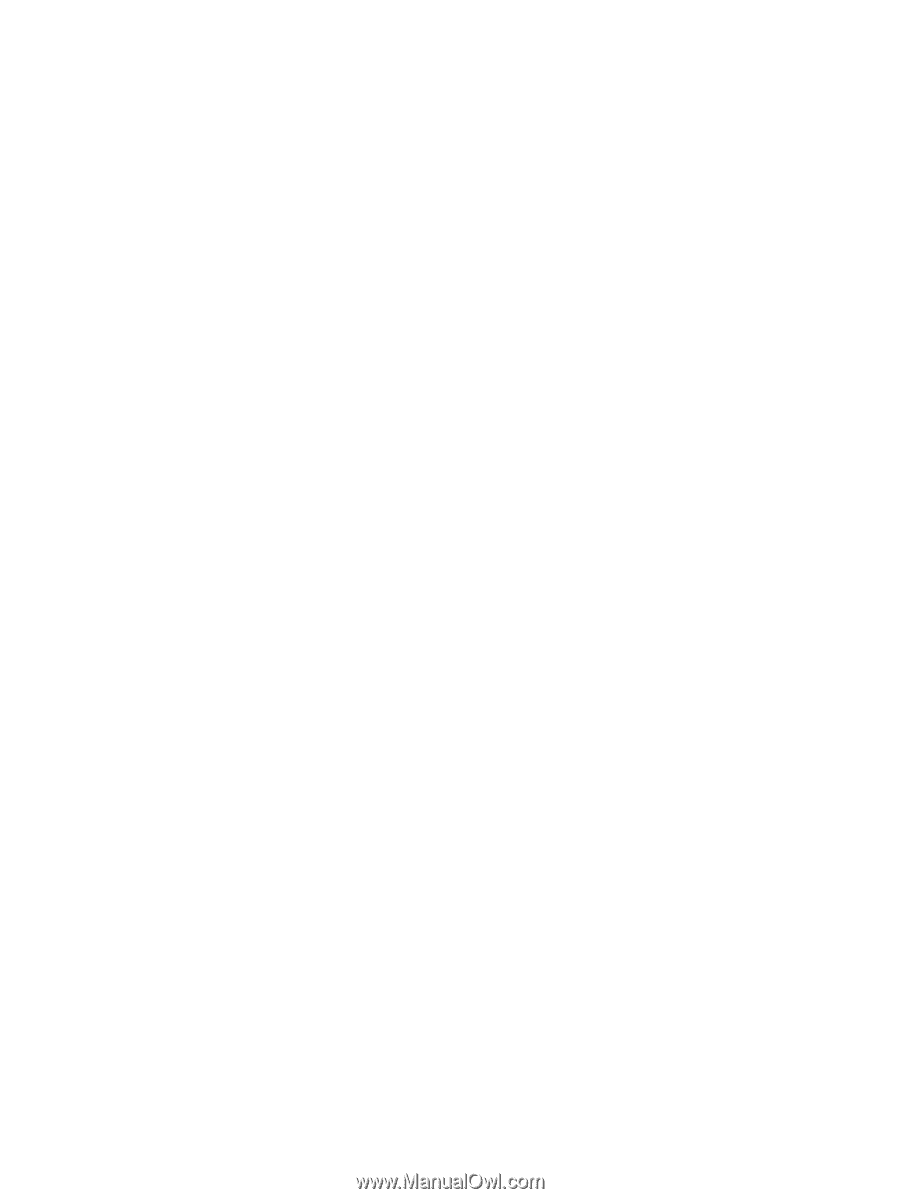
Drives
User Guide