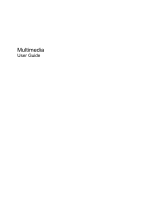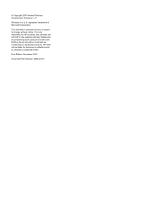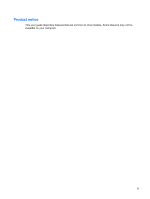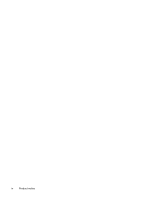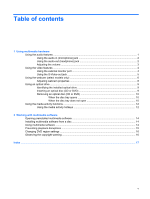Compaq Presario F700 Multimedia - Windows Vista
Compaq Presario F700 - Notebook PC Manual
 |
View all Compaq Presario F700 manuals
Add to My Manuals
Save this manual to your list of manuals |
Compaq Presario F700 manual content summary:
- Compaq Presario F700 | Multimedia - Windows Vista - Page 1
Multimedia User Guide - Compaq Presario F700 | Multimedia - Windows Vista - Page 2
© Copyright 2007 Hewlett-Packard Development Company, L.P. Windows is a U.S. registered trademark of Microsoft Corporation. The information contained herein is subject to change without notice. The only warranties for HP products and services are set forth in the express warranty statements - Compaq Presario F700 | Multimedia - Windows Vista - Page 3
Product notice This user guide describes features that are common to most models. Some features may not be available on your computer. iii - Compaq Presario F700 | Multimedia - Windows Vista - Page 4
iv Product notice - Compaq Presario F700 | Multimedia - Windows Vista - Page 5
Inserting an optical disc (CD or DVD 9 Removing an optical disc (CD or DVD 10 When the disc tray opens 10 When the disc tray does not open 10 Using the media activity functions ...12 Using the media activity hotkeys 12 2 Working with multimedia software Opening preinstalled multimedia software - Compaq Presario F700 | Multimedia - Windows Vista - Page 6
vi - Compaq Presario F700 | Multimedia - Windows Vista - Page 7
microphone. Produces sound when connected to optional powered stereo speakers, headphones, ear buds, a headset, or television audio. Press fn+pg dn to decrease speaker volume. Press fn+pg up to increase speaker volume. Press fn+home to mute and restore speaker sound. Using the audio features 1 - Compaq Presario F700 | Multimedia - Windows Vista - Page 8
jack. In addition to connecting headphones, the headphone jack is used to connect the audio-out function of an audio device such as external powered speakers or a stereo system. When connecting a device to the headphone jack, use only a 3.5-mm stereo plug. When a device is connected to a headphone - Compaq Presario F700 | Multimedia - Windows Vista - Page 9
the volume using the following controls: ● Computer volume hotkey-A combination of the fn (1) key and either the pg dn (2), pg up (3), or home (4) function key: ◦ To mute or restore volume, press fn+home. ◦ To decrease volume, press fn+pg dn. ◦ To increase volume, press fn+pg up. ● Windows® volume - Compaq Presario F700 | Multimedia - Windows Vista - Page 10
Volume can also be adjusted within some programs. Using the video features Using the external monitor port The external monitor port connects an external display device, such as an external monitor or a projector, to the computer. ▲ To connect a display device, connect the device cable to the - Compaq Presario F700 | Multimedia - Windows Vista - Page 11
If you are combining audio and video functions, such as playing a DVD movie on your computer and displaying it on your television, you also need a standard audio cable, available from most electronics retailers, to connect to the headphone jack. The computer can support one S-Video device connected - Compaq Presario F700 | Multimedia - Windows Vista - Page 12
Using the webcam (select models only) Select computer using the webcam, see the HP Web site at http://www.hp.com/support. Select your language and then search for notebook webcam. Using photos and video using the icon on the software interface. NOTE: For information about using software designed for - Compaq Presario F700 | Multimedia - Windows Vista - Page 13
using the webcam: ● Be sure that you have the latest version of an instant message program before starting a video conversation. ● The webcam may not work properly across some network firewalls. If you are having trouble attachments. To temporarily solve the problem, disable the firewall, perform the - Compaq Presario F700 | Multimedia - Windows Vista - Page 14
a subject with a large amount of background light would otherwise be obscured by blooming or silhouetting. The Properties dialog box is accessible from various programs that use the webcam, usually from a configuration, settings, or properties menu. 8 Chapter - Compaq Presario F700 | Multimedia - Windows Vista - Page 15
Using an optical drive Depending on the type of optical drive and software installed in your computer, the optical drive plays, copies, and creates CDs or DVDs. Identifying the installed optical drive ▲ Select Start > Computer. Inserting an optical disc (CD or DVD) 1. Turn on the computer. 2. Press - Compaq Presario F700 | Multimedia - Windows Vista - Page 16
DVD) There are 2 ways to remove a disc, depending on whether the disc tray opens normally or not. When the disc tray opens 1. Press the release button (1) on the drive bezel to release the disc tray, and then gently pull out the tray (2) until it stops it stops. 10 Chapter 1 Using multimedia hardware - Compaq Presario F700 | Multimedia - Windows Vista - Page 17
the tray is not fully accessible, tilt the disc carefully as you remove it. 4. Close the disc tray and place the disc in a protective case. Using an optical drive 11 - Compaq Presario F700 | Multimedia - Windows Vista - Page 18
of the fn key (1) and a function key. ● When an audio CD or a DVD is not playing, press fn+f9 (2) to play the disc. ● When an audio CD or a DVD is playing, use the following hotkeys: ◦ To pause or resume playing the disc, press fn+f9 (2). ◦ To stop the disc, press fn+f10 (3). ◦ To play the previous - Compaq Presario F700 | Multimedia - Windows Vista - Page 19
on an optical disc. Depending on the hardware and software included with the computer, the following multimedia tasks may be supported: ● Playing digital media, including audio and video CDs, audio and video DVDs, and Internet radio ● Creating or copying data CDs ● Creating, editing, and burning - Compaq Presario F700 | Multimedia - Windows Vista - Page 20
follow the on-screen instructions. 3. Restart the computer if prompted to do so. Using multimedia software 1. Select Start > All Programs, and then open the multimedia program you want to use. For example, if you want to use Windows Media Player to play an audio CD, click Windows Media Player. NOTE - Compaq Presario F700 | Multimedia - Windows Vista - Page 21
of playback disruption: ● Save your work and close all open programs before playing a CD or a DVD. ● Do not connect or computer may behave in either of the following ways: ● Playback may resume. - or - ● The playback window in the multimedia program may close. To return to playing the CD or DVD - Compaq Presario F700 | Multimedia - Windows Vista - Page 22
DVD Region tab. To change settings through the operating system: 1. Select Start > Computer > System properties. 2. In the left pane, click Device Manager. NOTE: Windows computer programs, films, broadcasts, and sound recordings. Do not use this computer for such purposes. 16 Chapter 2 Working - Compaq Presario F700 | Multimedia - Windows Vista - Page 23
up 1 I internal microphone, identifying 1 J jacks audio-in (microphone) 1, 2 audio-out (headphone) 1, 2 S-Video-out 5 M media activity hotkeys 12 microphone, internal 1 microphones, supported 2 monitor, connecting 4 multimedia software described 13 using 14 mute hotkey 3 O optical disc inserting - Compaq Presario F700 | Multimedia - Windows Vista - Page 24
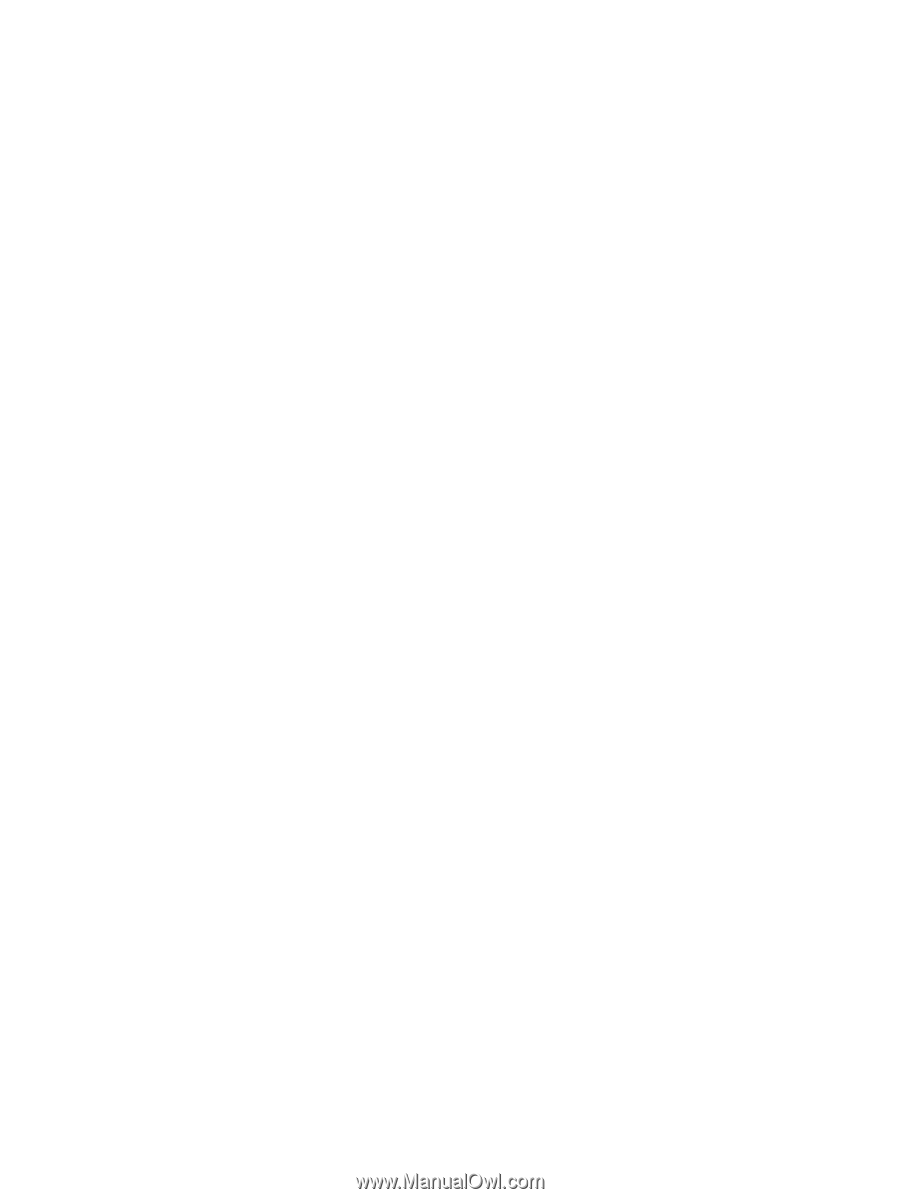
Multimedia
User Guide