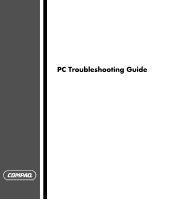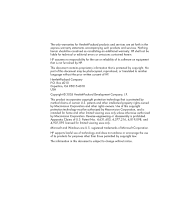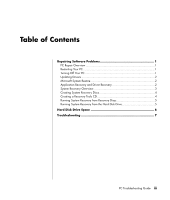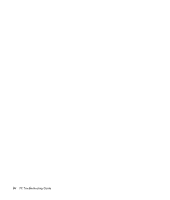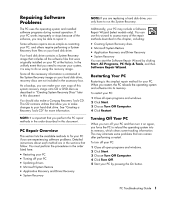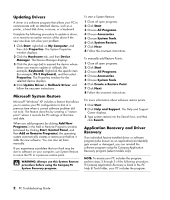Compaq Presario SR1000 PC Troubleshooting Guide
Compaq Presario SR1000 - Desktop PC Manual
 |
View all Compaq Presario SR1000 manuals
Add to My Manuals
Save this manual to your list of manuals |
Compaq Presario SR1000 manual content summary:
- Compaq Presario SR1000 | PC Troubleshooting Guide - Page 1
PC Troubleshooting Guide - Compaq Presario SR1000 | PC Troubleshooting Guide - Page 2
services by copyright. No part of this document may disassembly is prohibited. Apparatus Claims of U.S. Patent Nos. 4,631,603, 4,577,216, 4,819,098, and 4,907,093 licensed for limited viewing uses only. Microsoft and Windows are U.S. registered trademarks of Microsoft Corporation. HP supports - Compaq Presario SR1000 | PC Troubleshooting Guide - Page 3
Recovery and Driver Recovery 2 System Recovery Overview 3 Creating System Recovery Discs 4 Creating a Recovery Tools CD 4 Running System Recovery from Recovery Discs 5 Running System Recovery from the Hard Disk Drive 5 Hard Disk Drive Space 6 Troubleshooting 7 PC Troubleshooting Guide iii - Compaq Presario SR1000 | PC Troubleshooting Guide - Page 4
iv PC Troubleshooting Guide - Compaq Presario SR1000 | PC Troubleshooting Guide - Page 5
your PC • Turning off your PC • Updating drivers • Microsoft System Restore • Application Recovery and Driver Recovery • System Recovery NOTE: If you are replacing a hard disk drive, you only have to run the System Recovery. Additionally, your PC may include a Software Repair Wizard (select models - Compaq Presario SR1000 | PC Troubleshooting Guide - Page 6
selected device displays. 4 Click Update Driver or Rollback Driver, and follow the onscreen instructions. Microsoft System Restore Microsoft® Windows® XP includes a feature that allows you to restore your PC configuration to that of a previous time when a current software problem did not exist. The - Compaq Presario SR1000 | PC Troubleshooting Guide - Page 7
of the hard disk drive that cannot be used for data storage. • Recovery Discs - Run the recovery from a set of recovery discs (CDs or DVDs) that you create from files stored on your hard disk drive. To create recovery discs, perform the procedure in the next section. PC Troubleshooting Guide 3 - Compaq Presario SR1000 | PC Troubleshooting Guide - Page 8
any of these utilities. To create or start the Recovery Tools CD: 1 Click Start. 2 Choose All Programs. 3 Choose PC Help & Tools. 4 Click Compaq Recovery Tools CD. The tools window appears. 5 Follow the onscreen instructions. Store the Recovery Tools CD in a safe place. 4 PC Troubleshooting Guide - Compaq Presario SR1000 | PC Troubleshooting Guide - Page 9
. Running System Recovery from the Hard Disk Drive Choose one of the following procedures to reinstall the software from the recovery image on your hard disk drive: • Starting System Recovery if the PC is responding • Starting System Recovery if the PC is not responding PC Troubleshooting Guide 5 - Compaq Presario SR1000 | PC Troubleshooting Guide - Page 10
the desktop. Then, turn off the PC, reconnect all peripheral devices, and turn on the PC. Hard Disk Drive Space Compaq Presario desktop PCs with the Windows XP operating system preinstalled may appear to have a hard disk drive smaller than what is stated in the product specifications, documentation - Compaq Presario SR1000 | PC Troubleshooting Guide - Page 11
(select models only), or press the Esc key on the keyboard to resume from standby mode. Replace the speaker system with an active speaker system. Active speakers have a power cord and On button and connect to the Audio Out (green) connector on the PC. Unplug the headphones. PC Troubleshooting Guide - Compaq Presario SR1000 | PC Troubleshooting Guide - Page 12
, and select Uninstall. Click OK. 6 Restart your PC: Click Start, click Turn Off Computer, and then click Restart. Cannot remove a CD or DVD disc. Cannot create (burn) a disc. The PC is turned off. Problem with disc. Problem with drive. Turn on your PC, and press the Eject button to extend the - Compaq Presario SR1000 | PC Troubleshooting Guide - Page 13
temporary copy of the content. • If you are on a network, copy the files from a network drive to your hard disk drive first, and then record them to disc. • Enable Direct Memory Access (DMA) on your PC. • Restart the PC and try again. Make sure you set the correct recording option. • Use a CD-R, not - Compaq Presario SR1000 | PC Troubleshooting Guide - Page 14
the Help ? button on the keyboard to open the Help and Support Center, or refer to the Warranty and Support Guide to contact Support for replacement details. Diskette drive activity light stays on. Diskette is improperly inserted. Remove the diskette, and reinsert it: Insert the diskette with the - Compaq Presario SR1000 | PC Troubleshooting Guide - Page 15
does not work, press the On button for 5 or more seconds to turn off the PC. Then, press the On button. Press the Help ? button on the keyboard to open the Help and Support Center, or refer to the Warranty and Support Guide to contact Support for replacement details. PC Troubleshooting Guide 11 - Compaq Presario SR1000 | PC Troubleshooting Guide - Page 16
with the device, or download and install the driver from the device manufacturer's Web site. You may need an updated driver for Windows XP. Contact the device vendor directly for an update. For HP peripherals, visit the HP Web site. Refer to the Warranty and Support Guide for details. Device - Compaq Presario SR1000 | PC Troubleshooting Guide - Page 17
. To uninstall AOL: 1 Click Start on the taskbar. 2 Click Control Panel. 3 Double-click Add or Remove Programs. 4 Select America Online, click Change/Remove, and then follow the onscreen instructions. NOTE: Removing the AOL program will not cancel your account with AOL. PC Troubleshooting Guide 13 - Compaq Presario SR1000 | PC Troubleshooting Guide - Page 18
the Help ? button on the keyboard to open the Help and Support Center, or refer to the Warranty and Support Guide to contact Support for replacement details. Try unplugging and then reconnecting the mouse cable to your PC. Replace the batteries in the mouse. Refer to the documentation that came with - Compaq Presario SR1000 | PC Troubleshooting Guide - Page 19
Press the Help ? button on the keyboard to open the Help and Support Center, or refer to the Warranty and Support Guide to contact Support for replacement details. Reseat drive power, data, and power supply cables. See the Upgrading and Servicing Guide for instructions. PC Troubleshooting Guide 15 - Compaq Presario SR1000 | PC Troubleshooting Guide - Page 20
, replace the battery. See the Upgrading and Servicing Guide for instructions, or refer to the Warranty and Support Guide to contact Support for replacement details. If you encounter printer problems, refer to the documentation that came with your printer. Printed in 16 PC Troubleshooting Guide
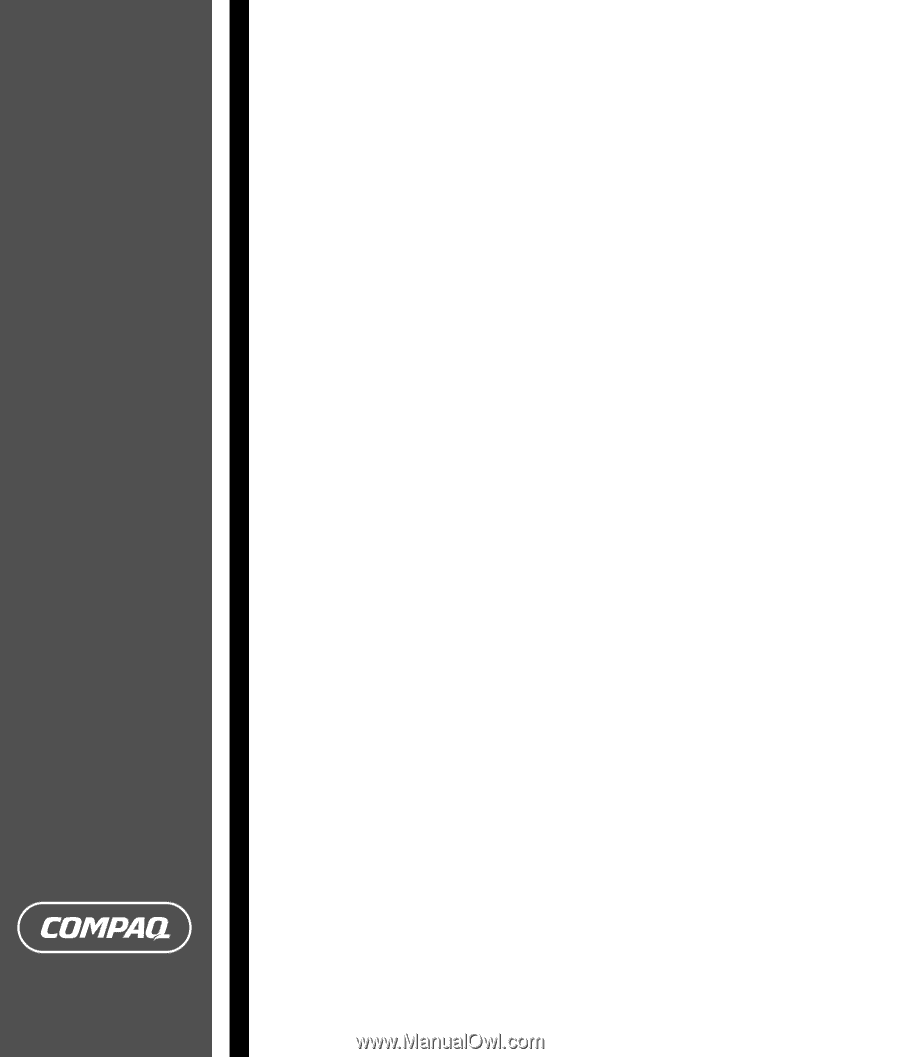
PC Troubleshooting Guide