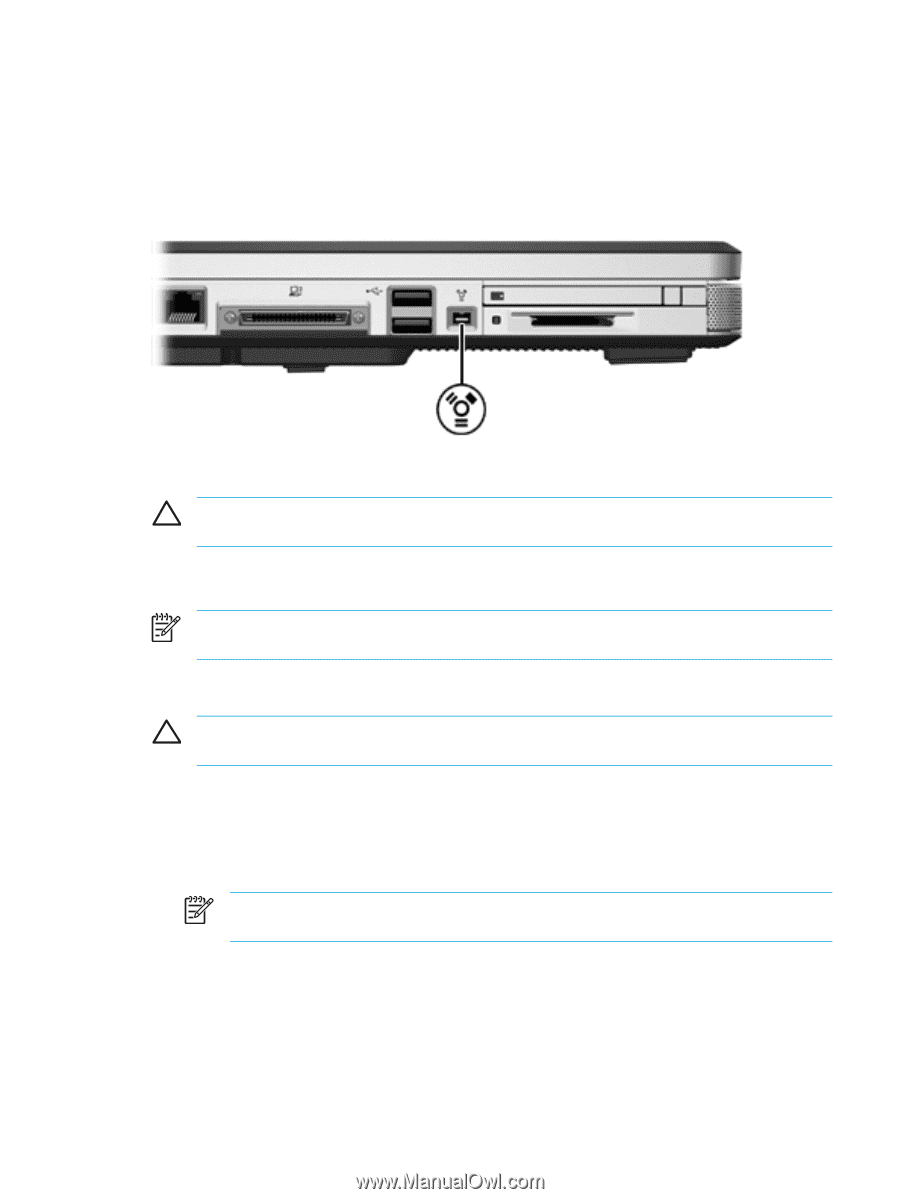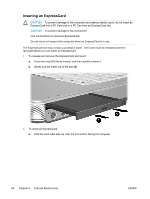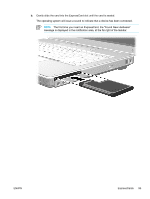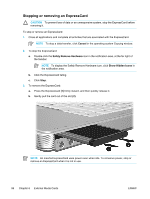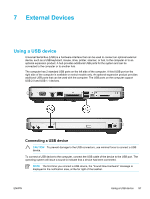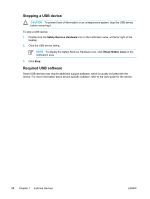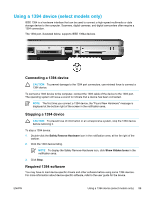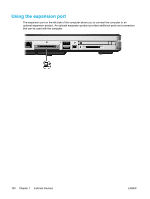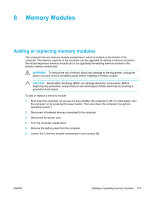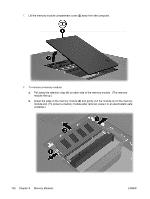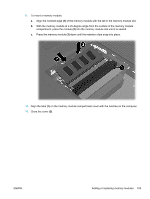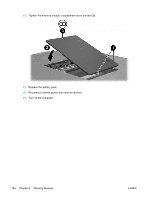Compaq Presario V5000 User Guide - Page 109
Using a 1394 device (select models only), Connecting a 1394 device, Stopping a 1394 device, Required - sound drivers
 |
View all Compaq Presario V5000 manuals
Add to My Manuals
Save this manual to your list of manuals |
Page 109 highlights
Using a 1394 device (select models only) IEEE 1394 is a hardware interface that can be used to connect a high-speed multimedia or data storage device to the computer. Scanners, digital cameras, and digital camcorders often require a 1394 connection. The 1394 port, illustrated below, supports IEEE 1394a devices. Connecting a 1394 device CAUTION To prevent damage to the 1394 port connectors, use minimal force to connect a 1394 device. To connect a 1394 device to the computer, connect the 1394 cable of the device to the 1394 port. The operating system will issue a sound to indicate that a device has been connected. NOTE The first time you connect a 1394 device, the "Found New Hardware" message is displayed at the bottom right of the screen in the notification area. Stopping a 1394 device CAUTION To prevent loss of information or an unresponsive system, stop the 1394 device before removing it. To stop a 1394 device: 1. Double-click the Safely Remove Hardware icon in the notification area, at the far right of the taskbar. 2. Click the 1394 device listing. NOTE To display the Safely Remove Hardware icon, click Show Hidden Icons in the notification area. 3. Click Stop. Required 1394 software You may have to load device-specific drivers and other software before using some 1394 devices. For more information about device-specific software, refer to the user guide for the device. ENWW Using a 1394 device (select models only) 99