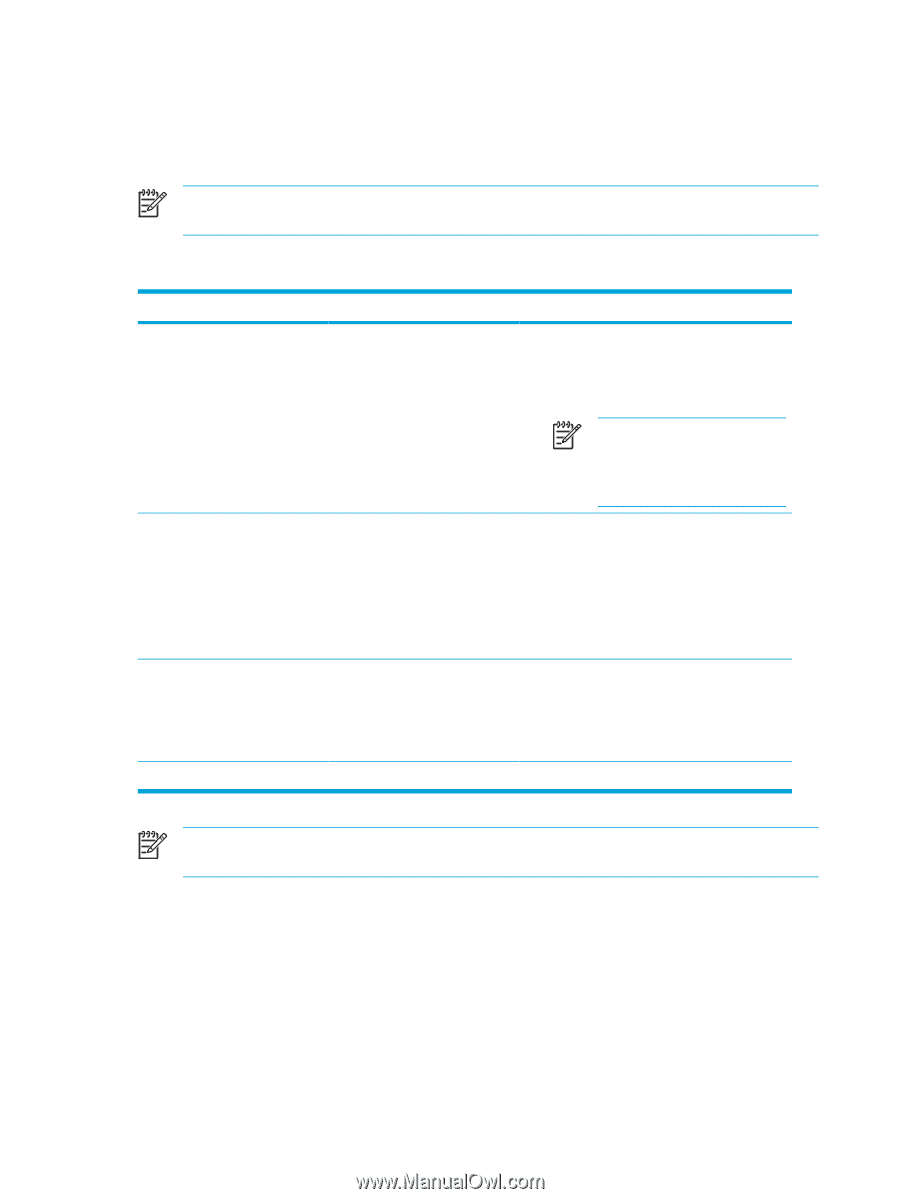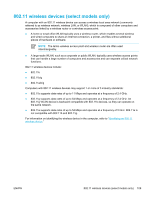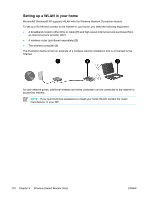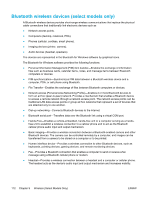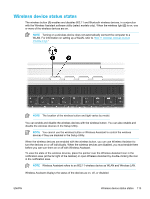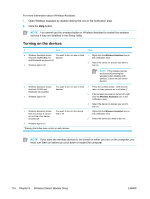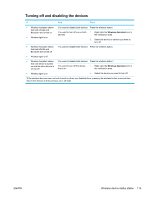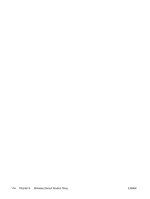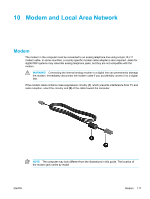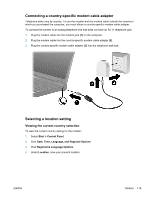Compaq Presario V5000 User Guide - Page 124
Turning on the devices, Open Wireless Assistant by double-clicking the icon in the notification area.
 |
View all Compaq Presario V5000 manuals
Add to My Manuals
Save this manual to your list of manuals |
Page 124 highlights
For more information about Wireless Assistant: 1. Open Wireless Assistant by double-clicking the icon in the notification area. 2. Click the Help button. NOTE You cannot use the wireless button or Wireless Assistant to control the wireless devices if they are disabled in the Setup Utility. Turning on the devices If And Then ● Wireless Assistant shows You want to turn on one or both 1. Right-click the Wireless Assistant icon in that both WLAN (802.11) devices the notification area. and Bluetooth are turned off ● Wireless light is off 2. Select the device or devices you want to turn on. NOTE If the wireless devices are turned off, pressing the wireless button disables both devices. It does not turn on the devices. ● Wireless Assistant shows that both WLAN and Bluetooth are disabled ● Wireless light is off You want to turn on one or both 1. Press the wireless button. (The devices devices return to their previous on or off state.)* 2. If the wireless devices are turned off, rightclick the Wireless Assistant icon in the notification area. ● Wireless Assistant shows that one device is turned on and the other device is turned off ● Wireless light is on You want to turn on the device that is off 3. Select the device or devices you want to turn on. 1. Right-click the Wireless Assistant icon in the notification area. 2. Select the device you want to turn on. *Pressing the button does not turn on both devices. NOTE If you want the wireless devices to be turned on when you turn on the computer, you must turn them on before you shut down or restart the computer. 114 Chapter 9 Wireless (Select Models Only) ENWW