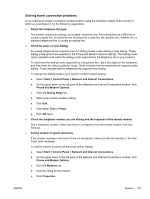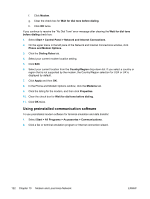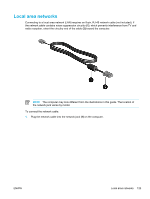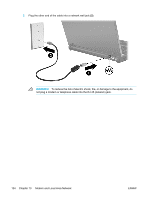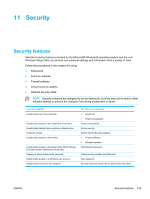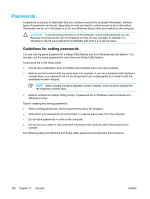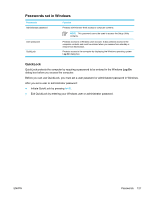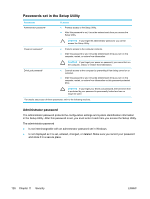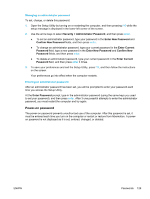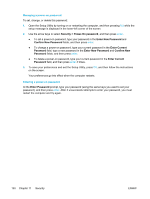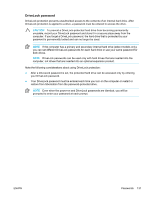Compaq Presario V5000 User Guide - Page 136
Passwords, Guidelines for setting passwords
 |
View all Compaq Presario V5000 manuals
Add to My Manuals
Save this manual to your list of manuals |
Page 136 highlights
Passwords A password is a group of characters that you choose to secure the computer information. Several types of passwords can be set, depending on how you want to control access to your information. Passwords can be set in Windows or in the non-Windows Setup Utility preinstalled on the computer. CAUTION To prevent being locked out of the computer, record each password you set. Because most passwords are not displayed as they are set, changed, or deleted, it is essential to record each password immediately and store it in a secure place. Guidelines for setting passwords You can use the same password for a Setup Utility feature and for a Windows security feature. You can also use the same password for more than one Setup Utility feature. A password set in the Setup Utility ● Can be any combination of up to 8 letters and numbers and is not case sensitive. ● Must be set and entered with the same keys. For example, if you set a password with keyboard number keys, your password will not be recognized if you subsequently try to enter it with the embedded numeric keypad. NOTE Select models include a separate numeric keypad, which functions exactly like the keyboard number keys. ● Must be entered at a Setup Utility prompt. A password set in Windows must be entered at a Windows prompt. Tips for creating and saving passwords: ● When creating passwords, follow requirements set by the program. ● Write down your passwords and store them in a secure place away from the computer. ● Do not store passwords in a file on the computer. ● Do not use your name or other personal information that could be easily discovered by an outsider. The following tables list Windows and Setup Utility passwords and describe their functions. 126 Chapter 11 Security ENWW