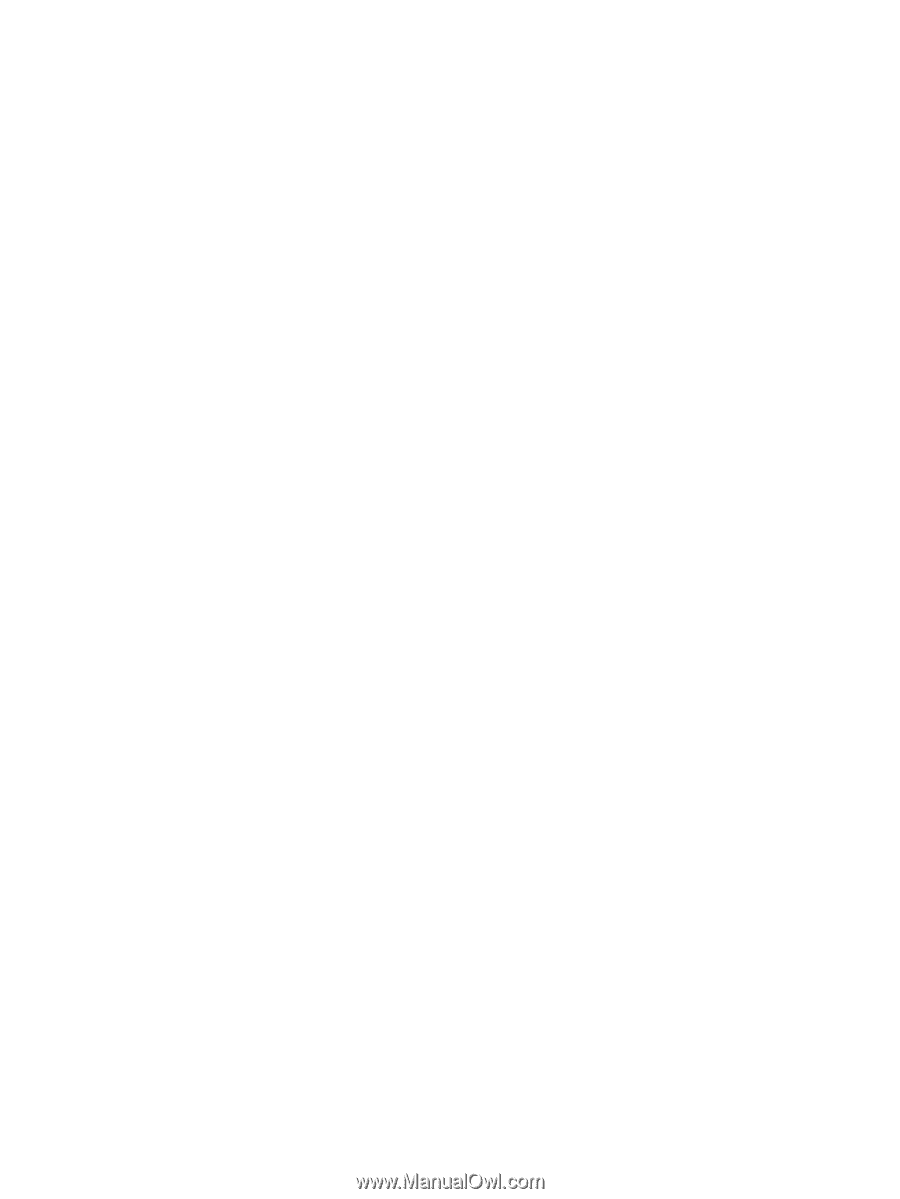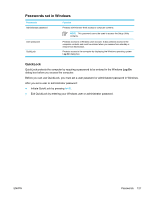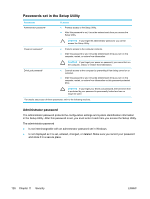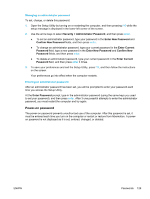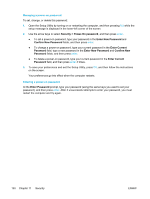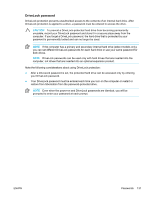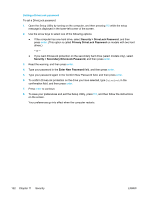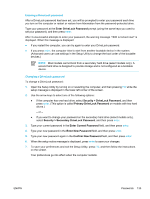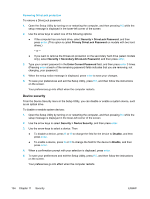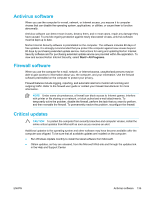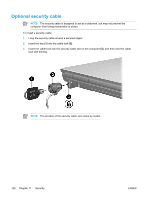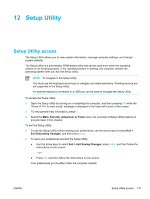Compaq Presario V5000 User Guide - Page 142
Setting a DriveLock password
 |
View all Compaq Presario V5000 manuals
Add to My Manuals
Save this manual to your list of manuals |
Page 142 highlights
Setting a DriveLock password To set a DriveLock password: 1. Open the Setup Utility by turning on the computer, and then pressing f10 while the setup message is displayed in the lower-left corner of the screen. 2. Use the arrow keys to select one of the following options: ● If the computer has one hard drive, select Security > DriveLock Password, and then press enter. (This option is called Primary DriveLock Password on models with two hard drives.) - or - ● If you want DriveLock protection on the secondary hard drive (select models only), select Security > Secondary DriveLock Password, and then press enter. 3. Read the warning, and then press enter. 4. Type your password in the Enter New Password field, and then press enter. 5. Type your password again in the Confirm New Password field, and then press enter. 6. To confirm DriveLock protection on the drive you have selected, type DriveLock in the confirmation field, and then press enter. 7. Press enter to continue. 8. To save your preferences and exit the Setup Utility, press f10, and then follow the instructions on the screen. Your preferences go into effect when the computer restarts. 132 Chapter 11 Security ENWW